Investment ledger reports

Within the client's Investment Ledger menu there are two Investment Ledger reports:
- The Investment Ledger report
- The Investment schedule.
Additional Investment ledger reports can be found in the Reports > Investment Ledgers menu
See further information here.
Investment Ledger report
This can be accessed from the Client Menu > Investment Ledger tab.

Highlight Investment Ledger Report and double-click or click on Goto to open the Investment ledger print screen.
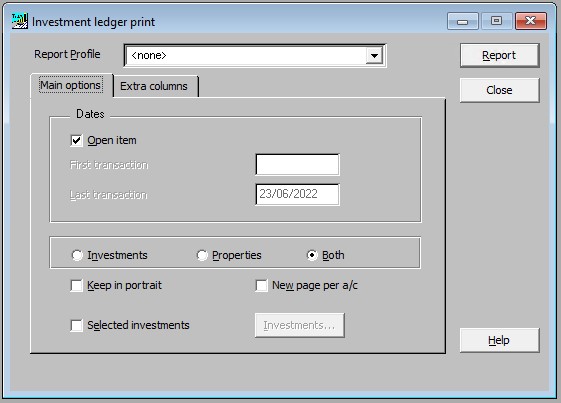
There are options to set transaction dates, select types of investment from just investments, just properties or both (all investments), and to also specify which investments are required to be shown in the report using the Selected Investments option.
It is also possible to add extra columns from the Extra columns tab.
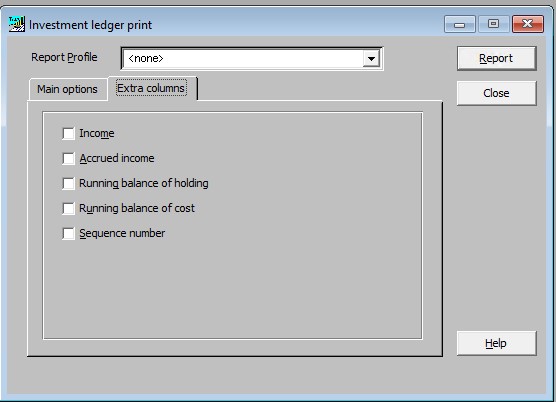
Note: Master report profiles can be defined in Activities > System Management > Layout and formatting.
The report example below shows the cumulative transactions for each investment in the client's Investment Ledger based on the default settings.

Investment Schedule
This option allows you to produce a report detailing the transactions and income for the current client. The report can cover all or some of the selected funds for the client. The report can be included in the collection of pages to be printed in the CCH Accounts Production formatter, and specific default column selections and layouts can be defined by using Investmet Schedule Profiles. These profiles can also be selected using a formula in the CCH Accounts Production format.
The report shows the income that will actually be received by the client (this is usually net of tax). Where, however, income is paid without any tax deduction or credit, the gross amount payable to the client is included in the report.
Note there are two differing layouts available. The options available on the Investment Schedule depend on the ‘layout’ used.
This can be accessed from the Client Menu > Investment Ledger tab.
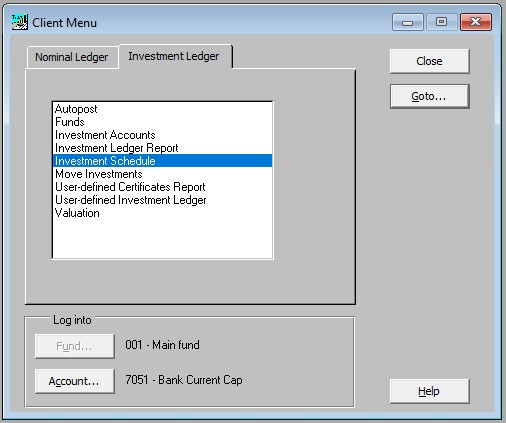
Highlight Investment Schedule and double-click or click on Goto to open the Schedule of Investments and Income report screen.
The report allows Funds, Conditions, Columns, Selections, the sort Order and the Title to be defined and amended before printing.

The report which is transferred into CCH Accounts Formatter is based on the master report profile defined. Additional profiles can be defined and given Report profile codes which can then be loaded into the Accounts Formatter. Thus any changes made here will only affect the preview generated when the Report button is clicked.
Note: This schedule is also available within the Reports > Investment Ledgers top menu.
The Conditions tab
Within the Conditions tab, there are a large number of tailoring options as can be seen below, including two different report types. Examples of these are shown below.
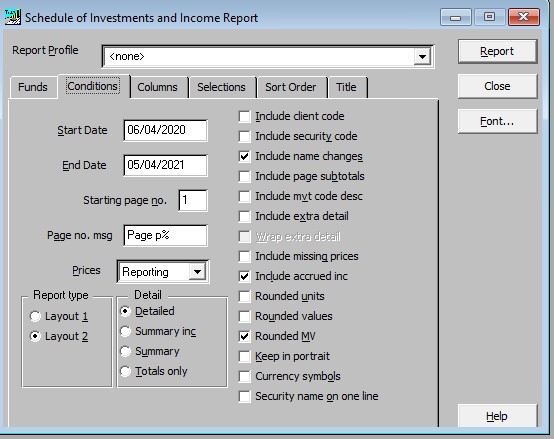
Layout 1
Layout 1 shows a ledger style of report with the date and movement code description of each entry. The opening balance is at the top, the entries in the middle and the closing balance at the bottom. (There is an exception to this if you use the consolidated option, in which case only totals are shown for each security).

Layout 2
Layout 2 shows the opening balance on the left, the additions and disposals in the middle and the closing balance on the right. It is more compact than layout 1 and the movement code description is not usually shown. Historically, layout 2 corresponds to the CCH Trust Tax investment schedule.

Some users prefer layout 1 because showing the entries at the bottom of the page allows it to be printed in a larger font. Most users prefer layout 2 as their investment schedules are traditionally laid out this way and it gives them complete control over the columns displayed.
The Columns Tab

This allows columns to be added or removed from the Investment schedule. Changes made here will not be reflected in the CCH Accounts Formatter Investment schedule. The Master Investment Schedule profile needs to be updated for this to happen.
Note: Please remember that if columns are changed in the Investment Schedule profile that the columns in the CCH Accounts Formatter Investment Schedule format may need to be amended to match the new report layout generated (e.g. Check the Report Profile code is entered in the formula i.e.=TA("sched,Add,XXX") - XXX being the Report Profile code, column headings and number of columns).
Features of the Investment Schedule
Some of the features are dependent on the layout used. They include:
- Options to produce a rounded investment schedule.
- An option to select exactly which columns are to be shown (layout 2 only), e.g. to produce better looking valuations.
- The ability to produce an investment schedule revalued to market value, instead of at historic cost, which is useful for charity and pension fund accounts.
- Options for analysing and summarising the investments.
- Ability to keep the report in portrait by compressing the font size.
