Deleting an entry from a Timesheet or Expense Sheet

You can delete an entry from a Timesheet or Expense Sheet as long as it is in Draft status. If the Timesheet or Expense Sheet is in Submit status, you need to return it to Draft status first (click the Draft status button) so that you can delete the entry.
If the Timesheet or Expense Sheet is in any other mode, follow Adjusting a Timesheet or Expense Sheet.
Deleting an entry from a Timesheet or Expense Sheet
You can delete a time entry using one of two methods.
Using the [Delete] key
-
Highlight the unwanted line entry.
-
Press the [Delete] key.
The Delete Entry window appears. -
Click Yes to remove the unwanted entry.
Using the Right-Click option
Note
You can only use the right click delete method when in the Calendar view.
-
Highlight the unwanted entry.
-
Right-click the unwanted entry.
On the pop-up menu click Delete Timesheet Entry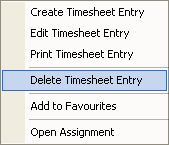
-
The Delete Entry window appears.
-
Click Yes to remove the unwanted entry.
-
To delete more than one entry at a time, hold down the [Ctrl] key while selecting the unwanted entries.
When you press the [Delete] key or Right-click, the Delete Line window is displayed.
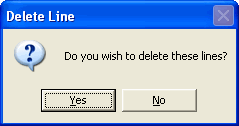
-
Click Yes to delete each entry.
