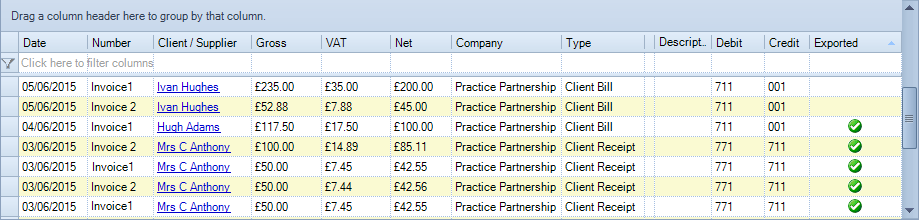Bookkeeping – Transaction Screen

Bookkeeping – Transaction Screen
Users have the ability to view all Bookkeeping transaction entered into the software.
Select Bookkeeping:

Then select View from the Transactions group:
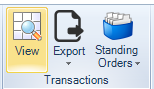
Users will be taken to a grid, where they can select a date range to view transactions entered. It is possible to sort on a column heading by left clicking on the heading description, as well as rearrange the columns and group the transactions by each column heading.

Users can also apply filters to each column heading by clicking into the top row (labeled "Click here to filter columns")

It is also possible to add additional columns from the Field Chooser (right click the grid and select Field Chooser).
Transaction screen – Exported column
There is a column within the Transactions grid from Bookkeeping> Transactions screen, called Exported, allowing users to identify the items that have been exported.