Bulk updating Employee Leave Types

Users have the ability to update leave types in bulk from the Find Employee screen
Bulk updating Employee Leave Types
Once Employee Leave Types have been created (see here for further information on creating Employee Leave Types), it is possible to use the bulk update tool within the Find Employees screen to add/update leave types and allowances to employees.
- Select the required employees using the check boxes on the left of the search grid
- Select Bulk Update from the Ribbon
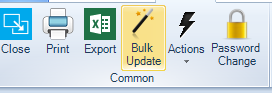
- From the window that appears select Leave Type and select Next
- Select the required Leave Type, enter the start and end date and enter the number of days.
- Select Next and a confirmation screen will appear where users can amend indivdiual start/end dates and number of days. Users can also uncheck any employees not to be included in the update
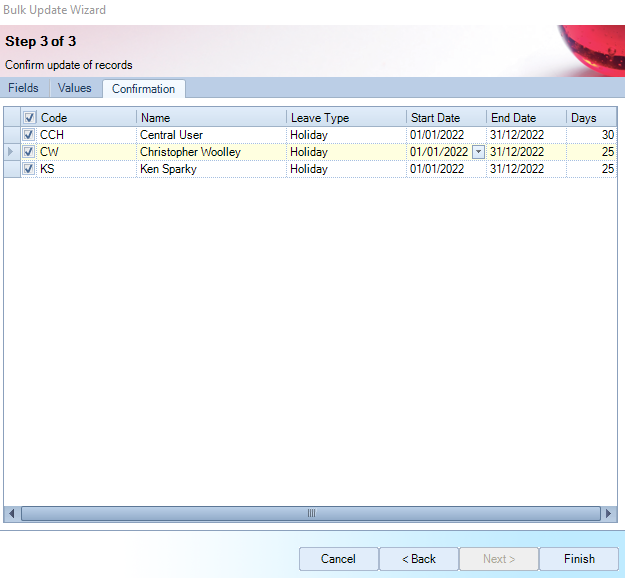
- Select Finish to complete the update.
