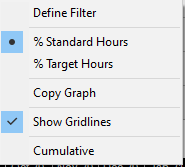Toolbox: Staff Utilisation

Toolbox: Staff Utilisation Option
When you drag the Staff Utilisation option from the Toolbox, you see the utilisation graph. This graph shows employee chargeable activity against total time and expected or available hours.
Right-click the display to show the pop-up menu. If you choose Define filter, the Staff Utilisation Grouping Options are displayed.
The filter options are:
- Define filter where the user can select what criteria to appear on the graph. Click Define filter and the Staff Utilisation Grouping Options window appears. The selections are:
- YTD: Displays figures for the previous 12 months starting with today's date.
- Date Range: Enables you to enter a start and end date for the graph for only a 12 month period.
- Standard Hours or Target Hours: Display the hours from the employee standard or target hours on the Employee Details page: Budget Tab.
- Cumulative: If the box is left unselected, the graph shows calendar months.
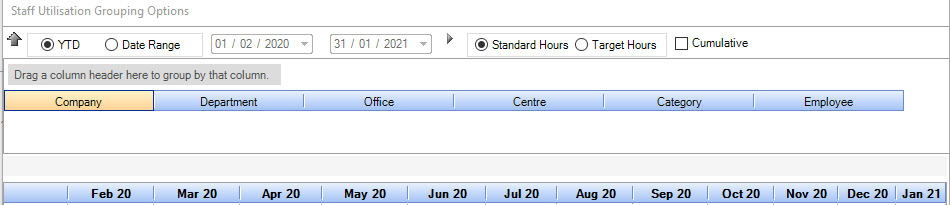
By right-clicking on the title of a column header on the Staff Utilisation Grouping Options window, you can filter or limit what appears in the graph. For example, right-click on the column header for:
- Company: To select what Client Companies are displayed.
- Department: To select what Client Departments are displayed.
- Office: To select what Client Offices are displayed.
- Partner: To select what Partners are displayed..
- Employee: To select what employees are displayed.
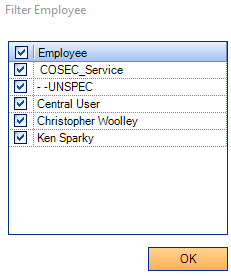
Sort these columns by dragging any combination of headers into the sort area as shown on the Staff Utilisation Grouping Options window.
- % Target Hours: Select to show the graph as Actual Chargeable Hours / Budget Chargeable Hours * 100
- % Total Hours: Select to show the graph as Actual Chargeable Hours / Standard Hours * 100
- Copy Graph to copy and paste the graph into another application.
- Show Gridlines to turn on and off the gridlines on the graph.
- Cumulative to display the graph in calendar months.