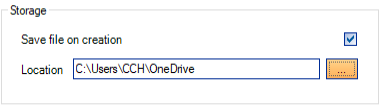Storage

Saving a Bundle to a Folder where no Default Settings
Information! You can choose to save a copy of the bundle to a folder (either on the local machine or on the network) when it is generated. The default settings in the Storage section are populated from the Contents tab of the Bundle details window for the corresponding Template: This bundle is saved in this Location when you click on the Create PDF button and generate the pdf file.
Where there are no default settings on the the Contents tab of the Bundle details window the Storage section looks as follows:

Tick the Save file on creation check box:
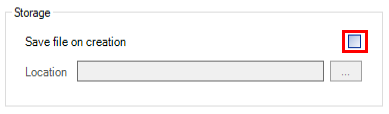
An error icon appears next to the ellipsis button. It is not possible to save and close this window until this error is cleared. If you try to save the data on the window the following message box appears:

Click on the ellipsis button ![]() to open the Browse for Folder window:
to open the Browse for Folder window:
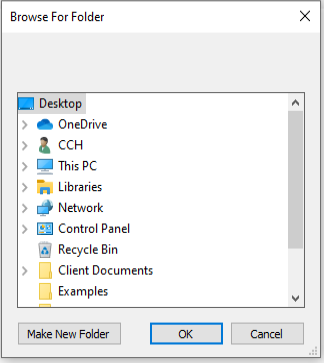
Select the folder and click on OK to populate the Location.
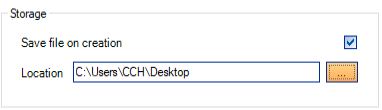
If when you save the data on this window the Location is not valid then a message box is displayed:
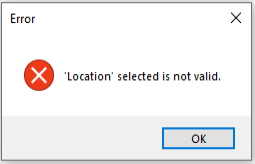
When you click on the OK button the message box closes and focus remains on the Tax Return Bundle window.
Changing the Location where Bundle is Stored
Click on the ellipsis button ![]() to open the Browse for Folder window:
to open the Browse for Folder window:
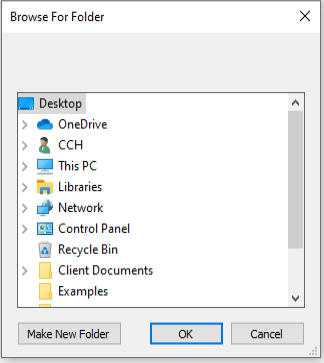
Select the new folder and click on OK to populate the Location.