Add A Business Rule To A Paragraph

Adding a Business Rule to an Existing Paragraph
Click on the Business rule (B.R.) button to open the Business Rule window:

Note: The ID number of the business rule is displayed as part of the title.
Click on the Click here to add rule button to add a rule:
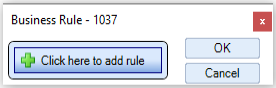
Click on the Select data item  button to open the Find Data window:
button to open the Find Data window:

Either double-click on the Data item or select the Data item you want and click on the OK button to return to the Business rules window.
Select the relevant operator and then enter the value to use in the rule:

Click on the OK button to apply that rule to the paragraph. An icon indicates that this paragraph now has a business rule associated with it:

Note: you cannot add a business rule to a paragraph where the Include check box is ticked or there is a green tick on the Mutually Exclusive Paragraphs (M.E.P.) button.
True/ False Data Items
When a Data Item is selected which returns a Boolean (True/ False) value, e.g. check boxes, only the following results may be input:
True
False

Adding a Date Field to a Business Rule
Where the Data Item selected is a date then you have the choice of using a Relative date or a Calendar date. The control defaults to a Relative date:
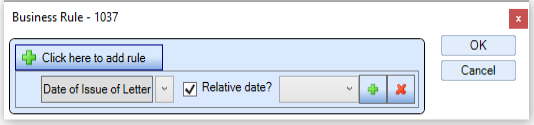
To choose a Relative date click on the drop down field:

To instead choose a Calendar date un-tick the Relative date? check box:

Enter the date using the calendar control.
