Joint Sources

The Joint Source window appears in various sections throughout the software and allows you to split the income that you have received. For example, you can specify the share status of the income that you have received in the Interest from UK Banks etc and Non-qualifying distributions/ Loans written off section.
Open the Joint Source window
-
Click the value in the Joint column, for example No or 50% to open the Joint Source window.
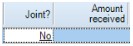
Note: When adding a new row to a section for the first time, you cannot open the Joint Source window until you complete the fields preceding it. For example, in the Interest from UK Bank etc section, you have to enter the Bank/ lender name before you can click No to open the Joint Source window
Use the Joint Source Window Options
1. Select one of the options in Is the source a jointly held source?:

-
If the source is held jointly with spouse or held jointly with other person(s)
Specify one of the following in How is the income shared:-
50/50 Split: Share the income equally
-
Client's percentage of total is: Enter the share that the client owns, for example 20%.
-
I will enter the amounts applicable to the client directly.
-
Note: The How is the Income Shared options change depending upon the source type selected.
2. (Optional) Click the Allocate rounding differences to the client check box.
3. Click OK.
Note: You cannot select the Allocate rounding differences to the client check box if you select the option I will enter the amounts applicable to the client directly.
Remove a Joint Source
-
Click in the Joint column, the joint source window appears

-
Click on The source is not a joint source.
-
Click OK.
-
No appears in the Joint? column

