Overview Tab: Connected to finsit

The Overview Tab
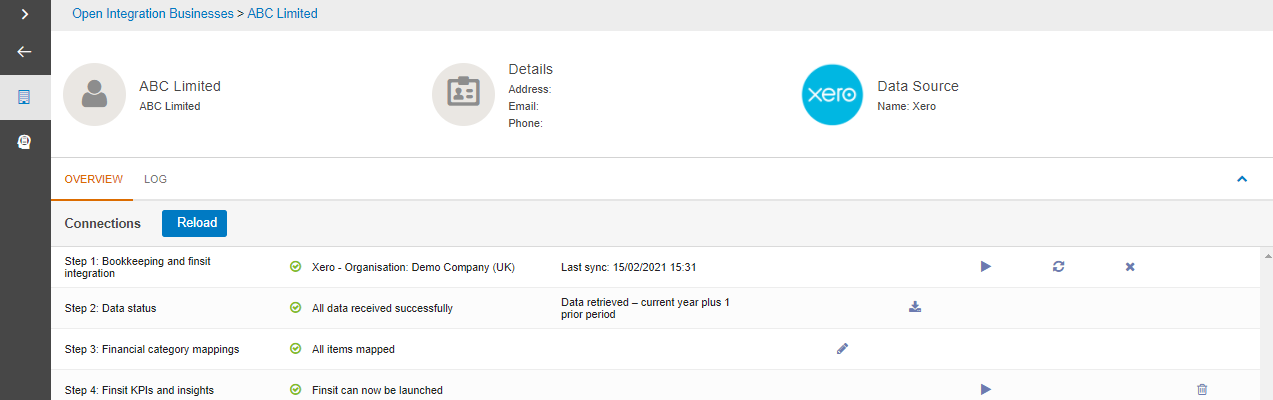
The Overview screen displays information such as:
Step 1: Bookkeeping and finsit integration - which data source the business is connected to
Step 2: Status - the status of fetching data from the bookkeeping solution
Step 3: Financial category mappings - the status of mappings and the ability to edit the mapping by clicking on the edit icon 
Step 4: Finist KPS's and insights - finsit can now be launched as all previous steps 1-4 are complete
A play button to launch the bookkeeping solution directly from Open Integration 
A refresh option to re synchronise the data, this includes a full or incremental sync 
A disconnect option to disconnect the data from the data source 
An option to export the transactions into MS Excel 
An option to delete the data from finsit. This option is only available to system administrators that have the role finsit delete within the CCH OneClick admin account 
