Connecting a business to a data source and connecting to finsit

Connecting a business to a data source and connecting to finsit
1. Select the relevant business (this example displays connecting to Xero bookkeeping as a data source)

2. Click on Connect
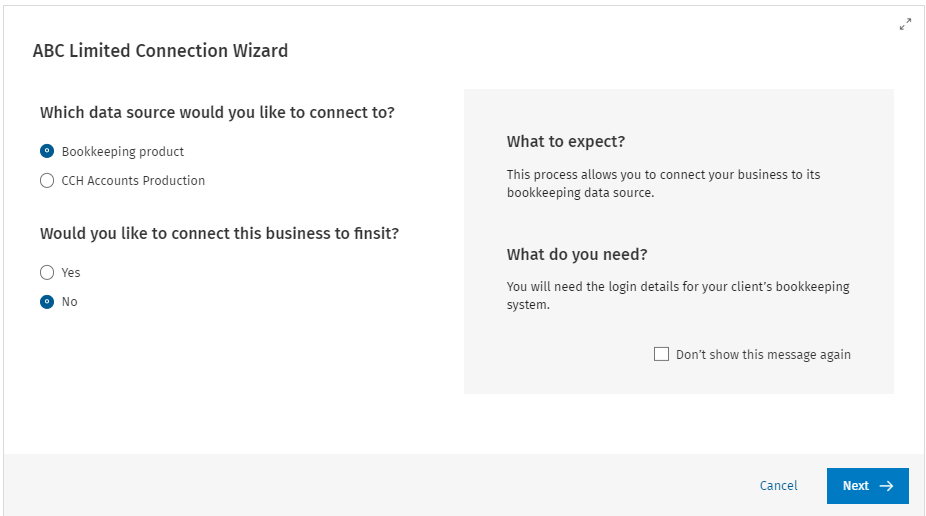
3. Select yes for "Would you like to connect this business to finsit"

4. Select Yes
5. Click on Next
6. Select the bookkeeping product

7. Click on Connect
This will launch the external Xero account
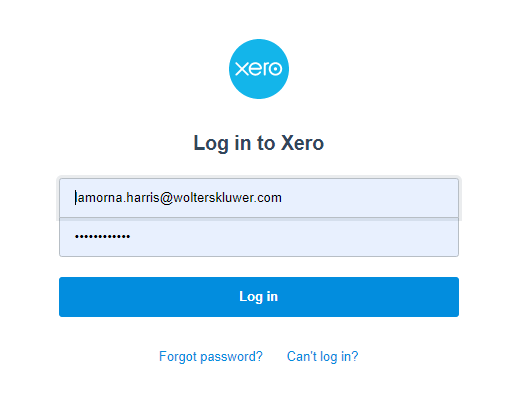
8. Select the relevant organisation from the list

9. Click on allow access
Please note: for Sage Business Cloud, Twinfield, Exact and FreeAgent a further step is included within the wizard to select the client.
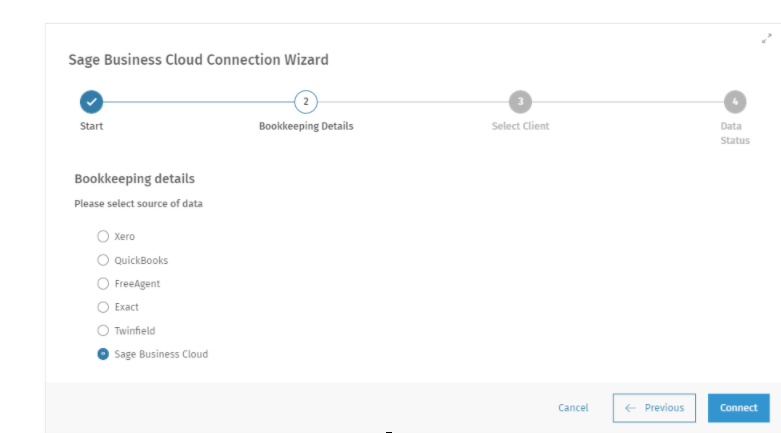
- Click on Connect

- Click on Allow
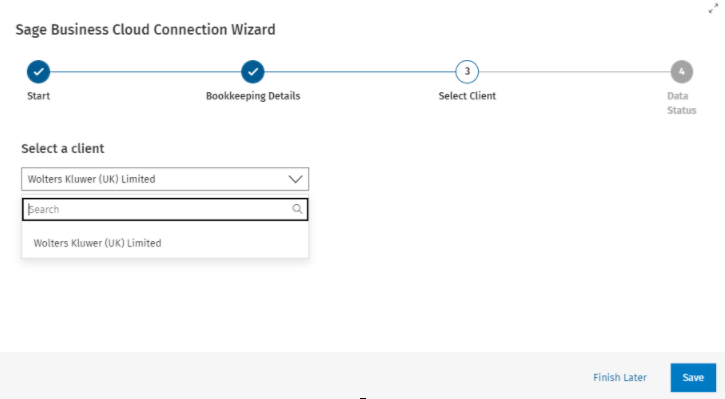
- Select the client
- Click on Save

10. Click on Next
Standard mappings files are provided for the bookkeeping solutions. However, the mapping screen is only applicable for finsit and quarterly reporting (MTD) for income Tax. The mappings for the production of the accounts are stored within CCH Accounts Production.
To complete the mapping:

11. Click on Complete mapping

12. Tick the nominal code or codes if you want multiple nominal codes mapped to a single Financial Category
13. Click on the Financial category button
14. Search or select the required category

Complete the process until all codes are mapped, however, if you prefer you can click on the finish later button to complete the mapping at a later date.
15. Click on Finish
16. Click on Launch finsit
Please note: Within mappings, there is the ability to copy mapping from this will allow you to copy a mapping from an existing business to the business you are currently in.
