Employee and Client Activation

Follow these quick steps to activate employees and clients.
- ► Set task permissions to activate employees for CCH OneClick
- 1. In CCH Central, select File > Maintenance > Security > Task Permissions > OneClick
2. Select OneClick from the product dropdown and tick Activate/Suspend employee(s) for OneClick - ► Activate employees in CCH Central
- 1. Open the employee list
2. Select the employees to activate then select Activate on the ribbon bar - ► Set task permissions to activate clients for CCH OneClick
- 1. In CCH Central, select File > Maintenance > Security > Task Permissions > OneClick
2. Select OneClick from the product dropdown and tick Enable access to OneClick - ► Activate clients in CCH Central
- 1. Make sure the client has a CCH OneClick activated employee as either the client partner or part of the client team
2. Open the client record & select Activate OneClick on the ribbon bar
3. Select the features that you want to make available to that client
Employee and Client activation video
This video explains the activation process for both Employees and Clients, once they have received an activation email.
|
Video: Activating your Wolters Kluwer Account |
We also have a page of Wolters Kluwer Account videos relevant to your clients, that you can link them to directly.
The activation process for your clients is illustrated in this simple flow:
Client Activation Resources
|
: A short video to show the benefits of using CCH OneClick
|
To make the client activation process easy for you, we have created a CCH OneClick - Client Activation Pack to help you communicate with your clients as they activate.
We suggest using the following emails and flyer (which your practice is welcome to brand) to help ease them into the transition.
A welcome email template which your practice is free to brand as coming from you!
- Infographic that can be branded for your practice that explains what CCH OneClick is and why your clients should be adopting it (2 versions – 1x Landscape and 1x Portrait)
- A Flyer (.docx) showcasing CCH OneClick and illustrating the benefits to them of collaborating with you in this way. Simply enter your contact details and logo onto the top of the flyer, then save as a PDF before attaching to the welcome email.
(If the flyer opens in protected mode, please select View > Document). - An animated CCH OneClick explainer video which speaks from the accountant to their client around the benefits of using CCH OneClick.
Note: If required, on YouTube, you can right-click and select Copy Embed Code to host this video directly on your own website.
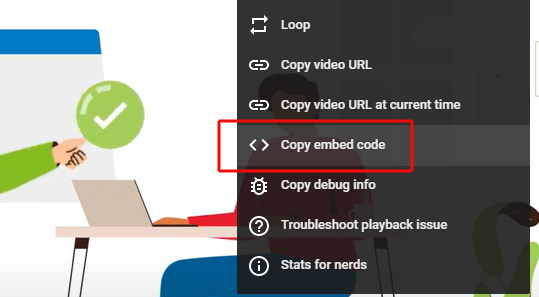
A client user guide for CCH OneClick can be found here.
