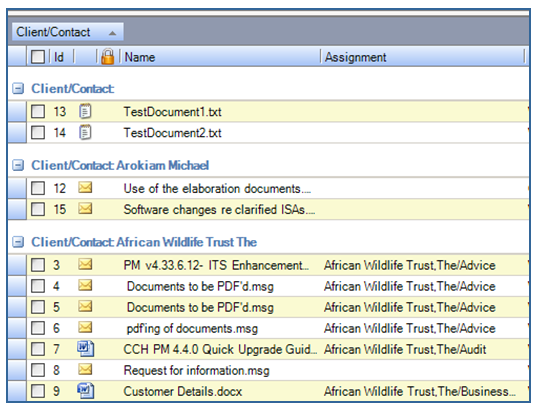Sorting and Grouping Documents

Global Document Centre and Document Centre display documents in the default order of document ID in ascending order (column heading shown as Id).
Change Sort Order
The sort order of the displayed list can be changed by clicking on to any column heading, click once for ascending and again for descending order. A direction icon on the right side of the column heading indicates the order.
Ascending order by Document Id

Descending order by Document Id

Show Hide and Group Columns
- Right mouse click in the document list or column headings and select Field Chooser.
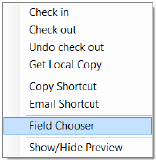
- The Field Chooser allows you to add or remove columns displayed on the grid by dragging a field from it to the grid. To remove a column drag it back to Field Chooser.
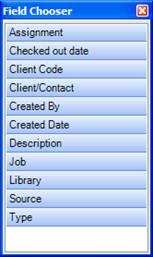
- To group data by a column, drag any of the column headers to the blue section above the headers where it states “Drag here to group by that column”.

In the example below Client/Contact was used to group by: