Add Templates

To add a Template
Existing templates can be converted to be utilised in Document Management.
The template should be saved and named accordingly in accessible location with docx or xlsx extention.
In Central from the File > Maintenance > Document Management > Templates.
Click Add Template  The Add Template(s) will open.
The Add Template(s) will open.
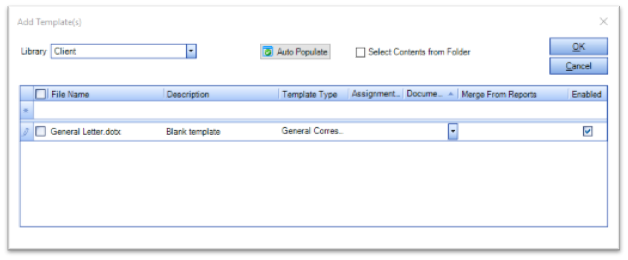
Populate the screen accordinlgy attaching template to correct Library and setting associated Document Type and Assignment Template if applicable
Add Template Window Options
The fields on the window are as follows.
|
Field |
Note |
|
Library (mandatory) |
Select the library that you want to add the template to. |
| Auto Populate |
When uploading multiple files you can complete the entries in one row and then click Auto Populate for the entries to copied to all the other rows. The fields that are covered by Auto Populate are Template Type, Assignment Type, Document Type and Enabled. |
| Select Contents from Folder | Tick this option if you want to upload all of the files in a selected folder, then click on the |
| Grid | |
| Selection checkbox | Used to select a record. |
| File Name (mandatory) | Use the |
| Description | Can be used to add a description of the template. If you don't fill in this field the File Name will be used. |
| Template Type (mandatory) |
The dropdown lists the types defined in Maintenance > Assignment > Assignment Templates. This field will only be available if the selected library is the Client Filing type. |
| Document Type (mandatory) |
The dropdown lists the document types that have been associated with the selected library. If Document Types have been associated with Assignment Templates for the Client Filing library, this field will list only the Document Types that are in the selected Assignment Template. |
| Merge From Reports |
Allows the use of fields from a Report as merge fields within the template. This field will be hidden if the selected library type is not Client Filing. |
| Enabled | Defaults to ticked. If you don't want the template to be available for document creation then untick this checkbox. |
