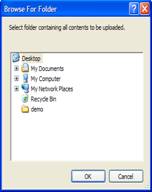Adding Multiple Documents

Mutilple documents can be added at the same time into the system
For more information about adding documents see: Add Documents .
Select  button within the Document Center as required by scope of work
button within the Document Center as required by scope of work
Add Selective Mutliple Documents
Once Add Documents screen has loaded click on Add button  or click F10
or click F10
Within the Explorer window browse and select files are required. Simpy use CTRL + left mouse click to pick files requried then click OPEN to load in the Add Screen.
Once loaded profile documents as per noral Add process

Add Mutliple Documents by Folder
Entire contents of a single Explorer folder can be added into Document Center in one process.
Once Add Documents screen has loaded click on Add button  or click F10
or click F10
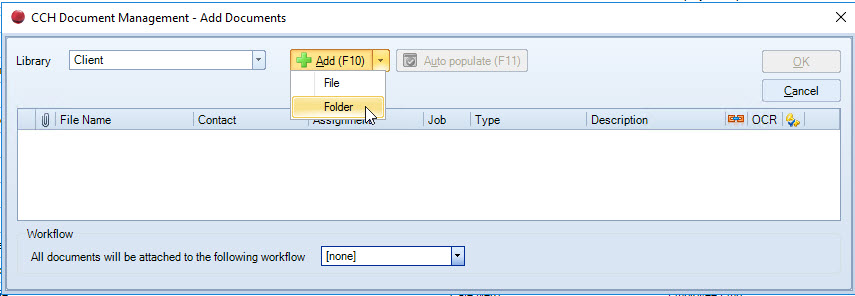
Locate the folder contents that you want to upload and then click OK. The upload includes the contents of any subfolders.
Review the contents of the Add Document window and add any additional filing information, then click OK to upload the documents to the selected library and contact.
Auto populate can be utilised to speed up applying same classification to all documentts
Any rows which are not required can be removed by selecting the row and clicking delete on the keyboard. This does not remove the original file but removes it from the upload screen.