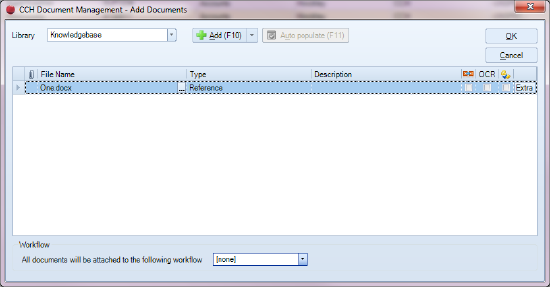Add Document for Non-contact Filing

You can add existing documents to a non-contact library from the Global Document Centre.
Add Document
Access GLobal Documents Center using the Documents heading within the ribbon 
Click the upload icon from the Ribbon Bar.
![]()
The Add Documents window will open.
Note: The Library field will default to the last library that you filed a document to. You can change the library using the dropdown selector.
Click the  button (or press the F10 key) and select the document(s) that you want to add.
button (or press the F10 key) and select the document(s) that you want to add.
Depending on the defaults that are set for your system some fields will be automatically populated. If there are any mandatory fields (File Name, Type) not completed this will be highlighted. When all relevant fields have been completed click OK.