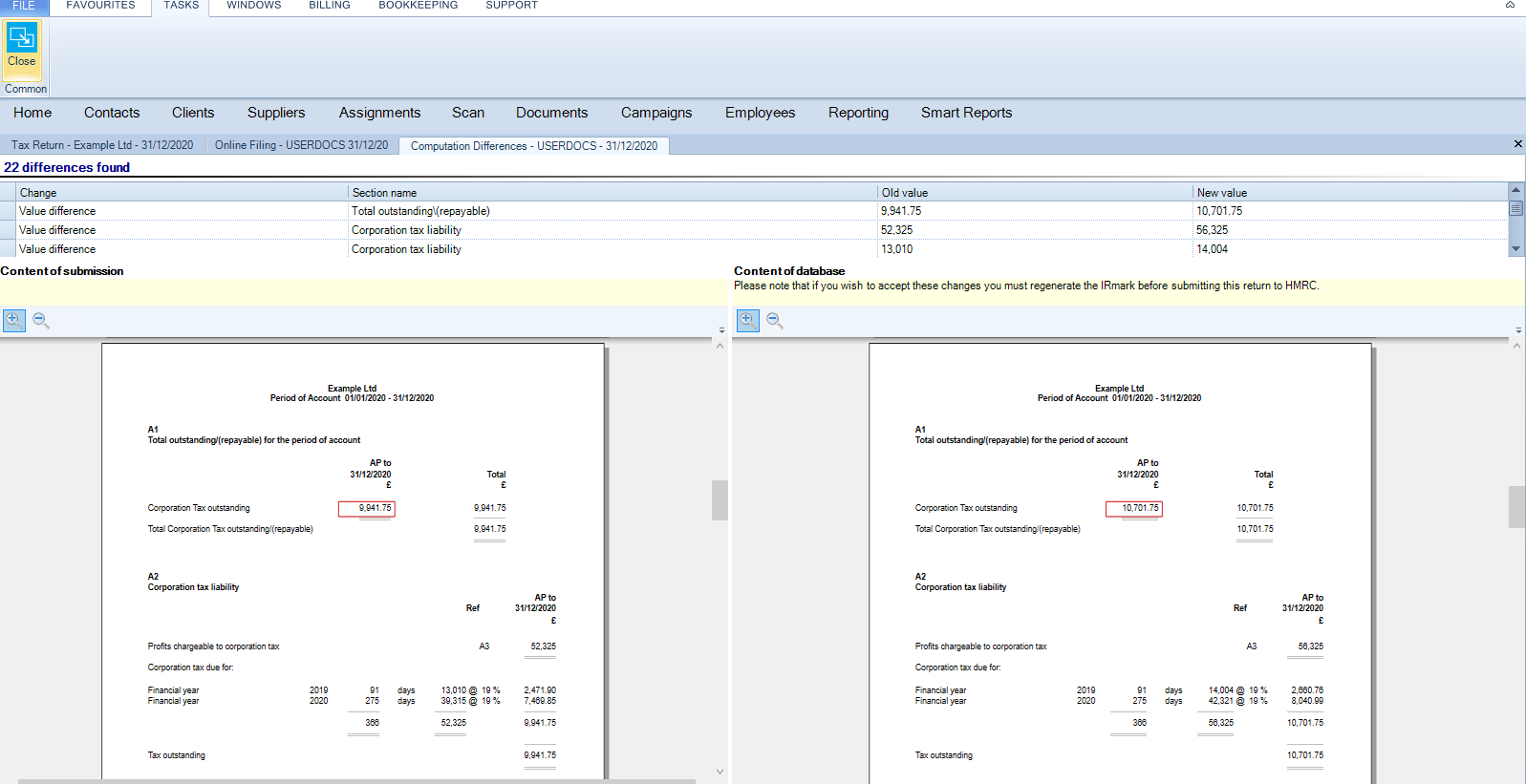Data has changed - Review Changes

Online Filing Submissions
Within Online Filing, select either the Original or Amended in the Task Bar.
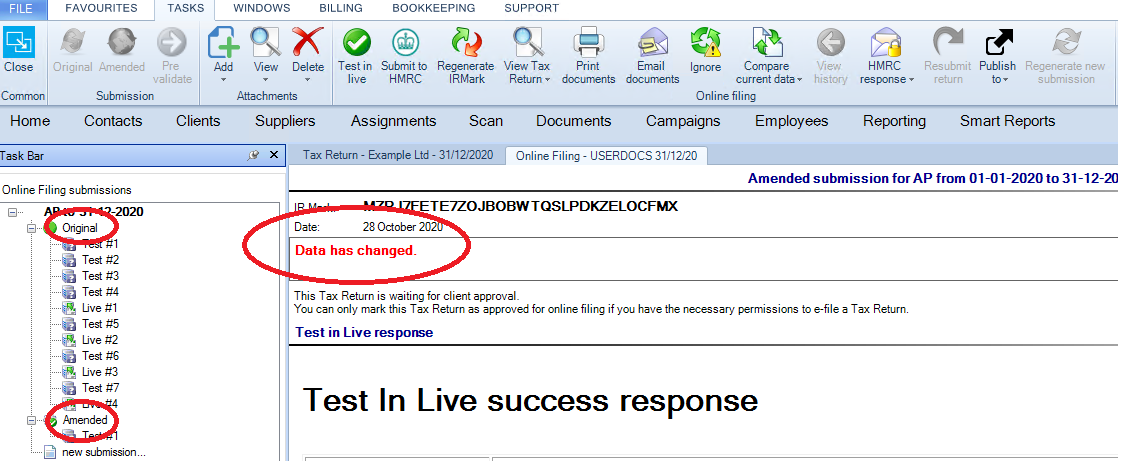
If the data has changed since the IR Mark then a message appears advising the Data has changed.
View Tax Return or Corporation Tax Report Changes

To view the changes made on either the Corporation Tax Computations or the Form CT600 select Compare current data from the top ribbon and select one of the two options:
- Tax Return
- Computations
Tax Return Changes
The tax return differences window details the changes at the top of the screen. Use the scroll bar on the right to xscroll down the top menu to view the changes to the boxes on the form CT600.
The Form CT600 where the IR mark has been generated is shown at the left hand side of the screen. The Form CT600 based on the data held within the application is shown at the right hand side of the screen. Changes to entries in the boxes on the form CT600 are highlighted in the red circles.
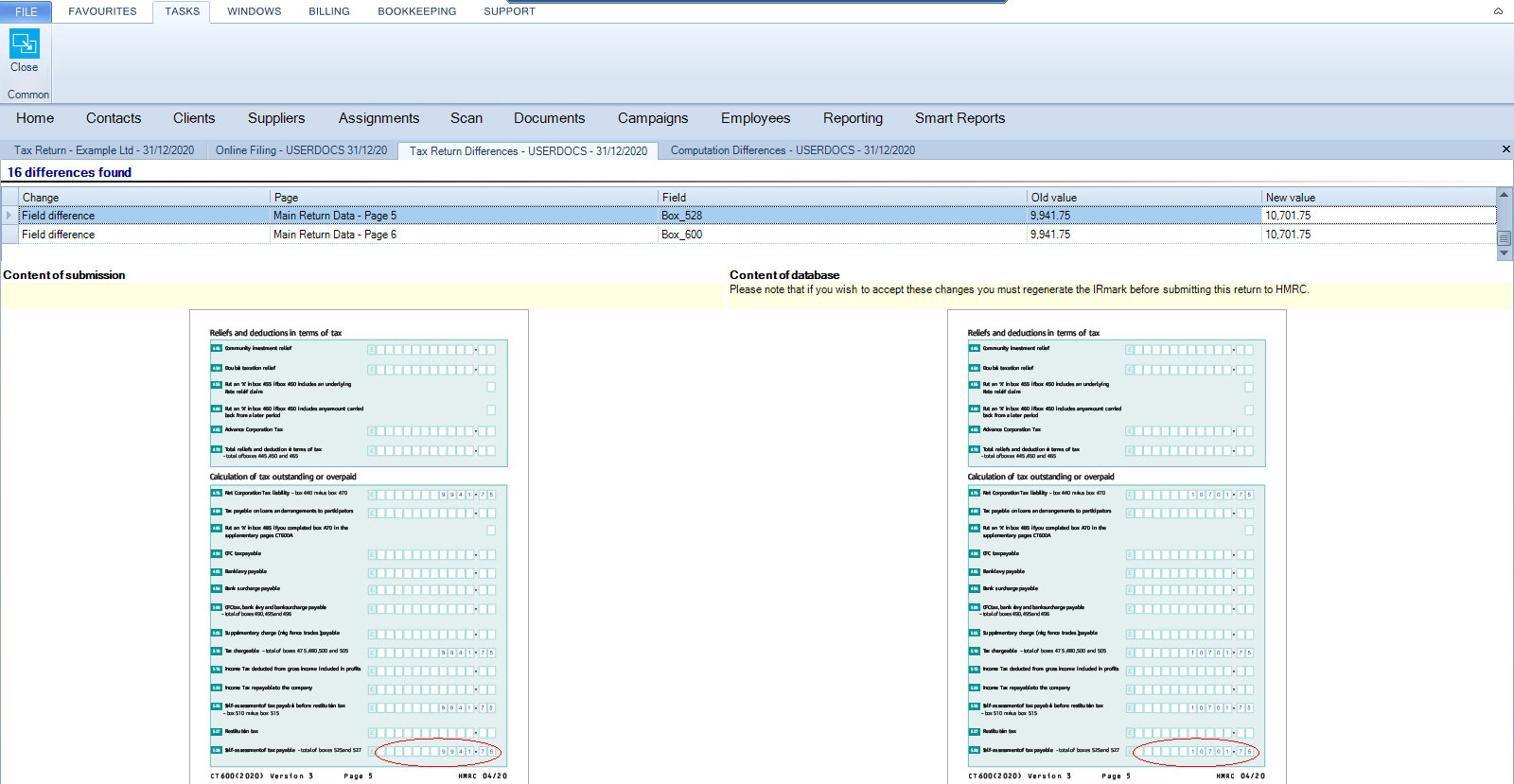
Computation Changes
The changes to the corporation tax computations are shown at the top of the screen. Use the Scroll bar on the right to Scroll down to view the changes to the corporation tax computations.
The corporation tax computation where the IR Mark has been generated is shown at the left hand side of the screen. The corporation tax computation based on the data held within the application is shown at the right hand side of the screen.
Changes to entries in the corporation tax computations are highlighted in Red.
Use the Magnifying glass icons at the top left of the previews to zoom in and out and use the scroll bars to the right and bottom to navigate through the pages of the previews