Resolving Error Messages

Once CCH Central is linked to a Company/person, in CCH Company Secretarial the record with the links are then stored in the CCH Central linking tables. However, duplicates can occur in CCH Company Secretarial by inadvertently adding a similar record or by the internal Download from Companies House. In the event, the record is subsequently deleted or removed from CCH Company Secretarial via conflict resolution and the 'master' record is not the one originally linked in CCH Central, the Central sync will still be looking to update the record it was previously linked to (which no longer exists). There is now a 'Delete Link' button on the data analyser screen which will allow the current link to be removed where data analysis shows that the CosecUid's do not match where name matching has occurred.
Example of error message displayed on the CoSec homepage for a deleted company
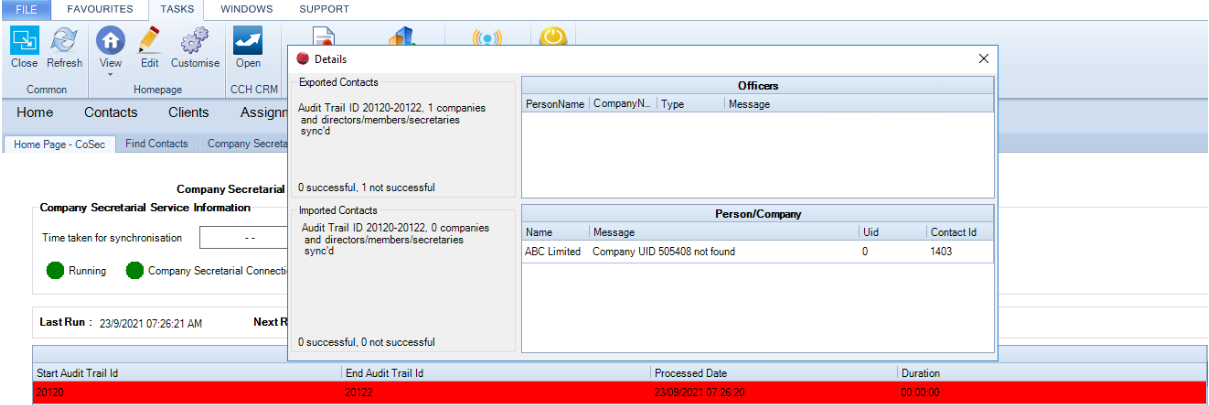
To delete the link
- Go to File > Maintenance > Company Secretarial > Settings
- Untick all settings
- Click on Stop data synchronisation
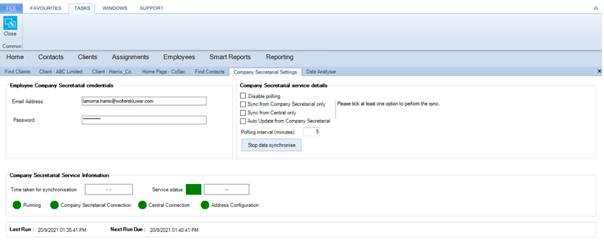
Wait for the message “Data synchronisation stopped". Data analyser detail available to be displayed”.
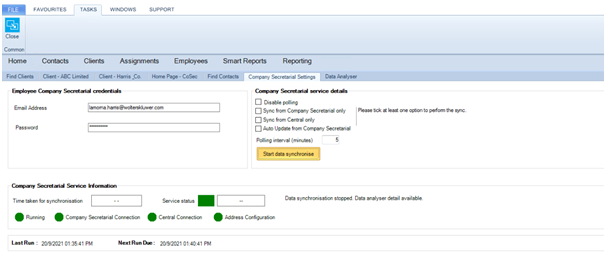
Go to File > Maintenance > Company Secretarial > Data Analyser
6. Click on Start Data Comparison
Before deleting the link you must ensure that there are NO duplicate draft contacts for that record in CCH Central. Deleting the link when a duplicate record in Central exists may cause further issues.
7. Click on the Delete Link button
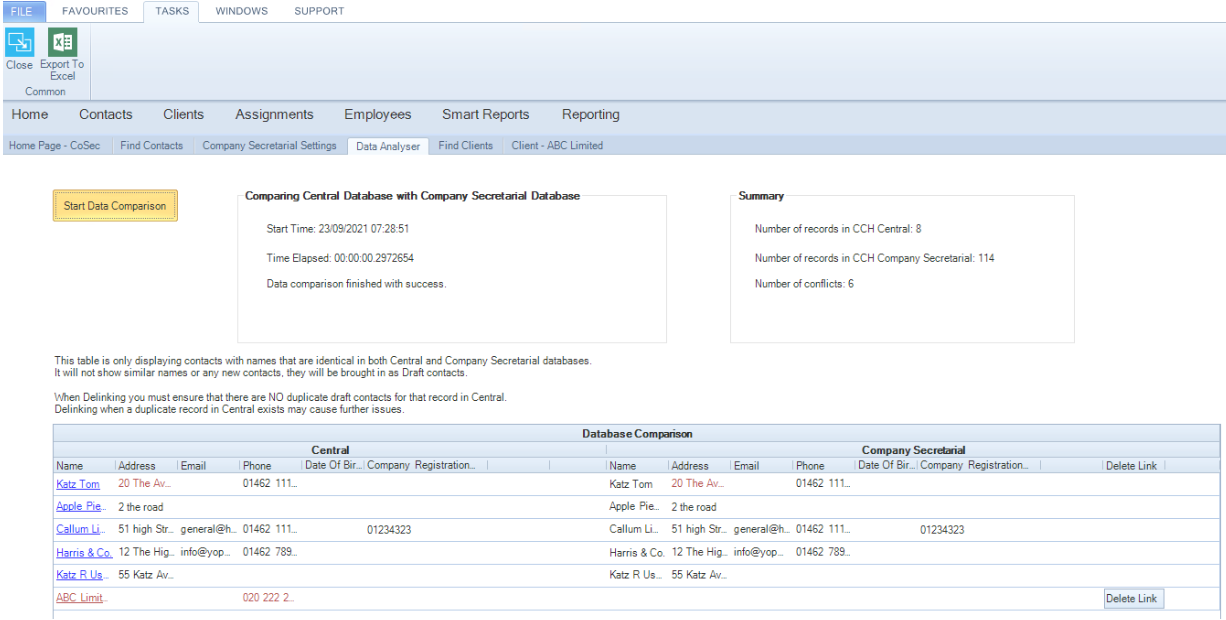
When the record is updated in either CCH Central or CCH Company Secretarial a new link will be Created.
Example of error message displayed on the CoSec homepage for an associated director
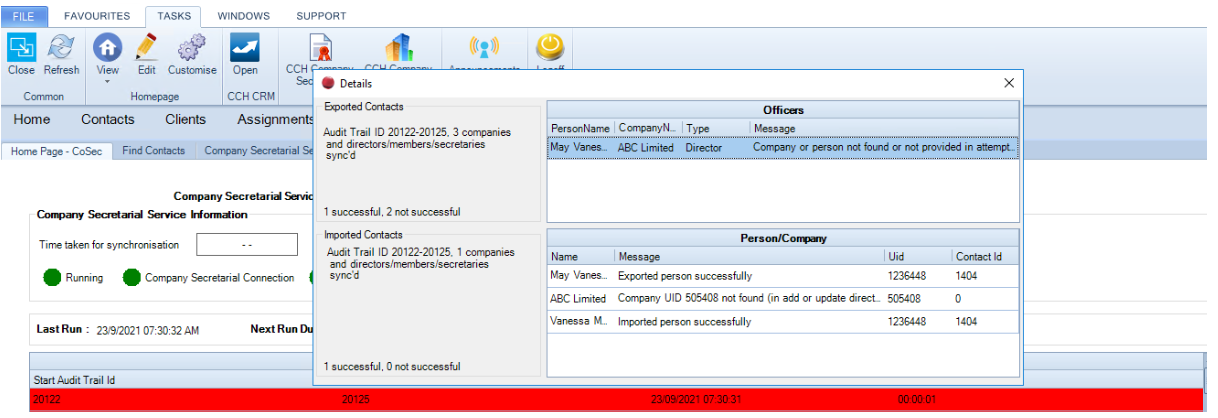
To delete the link
1. On the persons record, add sync with CoSec extra field
Please note: this is only required for data analyser purposes
Run steps 1-7 above
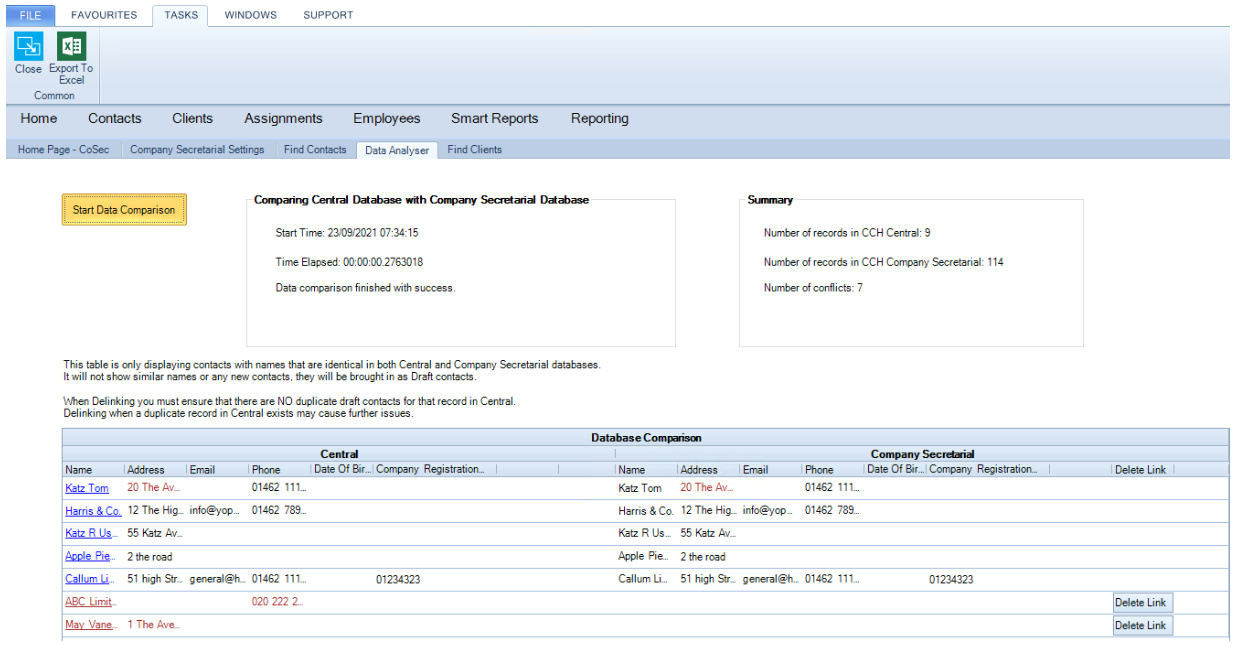
When the record is updated in either CCH Central or CCH Company Secretarial a new link will be created.
