Adding a new company

Overview
The application allows you to maintain a list of people, including corporate entities acting as people, and a list of companies. You then build the relationships between people and companies by adding people as officers and members. The people list also contains users of the application, who may also be officers or members of companies.
Once you have entered the data, you can then use the application to generate minutes, share certificates, stock transfer forms, dividends, manage deadlines, file changes, and conformation statements online with Companies House.
Adding a new company
Note: we can automatically populate the system with the list of your company clients and their current details including officers and shareholders by extracting this data from Companies House. Contact your account manager or call 844 561 8181 (option 3) for more information.
You can also add a new company to the application at any time by either entering the details manually or automating the process by uploading the information from Companies House. Also, any company that you form using the system will automatically be added to the database.
Automating the population of data
When you set up an existing company on the application, you do not have to enter the data manually you can populate the information from Companies House. To do this, select the menu option Company | Add a company | Download from Companies House:

Note: in this guide, reference to the menu is to the red menu bar. For the remainder of the guide menu options will be shown in the format Main menu item | Sub-option… and no image of the menu will be shown.
The following appears:

The routine allows you to add a new company or check the stored data for an existing record in CCH Company Secretarial. To add a new company, make sure that the New company radio button is selected.
Enter the Company number and, if available, the Filing code which is the company’s authority code with Companies House.
Leave the option to update existing people records unticked as you would not want Companies House data, which may be out of date, overwriting your own managed data. If the upload creates duplicate records for a person then the record can be merged with the original record after upload using the option in the Person menu.
Click View and the application will contact Companies House, extract the data, and download it to CCH Company Secretarial.
If you have left the filing code blank the system will only be able to extract basic data from Companies House. This is a summary of key information such as:
- Company name
- Registered office
- Company category
- Key dates and due dates for accounts and the confirmation statement
- SIC codes
If you have provided the filing code then the system will also obtain details of directors, shareholders, and members.
Review the information displayed to confirm it relates to the correct company and then click Download to create the record.
Typing you own data
- Select the menu option Company | Add a company | Type your own data and the following appears:

2. If you would prefer to populate the company with data stored at Companies House, click Upload company from Companies House instead and proceed as set out in the previous subsection, otherwise select the type of company to be added and click Next
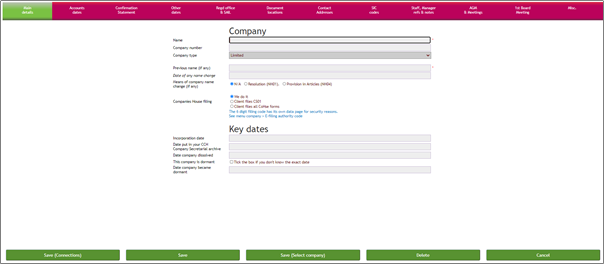
From this page, you can add key information relating to the company. The Main details will be displayed for completion and you can click on the other data areas in the red bar to enter and display further information.
Most of the fields are self-explanatory and guidance text is provided where it is felt that more information is helpful.
As indicated in the above screenshot, there is a separate area to enter the companies 6 digit Companies House authentication code, and the entry of this is covered in Recording the company’s authority code.
3. Click on Save when you have completed entering the data and you will be returned to the main page. If you do not wish to proceed to create the company, click on Delete. If you click on Cancel the record will be created but will not contain any data
