Filtering Jobs

Filters can be applied to Jobs to reduce the amount of information displayed on the Job Management homepage control.
Filtering Jobs
Filters can be applied to Jobs to reduce the amount of information displayed on the Job Management homepage control. For example, there may be a need to reduce the displayed jobs to only include jobs assigned to one employee.
To do this:
- Right-click on the homepage control and select Filter Jobs
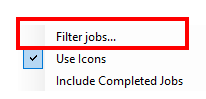
- You will be presented with the Filter Jobs window:

- Using the "Click here to add filter criteria" button, a list of availble filtering fields will be displayed:
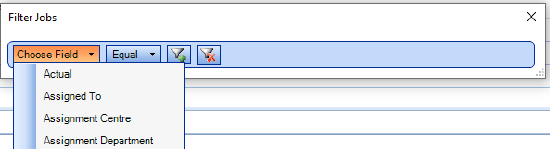
- Seleted the appropriate operator from the drop down, which by default displays "Equal":
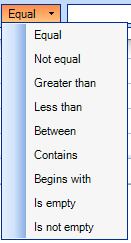
- Additional fields can be entered or removed by selecting one of the two funnel icons

Exporting
An additional right click option that is available is the ability to export the detail from the homepage control to Excel:
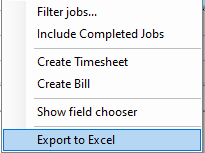
Note: The export to Excel option is only available when the "Use icons" mode is not selected.
