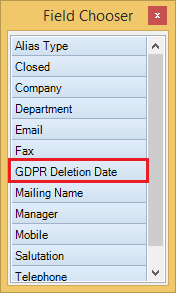Deletion Date

Details
If the client or contact deletion routine is not approved, the user is prompt to enter a GDPR Deletion Date. In the example below, the client cannot be deleted as it has unpaid WIP and running workflow instances.
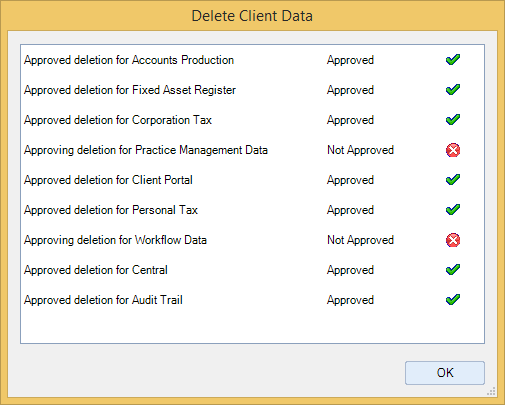
When the user clicks OK on the Delete Client Data dialog, he is prompt to enter a GDPR Deletion Date:
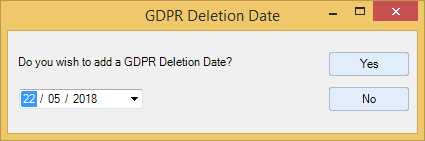
If the user selects Yes, then the GDPR Deletion Date field from the client’s Main tab will be updated with the date entered in the GDPR Deletion Date dialog.
If the user selects No, then the GDPR Deletion Date field from the client’s Main tab will not be updated.
Users can view the GDPR Deletion Date set on clients or contacts on the Find Clients or Find Contacts screen:
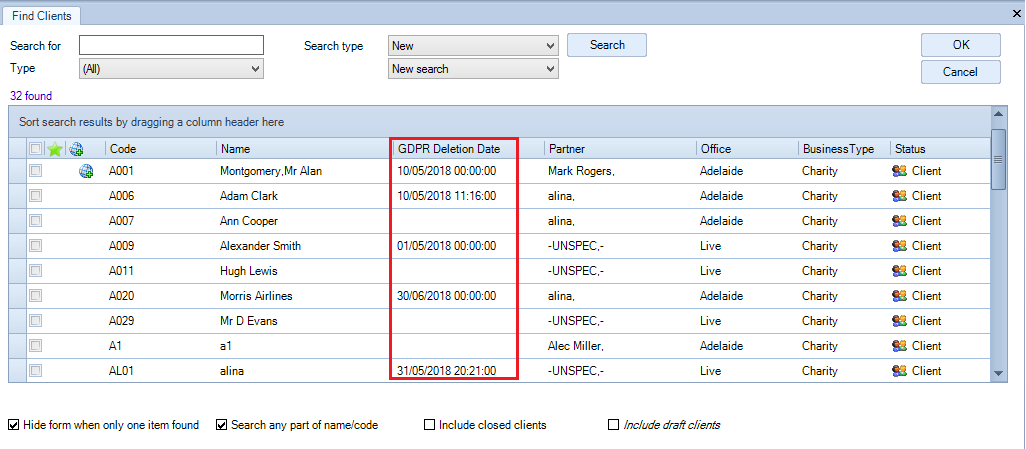
By default, GDPR Deletion Date is available in the Field Chooser and it can be placed near any other column header from the Find Clients or Find Contacts grid.