Inherent Risk Questions

The inherent risk questions are the series of generic questions that make up the assessment of the general inherent risk associated with a client. The system can store up to 99 risk areas each holding up to 99 questions. Each question is allocated a points score for a “Yes” and a “No” answer - the higher the score the more risk attached to the answer to the question. The system evaluates general risk by reference to a look up table which can base the assessment on either the overall total of all questions or totals of individual risk areas.
To edit the inherent risk questions, load the pack for editing and click on the Inherent risk questions option within Risk Model in the Master options list. The system will display the Inherent risk dialog containing two grids, the top grid contains a list of the risk areas and the bottom grid the questions in respect of the area selected.

Inherent risk dialog
As you scroll through the risk areas in the top grid, either using the scroll bar or the navigation buttons, the selector marker will move from area to area. As it moves the list of questions in the lower grid will change to list those relating to the area selected. You may also select an area by clicking on it with the left mouse button.
Adding a risk area
To add a risk area, click on the [Add] button in the group of buttons above the top grid. The Inherent risk section form will be displayed.
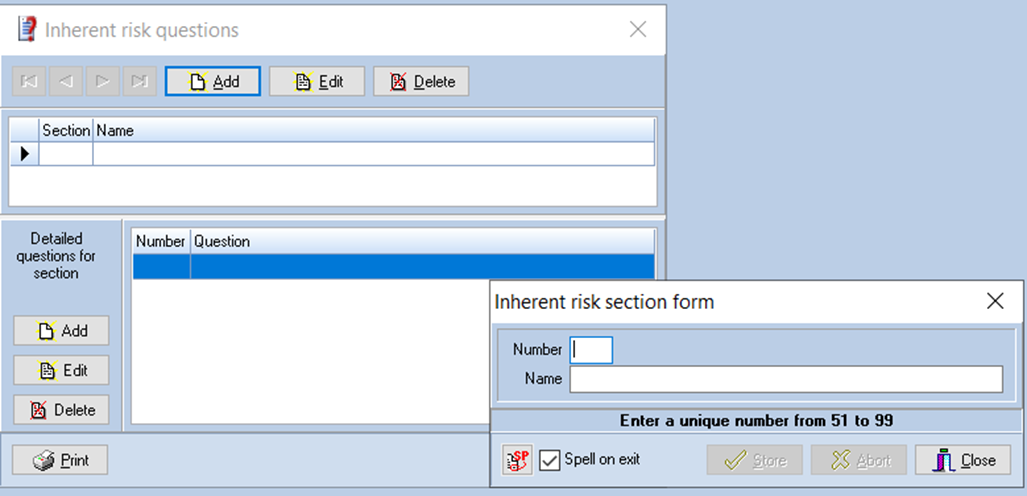
In Practice masterpack, new section order will start from 51 and it’s range would be 51 to 99.
Enter the number for the new risk area, from 51 to 99, and the name to identify it, which may be up to 50 characters. Click on [Store] to save the area and clear the contents of the dialog to allow you to enter another new area. When you have finished adding entries, click on [Close]. The [Abort] button is provided to allow you to clear the contents of the dialog if you have started to make an entry but decide that you do not wish to proceed with it.
Each risk area is identified by a number from 51 to 99 and two areas may not have the same number.
When you close the dialog the system will return to the Inherent risk dialog and the new entries will be included in the list of risk areas.
Editing the name of a risk area
To edit the name of a risk area, either double click on the name of the area in the top grid, or select it and click on [Edit] in the top group of buttons. The Inherent risk section form will be displayed presenting the name for edit. Edit the information and click on [Store] to save your changes, clicking on [Abort] will clear the form without recording any changes that you may have made.
It is only possible to edit the name of a risk area, once a number has been allocated this cannot be changed.
Deleting a risk area
To delete a risk area, select in the top grid and click on [Delete] in the top group of buttons. The system will request that you confirm your actions before deleting the entry.
Please note that deleting an area does not delete the questions that appeared within the area. If you delete an area that contained questions and later reuse the number of the risk area, the original questions will reappear. If you wish to remove both the questions and the area you must therefore first delete the questions then the area itself.
Adding questions
To add a question, select the risk area to which the questions relate so that the existing questions for the area are listed in the lower grid, then click on the [Add] button in the group of buttons to the left of the questions. The Inherent risk questions dialog will be displayed.
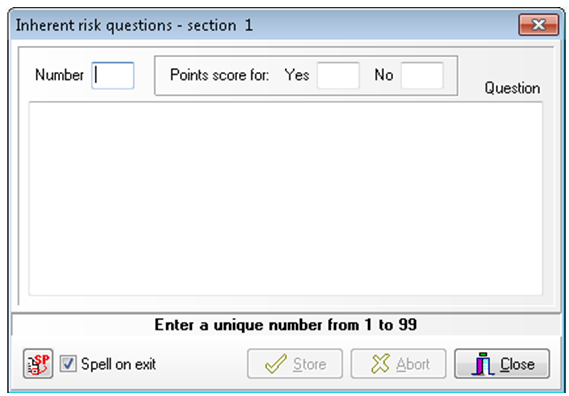
Inherent risk questions dialog
The fields in this dialog are as follows:
- Number - The number of the question from 1 to 99. Each question must have a different number, but the questions do not have to have consecutive numbers.
- Question - The text of the question. There is no practical limit to the size of the question and it may be split over a number of paragraphs if that is appropriate.
- Yes - The point score to allocate for a “Yes” answer to the question. (May be negative)
- No - The point score to allocate for a “No” answer. (May be negative)
Enter the number for the new question and the rest of the information, no field may be left blank. Click on [Store] to save the question and clear the contents of the dialog to allow you to enter another question. When you have finished adding entries, click on [Close]. The [Abort] button is provided to allow you to clear the contents of the dialog if you have started to make an entry but decide that you do not wish to proceed with it.
When you close the dialog the system will return to the Inherent risk dialog and the new entries will be included in the list of questions.
New Question’s order will be in range of 51 to 99 for sections within range 1 to 50.
Question’s order will be in range 1 to 99 for newly added section in range 51 to 99.
Editing a question
To edit a question, select the risk area in the top grid so that the list of questions is displayed in the lower grid. Scroll the list, if required, so that the first line of the questions is visible and either double click on the first line in the lower grid, or select it and click on [Edit] in the left group of buttons. The Inherent risk question dialog will be displayed presenting the current data for edit. Edit the information and click on [Store] to save your changes, clicking on [Abort] will clear the form without recording any changes that you may have made.
It is not possible to edit the number associated with a question, once a number has been allocated this cannot be changed.
Deleting a question
To delete a question, select the risk area in the top grid so that the list of questions is displayed in the lower grid. Scroll the list, if required, so that the first line of the questions is visible, select it and click on [Delete] in the left group of buttons. The system will request that you confirm your actions before deleting the entry.
As indicated, the system calculates risk by reference to a look up table. How these tables operate, and how to edit them, is set out on page 74 of this manual.
