FRS 102 User Guide

CCH Accounts Production - FRS 102 Master Pack
Overview
This master pack supports the preparation of financial statements that meet the requirements of:
- FRS 102 "The Financial Reporting Standard applicable in the UK and Republic of Ireland"
- Early adoption of the FRS 102 Periodic Review 2024 (see separate appendix)
- For the UK, the UK Companies Act 2006 and relevant statutory instruments
- For Ireland, the 2014 Companies Act as amended by the Companies (Accounting) Act 2017
iXBRL tagging and tax links
UK company filing: The FRS 102 pack can be used for iXBRL tagging and once the accounts are loaded into CCH Review & Tag, you should not need to apply any additional manual tagging.
Tax link : This pack contains the link to share balances with CCH Corporation Tax, via the Tax Link screen.
Client creation
Once you have installed CCH Accounts Production, you can set up a new FRS 102 Client as follows:
1) Create the Client in Central if it does not already exist.
2) On the Accounts Production tab, click in the grid to create a new accounting period:
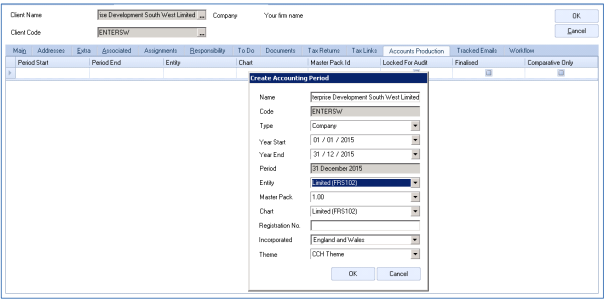
- Type: select 'Company'.
- Entity: select 'Limited (FRS 102)'.
- Set other fields as required and click OK.
3) Double-click the accounting period row on the grid to load the accounts production screen.
Accounting periods
FRS 102 3.23 An entity shall clearly identify each of the financial statements and the notes and distinguish them from other information in the same document. In addition, an entity shall display the following information prominently, and repeat it when necessary for an understanding of the information presented:
(c) the date of the end of the reporting period and the period covered by the financial statements
1 Where an entity has the same period end date for each year (eg 31 December for both the current and comparative years), the information required will be shown automatically by the combination of the page headings (which will specify eg 31 December) and the years (eg 2022 and 2021) shown in the column headings.
2 Where an entity has different period end dates (eg 30 December in the current year and 31 December for the comparative):
- The change in period end should be disclosed and explained within the introductory paragraph of the directors' report and within accounting policies.
- The period end dates will be shown automatically on the balance sheet because a separate row will be triggered, to show the day and month as well as the year for both current and comparative. The day and month for the balance sheet are picked up from #cd61 in the General information section of the statutory database (the "Period end" box in the screenshot below).

- References to the period length in the column headings are entered by the user using #cd59 (the "Period" box in the screenshot above).
- References in text that would normally return "year" can be changed to "period" using #cd9 (the "Period Description" box in the screenshot above). This will affect the main title at the top of each page, the text in rows that refer to periods, and text paragraphs (eg, it will now refer to "Depreciation charged in the period")
The result of the above can be seen in the income statement, balance sheet and notes below:



Note that the column headings for notes do not repeat the day and year of the period ends, or the length of the period. It is not compulsory to do this.
3 Where the first accounting period is being reported, the period end will be shown automatically. It might however be necessary to clarify the period start and period length.
- The period length is disclosed using #cd9 as set out above.
- The period start would normally be disclosed by adding that information to the directors' report.
4 Where the user wishes to override the main descriptions shown as page headers, this must be done as follows.
- For each "page" affected - ie, all formats except for notes: Apart from the cover page (where the text is shown on the page), the #cd9 period description is picked up in the Page Setup.
- For notes: The page header is picked up for all notes from the Page Setup in the first note, ie normally the accounting policies note.
Nominal ledger
The nominal ledger for FRS 102 companies is a 4 digit chart of accounts. The coding structure adopted in these formats has been designed to cater for the requirements of FRS 102 and IFRS. The nominal chart has the following key identifiers:
- Code ranges that group similar items together
- Descriptions that enable the user to understand the posting
- Category information which identifies where a posting will end up in the financial statements
The nominal chart is searchable both by browsing through codes and by entering text, and displays the 3 identifiers above, in data entry and information screens. Therefore, the entry of information is normally straightforward.
Note: although sub codes have not been used within the master chart of accounts, users can always create them if further analysis is required.
The overall structure of the nominal ledger can be summarised as:
Income statement
| Turnover Cost of sales Distribution costs Administrative expenses Exceptional items Other operating income Investment revenues |
0001 - 049Z 0500 - 199Z 2000 - 299Z 3000 - 398Z 3990 - 399Z 4000 - 419Z 4200 - 439Z |
Other gains and losses Finance costs Taxation Discontinued activities Extraordinary items Dividends and reserve movements Income statement suspense |
4400 - 449Z 4500 - 459Z 4600 - 479Z 4800 - 489Z 4900 - 499Z 5000 - 589Z 5900 - 599Z |
Balance sheet
| Intangible assets Tangible assets Investment properties Non-current financial assets Non-current derivatives Finance lease receivables Investment in group companies Inventories Trade and other receivables Current asset investments Short term investment in groups Short term investments Current derivatives Cash and cash equivalents Assets held for sale Current trade and other payables Current tax liabilities Current borrowings Non-current borrowings Non-current trade and other payables Non-current tax liabilities |
6000 - 619Z 6200 - 669Z 6700 - 674Z 6750 - 679Z 6800 - 684Z 6850 - 689Z 6900 - 699Z 7000 - 709Z 7100 - 749Z 7500 - 751Z 7520 - 759Z 7600 - 769Z 7700 - 779Z 7800 - 789Z 7900 - 799Z 8000 - 814Z 8150 - 819Z 8200 - 889Z 9000 - 906Z 9070 - 912Z 9130 - 915Z |
Non-current convertible loans Non-current borrowings Retirement benefits Deferred tax Provisions Liabilities associated with held for sale assets Share based payment liability Ordinary shares Preference shares Equity reserve Share premium Revaluation reserve Capital redemption reserve Own shares reserve Other reserves Hedging reserve Non-controlling interests Spare reserves (future development) Retained earnings Spare reserves (future development) Balance sheet suspense |
9160 - 916Z 9170 - 929Z 9300 - 939Z 9400 - 944Z 9450 - 948Z 9490 - 9498 9499 - 949Z 9500 - 959Z 9600 - 969Z 9700 - 970Z 9710 - 971Z 9720 - 9734 9735 - 973Z 9740 - 9744 9745 - 975Z 9760 - 976Z 9770 - 979Z 9780 - 989Z 9900 - 990Z 9910 - 989Z 9990 |
IFRS-only codes
Some of the nominal codes that exist in the FRS 102 chart of accounts are present only to align the chart with the IFRS chart of accounts. These codes are clearly marked 'IFRS only' in the Nominal Description and/or the Chart Category, such as :
9325 IFRS ONLY Exchange differences on pension scheme obligation
You should not post any transactions within FRS 102 accounting periods to such nominal codes. If you do, the formats will usually print a warning message to alert you. For example:

Nominal codings to be aware of
Exceptional items
There are codes in each area of the income statement:
0499 Exceptional item - Sales
1999 Exceptional item - Cost of sales
2999 Exceptional item - Selling and distribution
3989 Exceptional item - Admin costs (incl in Admin range)
3990 Exceptional 1 - Above operating profit
3991 Exceptional 2 - Above operating profit
3992 Exceptional 3 - Above operating profit
3993 Exceptional 4 - Above operating profit
4199 Exceptional item - Other operating income
4800 Exceptional - fair value gains and losses on investment properties
4801 Exceptional - fair value gains and losses on foreign exchange contracts
4802 Exceptional - profit or loss on sale of discontinued activity 1
4804 Exceptional - profit or loss on sale of discontinued activity 2
4806 Exceptional - profit or loss on sale of discontinued activity 3
4808 Exceptional - profit or loss on sale of part interest group undertaking
The codes permit the user to either:
- include these items within the broad category (eg posting to 0499 includes it as part of sales); or
- show them separately on the face of the income statement (eg posting to 3990)
If any postings are made to an exceptional item code, the Exceptional Items note is triggered. However, the user may wish to exclude this note from printing in the situation where they have used an 'exceptional' posting simply to show the figure on the face of the income statement and decide that no further information is required.
Exchange differences and hedging gains
There are codes in each area of the income statement for exchange differences and hedging gains, eg:
4180 Exchange differences arising on operating activities
4182 Fair value gains or losses on hedged item (other operating income)
4184 Fair value gains or losses on hedging instrument (other operating income)
4186 Reclassification of gains or losses on cash flow hedge re trading to profit or loss
Where there is a gain on a class of investment, loan or other financial instrument, it is important to post the double entry to the relevant code that captures the movement for cash flow purposes, eg:
7431 Exchange differences in the year on loans and receivables
Within the cash flow grids in the statutory database, there are override adjustments available to capture further instances of non-cash movements such as these.
Note: hedging gains are not treated as exchange gains but as fair value gains. (See also note below relating to the foreign currency reserve).
Fair value gains for investment properties
The rules for investment properties are different from those for fixed asset investments. All gains - including gains upon disposal - are treated as fair value gains on investment properties. (FRS 102 Section 16). Therefore, you would normally post such gains to either:
- 4170 (which will include them in the line 'Other gains and losses' ** see note below) or
- 4800 (which will show them as a separate line after other gains and losses) or
- 4165 (which includes it in other operating income)
If you wish to show it as a separate line in the Income statement, there are various 'exceptional' income/ cost codes you can post to, including sales, other operating income, other income/costs above operating profit. Posting to an 'exceptional' code such as 4800 does not mean it has to be called exceptional, and you can suppress the Exceptional items note that pops up as a result. It is entirely acceptable to show additional lines compared with the Companies Act formats where the additional information is relevant.
** As for the description on the Income statement if you post to 4170: 'Amounts written off investments' is the Companies Act description. Most practices would change this to 'Other gains and losses', which is permitted since the date FRS 102 came in force. This is either done by changing Term29 in Compliance terminology in the practice pack or by changing the description on the format.
Codes that are allocated to assets or liabilities dependent upon their value
The following will be shown under assets or liabilities according to their value:
Derivatives 6800 - 6820 and 7700 - 7720
Bank accounts 7800 -7888Z
VAT control account 8160 (but users can also specifically post to the VAT recoverable code 7305 if they wish to show both an asset and a liability)
Note that corporation tax balances (8150) and PAYE balances (8170) are not automatically shown as assets if they are debit balances and users need to specifically post to the following codes when recording assets:
7280 Corporation tax repayable
7290 Corporation tax recovered in year
7330 Income tax recoverable
Codes for amounts passing through other comprehensive income
The following will go through OCI rather than the income statement and will directly affect reserves:
5120 Currency translation differences (OCI)
5210 Actuarial differences on defined benefit pension schemes recognised in OCI
5230 Share of OCI - associates
5231 Share of OCI - joint ventures
9721 Revaluation reserve - PPE or intangibles revaluation
9724 Revaluation reserve - share of associate revaluation
9726 Adjustments to fair value of financial asset
9727 Fair value adjustments reclassified to profit and loss
9756 CTR Translation differences in current year (OCI)
9759 CTR Amounts reclassified to profit and loss (IFRS only) -
9761 Gain or loss recognised on cash flow hedges
9763 Reclassification of OCI to income re cash flow hedges
Plus tax on the amounts noted above (5220,5350,9723,9728-31,9734,9758)
Deferred income, accruals and government grants
Current accruals 8085..808Z
8085 Accruals
8086 Accrued defined contribution payments
8087 Accrued defined benefit payments
808Z Last account in accruals range
Current deferred income 8091..8092
8091 Deferred income - government grant - current
8092 Deferred income - spare account - current
Non-current accruals 9111..9113
9111 Accruals
9112 Accrued defined contribution payments
9113 Accrued defined benefit payments
Non-current deferred income 9115..9116
9115 Deferred income - government grant
9116 Deferred income - spare account
Deferred income - separate line 9497..9498
9497 Deferred income - government grant - on balance sheet
9498 Deferred income and accruals - on balance sheet
UK small companies can show accruals and deferred income as a separate line in the balance sheet. If the amounts are treated as creditors instead, the accruals and deferred income are not shown separately in creditors; it is part of Other creditors. The regulations state 'In Format 1, accruals and deferred income may be shown under item J [Accruals and deferred income as separate line in the balance sheet] or included under item E.4 [Other creditors , 1 year] or H.4 [Other creditors > 1 yr], or both (as the case may require).' The important word here is 'included', ie it's part of E4 'Other creditors' and not a separate item to list after E4.
UK non-small companies have 'Accruals and deferred income' as a Companies Act format line in 3 places:
- as a separate line in Creditors < 1 yr (8085-808Z),
- as a separate line in Creditors >1 yr (9111-9113), and
- as a separate line on the balance sheet (9497-9498).
It is up to users to decide where they want to show it.
In these formats, the separate line in the balance sheet is described as follows:
- 'Government grants' If 9498 is zero
- 'Deferred income' if 9498 is not zero (excludes a reference to accruals on the basis that users would not normally show accruals there. This is a pragmatic departure from the Companies Act description)
- Both of those titles can be overridden by statutory database entry #bn9991673, if the user wishes to show a different description
ROI companies do not have a heading 'Accruals and deferred income' but instead have 'Accruals'. Users would normally post deferred income to 9497 or 9498 (which shows 'Deferred income' as a separate line on the balance sheet) unless they decide that the deferred income properly falls into the ROI heading of 'Accruals'.
Deferred income headings within the note
Heading - whole note #bn9991673 (with defaults to 'Government grants' If 9498 is zero or 'Deferred income' if 9498 is not zero)
Description of grants #bn9991674 (defaults to 'Arising from government grants')
Description of other deferred income 'Arising from #bn999520' (defaults to 'Other deferred income')
Statutory database
Guidance notes
There are 'Guidance Notes' within certain nodes of the Statutory Database, which help the user understand the information that needs to be disclosed within the particular node:

Trigger questions
There are 'Trigger Questions' within certain nodes of the Statutory Database, enabling the user to mould the database and formats depending on how the questions are answered:

Check facilities
Built within the following nodes of the Statutory Database is a check facility, which ensures that the information disclosed in the database agrees to the trial balance:
- Profit and Loss Account / SOCI Notes - Turnover - Analysis of Turnover (by class and market)
- Profit and Loss Account / SOCI Notes - Turnover - Audit fees
- Profit and Loss Account / SOCI Notes - Taxation - Reconciliation of Tax Charge
- Profit and Loss Account / SOCI Notes - Dividends - Ordinary Shares - Final and Interim Dividends
- Profit and Loss Account / SOCI Notes - Dividends - Preference Shares - Final and Interim Dividends
- Profit and Loss Account / SOCI Notes - Impairments - Analysis of Impairments
- Profit and Loss Account / SOCI Notes - Impairments - Analysis of Reversal of Previous Impairments
- Balance Sheet / SOFP Notes – Tangible Fixed Assets - Land and buildings
- Balance Sheet / SOFP Notes – Fixed Asset Investments - Movements
- Balance Sheet / SOFP Notes - Finance Lease Receivables - Minimum Lease Payments and Present Value
- Balance Sheet / SOFP Notes - Financial Instruments - Analysis
- Balance Sheet / SOFP Notes - Finance Lease Obligations - Future Lease Payments
- Balance Sheet / SOFP Notes - Deferred Tax - Deferred Tax Balances and Movements
- Balance Sheet / SOFP Notes - Retirement Benefit Schemes - Defined Benefit Schemes - Obligation Split (see example at end of list)
- Balance Sheet / SOFP Notes - Retirement Benefit Schemes - Defined Benefit Schemes – Fair Value of Scheme Assets
- Balance Sheet / SOFP Notes - Share Capital - Ordinary and Preference
Spare notes
Within the FRS 102 Master Pack, it is possible in CCH Accounts Production to trigger a spare note to print by populating the Header and Text within the Statutory Database. This approach has been implemented on the following areas within the Statutory Database:
- Critical Accounting Estimates
- Profit and Loss Account / SOCI Notes
- Balance Sheet / SOFP Notes
- Other Notes

In total there are 26 Spare Notes across the database.
Specific areas of the statutory database
Client preferences
The Client preferences node offers a series of questions to help you tailor the financial statements (partial example shown):

Defective financial statements
An option under Client preferences permits the user to identify the current financial statements as a revised version of a previously published set of financial statements.
Voluntary revision of financial statements and reports by the directors under s454 of the Companies Act 2006 is only permissible if the financial statements previously approved are defective – ie, where they failed to comply with the requirements of the Companies Act 2006 (including relevant accounting standards), or, where applicable, Article 4 of the IAS Regulation (for periods commencing before 1 January 2021).
Where the original financial statements or report(s) are defective, and the directors elect to revise them under s454 of the Companies Act 2006, they may do so by:
- Supplementary note (ie a note explaining the corrections required); or
- Replacement (ie a corrected set of financial statements or reports).
The formats support revision by supplementary note and where the user chooses to identify the current financial statements as revised:
- Note 118 provides the declarations and information required; and
- The audit report is amended to refer to the revised financial statements.
Note that a company revising its financial statements by replacement must file the full revised financial statements and auditor’s report thereon (if applicable). No "filleting" of small company financial statements is permitted.
Compliance terminology
Within the FRS 102 Master Pack, it is possible to specify the terminology you wish to use at client level.

- Use IFRS terminology within the notes - This option will use IFRS terminology throughout the financial statements, both in the primary statements and notes, eg instead of seeing Stocks you will see Inventories
- Use Companies Act terminology - This option will use Companies Act terminology throughout the financial statements, both in the primary statements and notes, eg instead of seeing Inventories you will see Stocks
- Use Companies Act terminology except for Primary Headers - This option will use Companies Act terminology throughout the financial statements, both in the primary statements and notes, eg instead of seeing Inventories you will see Stocks. The only change is that the header for Profit and Loss Account and Balance Sheet will change to Income Statement and Statement of Financial Position.
More detail on how to use, edit and control the Compliance Terminology function is contained in Appendix 5.
Compliance terms lookup
A user who does not have the Task Permission to access the Compliance Terminology maintenance screen may easily check the list of available terms while editing a format by selecting the 'Compliance Terms' action on the task bar:
Classic mode: |
Ribbon mode: |
Commands
There are commands within the formats that allow users to reference the Compliance Terminology:
- =AP("#Term1") - This is used within the body of a format or within a paragraph.
- =AP("#TermH1") - This is used within the header of a format. (It is the same value as #Term1, the "H" informs the application that the command has been used in the Header of the format)
- =AP("#CustomTerm") - May be added by users if required.
Note the capitalisation rules:
=AP("#term31") = Tangible assets (first letter is capitalised)
=AP("#Term31") = Tangible Assets (capitalises first letter of each word)
=AP("#tERM31")= tangible assets (lower case)
=AP("#TERM31")= TANGIBLE ASSETS (upper case)
Standard text
There is a table of standard text used throughout the financial statements, and these can be amended at practice level by accessing the Maintenance > Word items menu. Some of these "alternative words" are set out within the auditor/accountant section below, and a further key term is:
#aw3: 'Accounts' vs 'Financial statements' The default description used in this pack is "financial statements" and this has been used in the formats. However, the wording can be changed within Word items.
Companies limited by guarantee
The master pack supports the generation of financial statements for Companies Limited by Guarantee (CLG), incorporated in either the United Kingdom or the Republic of Ireland. Please see Appendix 3 for more detailed guidance.
Note that where the user has chosen the CLG option, a further question will appear, asking whether the company is non-profit (the default) or is run for profit. A CLG run for profit will have very few accounting differences compared with a company that has share capital.
Implementation of Reduced Disclosure Framework
If the company for which you are preparing FRS 102 financial statements is a qualifying entity (broadly speaking, a subsidiary of a parent company that reports under FRS 102), it is possible to take some exemptions from certain disclosures (for example exemption from cash flow). Simply select the Yes option:

Once 'Yes' has been selected, further questions will appear, eg 'Include Cash Flow' (not required under the Reduced Disclosure Framework, but it can be optionally disclosed). Additionally, areas that are optional fields to be disclosed are now identified with a blue 'optional' symbol throughout the Statutory Database.

Audit exemption
It is possible to specify whether the client is exempt from audit.
Note: if an audit report is not required, the user can choose between including an accountants’ report within the financial statements or having no report at all.

Type of accountants’ report
The user can choose either a standard accountants’ compilation report or an assurance review report:

Users have a choice between generic assurance review report text in accordance with the ISRE 2400 (Revised) and extended text provided by the ICAEW.
Size of entity
A statutory database grid gives an indication of the size of the data (based on the Companies Act thresholds) and whether the job qualifies for an audit. This node is for information purposes only and will not directly affect any of the data settings or selections.

The node will display the relevant company size thresholds for either UK or Ireland country of incorporation. Turnover will be apportioned if the accounting period is either short or long.
The calculated result is for advisory purposes only and the user should always perform an independent calculation. Once the user has decided whether the company qualifies as Small, Medium or Large, this decision is recorded in the Size of Entity node (#size1):

Newly created FRS 102 clients are assumed to be large by default, to avoid any risk of under-disclosure.
FRS 102 Section 1A - Small companies exemptions
The small entities regime (Section 1A of the FRS102 legislation) is available to companies which qualify as a small entity. This permits a range of reporting exemptions. By default, these exemptions are applied but in some cases the user can override specific exemptions and over-disclose.
Where these exemptions are applied, many notes will be excluded from printing and others will become less detailed. Further details are included in Appendix 2 and Appendix 8.
Small companies not applying Section 1A
If a small company chooses not to apply Section 1A, or cannot do so if it is a subsidiary of an ineligible group (eg where one of the members of the group is a plc), it is still exempt from the requirement to include a strategic report and cash flow within its own financial statements. The system will assume that the user wishes to apply these exemptions, and those formats will be suppressed. It will also trigger an extra bullet point in the Audit Report Matters section and suppress other references to the strategic report. However, if the user wishes not to take this exemption, overrides are available, eg to include the cash flow or strategic report:

Note: small companies that do not apply Section 1A are still able to file 'filleted' financial statements with Companies House.
Dormant companies
To indicate that the company qualifies as dormant for the current accounting period, open the General screen within the statutory database. Select the Dormant drop down and change the default value from 'Trading' to either 'Dormant – Never Traded' or 'Dormant – Ceased Trading' as required. Click the Apply button, and the rest of the statutory database will be refreshed to trigger the correct disclosures for dormant companies. Please see Appendix 4 for more information.
Auditors' or accountants' reports
Identifying the auditor or accountant
The auditor or accountant is identified by linking to the firm involved, within the client associations for "has auditor of". This will provide the name of the firm and the firm's address, but not the individual named statutory auditor (see later):

Note that the first "auditor" in this relationship type is applied to:
- the auditor where an audit is carried out; or
- the reporting accountant where an audit is not carried out.
This "auditor" (Auditor Example in the screenshot above) is therefore shown as the auditor or accountant on the information page, and also in the sign-off section of the appropriate auditors' or accountants' report.
Where the user also identifies a second "auditor" (Example Accountants in the screenshot above), that firm is treated as an additional firm of accountants and disclosed as such on the information page, though the firm is not referred to elsewhere. The user has an option to override the information page description in the statutory database:

Identifying the named statutory auditor
Where an audit is carried out, the audit firm is identified from the association set up above. In addition, the audit partner signing the report needs to be named. The named individual is chosen from the list of employees already set up (including a name override where relevant).

Professional body
The FRS 102 master packs include Auditors' or Accountants' Report paragraphs with the correct wording required for different professional accountancy bodies:
- Association of Chartered Certified Accountants (ACCA)
- Institute of Chartered Accountants in England and Wales (ICAEW)
- Chartered Accountants Ireland (CAI)
- Institute of Chartered Accountants in Scotland (ICAS)
- Institute of Incorporated Public Accountants (IPA)
- Institute of Certified Public Accountants (CPA)
- Association of Chartered Certified Accountants (ACCA) - ROI
- Association of Accounting Technicians (AAT)
99. Other
Within the Statutory Database, you may select the correct body by entering the corresponding number into the grid as shown below. This will refresh the Statutory Database and trigger the correct paragraphs to be automatically selected in the Accountants Report section.
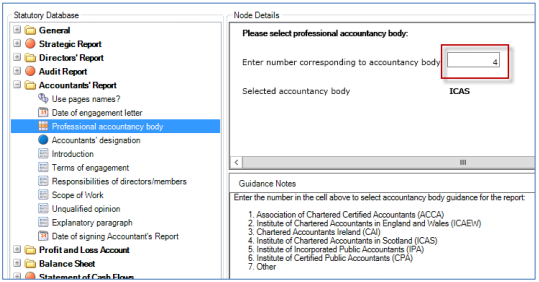
There is a task permission applied to this node: #Client #Can Edit Accountancy Body. Only users who have this permission may amend the value. Additionally, you can specify a default value for your firm which will be applied to any new clients that you create in CCH Accounts Production.
Open Maintenance > Accounts > Statutory Database Defaults and use the drop down list to select the correct default for your firm.
Designation
The 'designation' is the description below the firm's name on the format (eg 'Chartered Accountants'). The default designation is set in Word Items (#aw7), which can be amended for the practice. The designation can also be overridden for individual clients (eg where preparing financial statements for someone else to sign). Where no text is entered in the designation grid, the default text will be used instead.
Similar defaults exist for the common designations required where someone signs as the 'Statutory Auditor' (#aw9) or 'Registered Auditor' (#aw8).
Reference to auditor or auditors
Word Items are used to set the firm's preferences:
- #aw11 is set by default to auditor but may be changed to auditors
- #aw10 is set by default to auditor's but may be changed to auditors'
Fraud/irregularities section of the audit report
ISA 700 requires the inclusion of a section that deals with the risks due to irregularities including fraud. There is guidance in the ISA about what is required, but no particular structure is specified, and firms are dissuaded from general statements:
A39-2. The matters required to be set out in the auditor’s report in accordance with paragraph 29-1 may be useful to users of the financial statements if they are explained in a manner that, for example:
- Enables a user to understand their significance in the context of the audit of financial statements as a whole. In determining those matters that are of significance, both quantitative and qualitative factors are relevant to such consideration.
- Relates the matters directly to the specific circumstances of the entity and are not therefore, generic or abstract matters expressed in standardized or boilerplate language.
Since each firm will have its own approach, we have set up the fraud/irregularities section to be prepared in a variety of ways, so that users can adopt the approach that best suits their practice and the individual audits:
- As text paragraphs with no headings.
- As text paragraphs with amendable headings.
- As an introduction followed by a table, again with amendable headings.
Separate dummy paragraphs have been set up for each potential item within the section, enabling practices to take these paragraphs and create their own versions for introductory explanations, general approach and so on.
Turnover/Revenue
For a small company applying small company exemptions, the entire turnover note is suppressed in the financial statements screen but it can be forced to print (through that screen) in the usual way. The statutory database node will be marked with a blue 'optional' button but will show the full options under that node.
For all companies, the user can choose whether to analyse turnover by class in a table:

Where the table is used, the user populates the grid with the categories of turnover, even if there is only 1 category of turnover. This information is then used within the Turnover note. The information is not taken from the nominal ledger (nominal codes 0001 - 049Z) but the table will show whether the totals agree to the nominal ledger:

For the geographical analysis, it is not necessary to state the market if there is only one material market. Therefore within the statutory database, the user can choose to suppress the geographical analysis entirely. If this is not suppressed, a grid for entry of the market analysis will be shown:

Dividends
There are only 4 nominal codes to post to:
- 5001 - Ordinary dividends final paid
- 5002 - Ordinary dividends interim paid
- 5003 - Preference dividends final due or paid
- 5004 - Preference dividends interim paid
All analysis work (not required for small companies) is done within the statutory database in Profit and Loss Account Notes > Dividends, eg:

Deferred tax
There are only 3 areas to post to:
- 9400-940Z Deferred tax liability balances not offset (one code for each jurisdiction)
- 9410-941Z Deferred tax asset balances not offset (one code for each jurisdiction)
- 9420-944Z Spare codes (currently treated as asset balances)
If balances can be offset, then they should be entered in the same range. For instance, if there is a liability for £300,000 and a separate asset of £100,000 which can be offset, they should be entered (say) as 9400 £300,000 Cr and 9401 £100,000 Dr. If asset and liability balances cannot be offset and must therefore be disclosed separately, they are entered in the separate asset and liability ranges.
All analysis work (not required for small companies) is done within the statutory database in Balance Sheet Notes > Deferred Tax:
There is one grid that permits the amendment of the standard category descriptions for the breakdown of the balances, and the analysis of the closing balances (assets and liabilities):

A second grid permits entry of total movements during the year. Both grids have checks built in to show differences from the nominal balances.
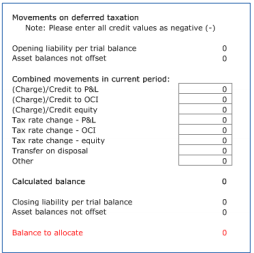
Presentation of restatements
Any restatements that are disclosed upon the correction of prior period errors or adoption of the FRS 102 standards may be presented in the financial statements in three possible ways:
- A summarised 'list' of the restatements
- A detailed breakdown of the movements resulting from the restatements
- Both of the above
The default presentation used is the 'list' option, but this may be altered in the Statutory Database screen, eg:

An example of the reconciliation of equity note when using 'list mode' is shown below:

An example of the same note when using 'movements mode' is shown below:

An explanation of the transition entries to be made is set out in the Transition to FRS 102 section. An explanation of the entries to be made for prior period error adjustments and their interaction with transition adjustments is set out in the Prior Period Errors section.
Income statement and statement of comprehensive income
Options
FRS 102 permits three options:
- Three separate statements: income statement; statement of comprehensive income; statement of changes in equity.
- The first two can be combined into a single statement of comprehensive income, with a separate statement for changes in equity.
- The three can also be combined into a statement of income and retained earnings.
In the Master Pack, the default is the first option (show all three statements). The second and third options can be chosen in the statutory database under the 'Profit and Loss Account' heading. For each option, the statutory database displays guidance taken from FRS 102.
The third option is permitted only where:
- There are no movements on other comprehensive income; and
- The only changes to equity for all periods presented arise from profit or loss, payment of dividends, corrections of prior period material errors, and changes in accounting policy.
Note: that if the third option is wrongly chosen (eg, where there exists other comprehensive income) a warning message is triggered on the income statement format.
Titles applied
Compliance terminology options are available for the 'Income statement'. However, where a combined statement has been chosen (options 2 & 3 above), the titles used for the formats default to the specific FRS 102 names 'Statement of comprehensive income' and 'Statement of income and retained earnings'.
Within the analysis in the statement of comprehensive income, users can choose to refer to comprehensive "expense" or "loss" where relevant (note however that this is optional and most businesses will not apply this wording). The wording for this is amendable and is included as an option in the income statement section.
Format II Profit & Loss
If you wish to present the Income Statement using the Format II layout, this can be done by setting the option in the statutory database as shown below:

Other options
- The Income Statement can show the full detail required in Format I for Investment Income and Interest Payable, or alternatively it can show the total, with the breakdown shown in the note.
- Other Comprehensive Income items can either be shown net of tax, or else gross with a separate tax line. The statutory database option chosen discloses on the face of the statement the approach taken.
- The existence of prior period adjustments can be flagged. An explanation of the entries to be made for prior period error adjustments and their interaction with transition adjustments is set out in the section on prior period adjustments below.
- The existence of discontinued operations can be flagged, triggering grids to show the headings and adjustments required. The income statement that results is displayed in a landscape format, showing separate columns for continuing and discontinued activities.
- For dormant companies with no income or expenditure, there is an option to either have no Income Statement or else include a statement that there was no income or expenditure.
- The user can choose to include a statement that all operations are continuing.
- Together with the other primary statements, there is an option to include the message 'The notes on pages X to Y form part of these financial statements.'
Statement of changes in equity
The master pack includes two useful options.
Using 8 point font
A flag in the statutory database enables the user to choose to show the SOCIE table in the smaller 8 point font (vs the normal 9.5 point). This is particularly useful where:
- The number of reserve types is causing the page to be shown as landscape when with a smaller font it could be shown in portrait mode; or
- The number of reserves are so great that the columns cannot even fit onto a landscape page; or
- The number of rows is causing the SOCIE to break over multiple pages.
Splitting other movements
Most reserves (plus share capital) have codes for 'other movements' on the reserve. Where there is only one cause for such movements, this can be shown and described easily on the SOCIE by using the amendable line description #soc1 (which defaults to 'Other movements').
Where there are multiple causes for movements, they can be split out using a table in the statutory database 'Analysis of other movements'. This enables the user to analyse a maximum of 6 specified movements across all 11 reserves.
Reserves presentation
The Master Pack has various reserves already set up:
| Ordinary shares Equity reserve Revaluation reserve Own shares Hedging reserve Retained earnings (Movements: 5001-5890) |
9500 - 959Z 9700 - 970Z 9720 – 9734 9740 – 9744 9760 - 976Z 9900 - 990Z |
Preference shares Share premium Capital redemption Other reserves (1-2) Currency translation reserve Non-controlling interests |
9600 - 969Z 9710 - 971Z 9735 - 973Z 9745 - 9754 9755 - 975Z 9770 - 979Z |
The revaluation reserve, currency translation reserve and hedging reserves have specific codes set up which will show as movements in Other Comprehensive Income. Own shares and other reserves have amendable headings.
Retained earnings can be further subdivided between distributable and non-distributable reserves (see below).
Presentation options
There are three options offered in flag #bn9991396:
Do you wish to disclose separate notes for all active reserves in addition to disclosure in the Statement of Changes in Equity / Statement of Income and Retained Earnings? If so, choose between:
- showing the complete notes including the movements
- showing text only, within individual notes [the note will display only if text has been entered]
- showing text only, in one combined 'Reserves' note
The software will default to showing text only, and therefore the individual notes will not be triggered unless the user enters text in the free format paragraphs provided. Where 'complete notes' is chosen, the note will be triggered if either there are current or comparative nominal balances, or if text is entered.
Non-distributable retained profits
There is no requirement in FRS 102 or the Companies Act to split the retained profits between distributable and non-distributable elements. However, clients may wish to show this. The Master Pack permits this.
Nominal chart entries
The user makes contra adjustments between the following nominal codes:
| 9901 9902 9907 9908 |
CY Profit transferred to 9907 non distributable PY Profit transferred to 9908 non distributable Non distributable CY profit from 9901 Non distributable PY profit from 9902 |
The range 9900..9909 remains the full retained profits range, with 9906..9908 set up as a range for recording the non-distributable element. 9907 and 9908 close off to 9906 Non distributable retained earnings b/fwd.
9902 / 9908 would normally be used once, to transfer the non-distributable profits to date. From that point onwards, only the current year profits or losses would be transferred.
As an example, the current year might commence with the balances:
| 9900 | Retained earnings brought forward | £(100,000) credit |
This might include £20,000 non-distributable profits. The journal needed to separate this out is:
| 9902 9908 |
PY Profit transferred to 9908 non distributable Non distributable PY profit from 9902 |
£ 20,000 debit £(20,000) credit |
If the profits during the year included a further £3,000 non-distributable, then:
| 9901 9907 |
CY Profit transferred to 9907 non distributable Non distributable CY profit from 9901 |
£ 3,000 debit £(3,000) credit |
At the end of the year, non-distributable profits of £23,000 are shown, and these roll forward into 9906.
Statutory database options
There is an option within the balance sheet presentation area which allows the user to choose between:
- a simple analysis within the main retained profits note (this is the default)
- a split throughout the formats, affecting balance sheet, statement of changes in equity, retained profits and a separate non-distributable reserve note. This effectively treats the balance as a separate reserve rather than an sub-analysis of the retained profits.
There are further options enabling users to apply their own wordings for the headings and descriptions, including on the balance sheet and statement of changes in equity. Some of these options are shown below:

… and also in the notes:

Statement of cash flows
Formats
The statement of cash flows has the following characteristics:
- The statement uses the indirect method.
- The starting point of the main cash flow statement is a line for cash generated from/absorbed by operations, referenced to a separate note that shows the adjustments made to profit to arrive at this figure.
- The analysis of cash and cash equivalents is shown at the end of the cash statement.
- A separate note shows the analysis of movements on net debt.
Statutory database
The following adjustments are available within the statutory database:
- to permit the option within FRS 102 to show certain movements either within operating activities, financing activities or investing activities;
- to gross up any net movements on financing activities and investing activities;
- to identify non-cash movements;
- to allocate interest received and other gains between loans and other financial assets;
- to reallocate interest paid that has been rolled up into borrowings;
- to allocate dividends paid that have been credited to directors' loan accounts;
- to reflect finance lease additions;
- to identify the amounts included within current asset investments that should be treated as cash equivalents;
- to enter roundings adjustments, as follows:

Management accounts collection
The Management collection provides the following formats:

Note: there is also an Exception Report
included at the start of the Full Collection, which highlights potential problems within the formats.
The printing or suppression of most of the above formats can be set within the statutory database, as below:

Lead schedule collection
This collection includes a comprehensive set of Lead Schedule formats. The collection consists of 'main' schedules (in upper case), and backing schedules. The statutory database contains new nodes to facilitate entering information which is then displayed on the lead schedules, eg:

The ‘Display Draft/Adjusted Mode’ allows users to determine the presentation of the lead schedules. If ‘Yes’ is selected then the lead schedules will have 4 columns showing (as shown below for backup lead schedule):
- Draft
- Adjusted
- Final
- Prior year
These lead schedules will track from a client TB through to Final Accounts. If ‘No’ is selected then the lead schedules will only have 2 columns (as shown below for main lead schedule):
- Current
- Comparative
An example of a Main Lead Schedule is shown below:

Note: only the main schedules include prepared by/reviewed by / partner review details.
The numerical content displayed on the lead schedule comes from the Trial Balance. The 'Adjusted' balance displayed is based on the total of the Audit Journals input as either 'Adjusting' or 'Reclassification':

Specific functionality within the financial statements
Multiple worksheets in a format
It is possible in CCH Accounts Production to add multiple worksheets to a format, and to trigger the printing of each worksheet based on a test condition. There is a group of actions displayed on the task bar when editing a format:

The use of multiple worksheets is particularly relevant where the number of columns varies within the format.

There are variations of the Attach command available to control the printing of multiple worksheets within a Format:
1) relative worksheet reference: =AP("*Attach*,@Sheet3,(f1=f1)") - Attaches from current format the worksheet named 'Sheet3'.
2) indirect format reference: =AP("*Attach*,page4dir,(f1=f1)") - Attaches all worksheets within the attached format.
3) indirect worksheet reference: =AP("*Attach*,page4dir@Sheet3,(f1=f1)") - Attaches from format 'page4dir' the worksheet named 'Sheet3'.
Page orientation
When editing a format, in the Page Setup screen there is an option for orientation called 'Autodetect'.

If Autodetect is selected, when the format is previewed, CCH Accounts Production will calculate the required width of the content to be printed. If it can fit onto a portrait A4 page, the preview will automatically show as portrait. If the content is too wide, the orientation will be automatically switched to landscape.
Set rows to repeat at the top of subsequent pages
If a page or note spans more than one page, it is possible to designate rows to repeat at the top of the new page. For example, you may have a management page or a tangible fixed asset note that goes on to two pages and you wish to repeat the same 'heading' rows on the second page.
There are two options:
- Title rows are applicable when you want certain rows to repeat for the whole of the note or page. This is less common.
- Subtitle rows allow you to also designate where you want them to stop being applied. This is relevant to formats using multiple tabs and to formats where you want a long numerical section to repeat the headings but do not want headings repeated for the text below that, if it spills over the page.
The approach for both is the same as follows, except that for subtitles is it possible to mark the end row where you want the subtitles to stop repeating. To use this function, open the page or note and select Draft Mode. Highlight the rows you wish to repeat, right click and select 'Set title rows…'. [Or 'Set subtitle rows']

This will display a small pop up window, showing the rows you have selected. To accept this, press 'Enter' to set the title rows.
Note: The image below shows the rows chosen in the example. However, you would normally want to also include a blank row below the headings (to row 4 instead of 3).

A tooltip will be added to the cell to indicate the title/subtitle rows:
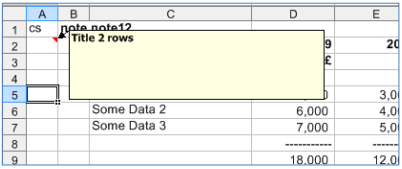
To remove title/subtitle rows once set, right click and select 'Set title rows…' again, and this time click the 'Clear' button in the pop up window:

For subtitle rows, highlight the final row you want titles to repeat on and choose 'Stop repeating subtitle rows'. This final row should be one that is active, since if it is suppressed, the 'Stop' command might not be effective.
Statutory ranges
It is possible in CCH Accounts Production to add/subtract statutory database fields and cross reference them in a format. Within Maintenance > Accounts > Statutory Ranges:

There is a new command within the formats that allows users to reference to a Statutory Range:
=APSTATRANGE("a","CAFL")
This command can be used on its own or within a print condition or with name ranges eg
=AP("[a,*TOTREV]")-APSTATRANGE("a","DISOPREV")
Comparative statutory values
For example, the number of employees is contained in statutory item #on57. The following command would be used to pick up the prior year's figure:
=AP("b,#on57")
Within such commands you can reference to:
- a = Current accounting period.
Please note =AP("#on57"), will also return the number of employees for the current accounting period and this is the default entry used in the CCH FRS 102 Master Pack.
- b = Comparative accounting period
- c = Pre-comparative accounting period (and so on)
This command can be used on its own or within a print condition or with name ranges.
Excel commands
Most standard Excel commands can be used, for instance =Sum, =Countif commands.
Column and row print conditions
For rows
All rows will print by default but can be suppressed either by:
- using the Data Regulation (DR) column to suppress non-zero lines; or
- the existence within column A of AP("RS"), either on its own or as part of a formula.
For columns
All columns will print by default but can be suppressed by the existence in a suppressed row above the non-suppressed active section of:
- the command AP("CS"), either on its own or as part of a formula; or
- the specific AP("WC .....") formula that sets the column width to zero.
Warning messages
Warning messages will print within many formats where an error has been detected, for example:
Statement of Changes in Equity (Page7soce) and various reserve notes - differences between b/wd and c/fwd values
The SOCIE page and the reserves notes include tests at the end of the formats for differences (a) between balances b/fwd for the prior year and the corresponding balance c/fwd in the pre-prior year and (b) between balances c/fwd at the end of each period and the calculated balances using the balances b/fwd adjusted for all movements shown on the format.
Tangible Assets (Note26) - Spare Nominal Codes and differences between b/wd and c/fwd values
Within the FRS 102 Master Pack there is space in the chart for tangible assets for codes 6530..669Z. These are earmarked for future development and should not be posted to within FRS 102. If these codes are posted to then they will appear within the total net book value column but not within the analysis. Therefore, if a user posts to these nominal codes a warning message will appear at the bottom of the Tangible Assets note advising the user to reconsider posting.
There is also a test which compares b/fwd values for cost and depreciation in the the current year against c/fwd values from the prior year.
Appendix 1 - FRS 102 Periodic Review 2024
Major changes to align FRS 102 more closely with IFRS:
- New accounting requirements for revenue, based on the five-step model for revenue recognition from IFRS 15 Revenue from Contracts with Customers, with appropriate simplifications. The extent to which this will change an entity’s revenue recognition in practice will depend on the nature of its contracts with customers.
- New lease accounting , based on the on-balance sheet model from IFRS 16 Leases, with appropriate simplifications. This is expected to result in an impact on the financial statements of most entities that are lessees under one or more operating leases
Other incremental improvements:
- Greater clarity for small entities in the UK applying Section 1A Small Entities regarding which disclosures need to be provided in order to give a true and fair view.
- A revised Section 2 Concepts and Pervasive Principles, updated to reflect the IASB’s Conceptual Framework for Financial Reporting, issued in 2018.
- A new Section 2A Fair Value Measurement, replacing the Appendix Fair Value Measurement to Section 2 and updated to reflect the principles of IFRS 13 Fair Value Measurement.
- Removal of the option to newly adopt the recognition and measurement requirements of IAS 39 Financial Instruments: Recognition and Measurement under paragraphs 11.2(b) and 12.2(b) (unless needed to achieve consistency with group accounting policies), in preparation for the eventual removal of this option. Entities already applying the IAS 39 option are permitted to continue to apply it.
Effective dates:
The principal effective date for these amendments is accounting periods beginning on or after 1 January 2026, with early application permitted provided all amendments are applied at the same time.
Earlier effective dates apply to new disclosures about supplier finance arrangements in Section 7 Statement of Cash Flows of FRS 102 (periods beginning on or after 1 January 2025, with early application permitted).
Comparative figures and information about the current year effect of changes made:
- Changes to leasing cannot be applied retrospectively, and the year prior to the effective date must not be restated. Changes to opening reserves must be shown as an adjustment as at the beginning of the period in which the 2024 Periodic Review is applied. For the current period, to the extent practicable, it must disclose the amount of the adjustment to profit or loss for the effect of applying the revised Section 20, or an explanation if it is impracticable to determine the amount to be disclosed.
- Changes to revenue can be applied retrospectively, with the prior year figures restated. Alternatively, the changes can be applied as for leasing, ie as from the beginning of the period in which the 2024 Periodic Review is applied. For the current period, to the extent practicable, it must disclose the amount of the adjustment to revenue and to profit or loss for the effect of applying the revised Section 23, or an explanation if it is impracticable to determine the amounts to be disclosed.
Accounting for revenue
Revised FRS 102 requirements (* = required also for small entities applying S1A exemptions):
Disaggregation
23.131 An entity shall disaggregate revenue recognised from contracts with customers into categories that depict how its revenue and cash flows are affected by economic factors. Categories that might be appropriate include:
(a) type of good or service (eg major product lines);
(b) geographical market (eg country or region);
(c) market or type of customer (eg government and non-government customers);
(d) timing of transfer of goods or services (eg revenue from goods or services transferred to customers at a point in time and revenue from goods or services transferred over time); and
(e) revenue earned as an agent or as a principal.
Effect: The Companies Acts (ROI and UK) already require analysis of revenue by class and geographical market. The effect of this revision is to require some entities to also analyse their revenue in new ways, where the existing analysis is inadequate.
Changes made to pack: (1) The accounting policies section for revenue has been extended to permit up to 5 revenue types in addition to the existing standard types - sales of goods, services and construction. The user can show these with or without headings, as below.

Changes made to pack: (2) The revenue note, which includes tables for analysing revenue by class and geographical market, has not been extended for master pack 53 but from pack 54 it will be possible for users to amend the headings of the analysis types and to provide further analysis in a separate table.
Performance obligations
23.135 An entity shall disclose information about its performance obligations in contracts with customers, including a description of:
* (a) when the entity typically satisfies its performance obligations (eg upon shipment, upon delivery, as services are rendered or upon completion of service);
* (b) the significant payment terms (eg when payment is typically due, whether the contract includes a financing transaction, and whether the consideration amount is variable);
* (c) the nature of the goods or services that the entity has promised to transfer, highlighting any promises to arrange for another party to transfer goods or services (ie if the entity is acting as an agent);
(d) obligations for returns, refunds and other similar obligations; and
(e) types of warranties and related obligations.
23.136 For performance obligations that an entity satisfies over time, the entity shall disclose the methods it used to recognise revenue – for example, a description of the output methods or input methods used and how those methods are applied.
Effect: The way in which revenue is recognised and described has changed. Entities will need to identify revenue streams more clearly and set out more detail about how each revenue type is measured.
Changes made to pack: The accounting policies section for revenue provides free format text paragraphs, together with guidance reminding users of the need to provide the information set out above.
Additional disclosures - revenue and impairment
23.133 An entity shall disclose the following amounts for the reporting period unless those amounts are presented separately in the statement of comprehensive income (or income statement, if presented) by applying other sections of this FRS:
(a) revenue recognised from contracts with customers, which the entity shall disclose separately from its other sources of revenue; and
(b) any impairment losses recognised (by applying Section 11) on any receivables or contract assets arising from an entity’s contracts with customers, which the entity shall disclose, in aggregate, separately from impairment losses from other contracts.
23.134 An entity shall disclose:
(a) [see assets/liabilities disclosures below]
(b) revenue recognised in the reporting period that was included in the contract liability balance at the beginning of the period; and
(c) revenue recognised in the reporting period from performance obligations satisfied or partially satisfied in previous periods (eg changes in estimates of variable consideration).
23.137 An entity shall provide a quantitative or qualitative explanation of the significance of unsatisfied performance obligations and when they are expected to be satisfied. However, an entity need not disclose such information for a performance obligation if either of the following conditions is met:
(a) the performance obligation is part of a contract that has an original expected duration of one year or less; or
(b) the entity recognises revenue from the satisfaction of the performance obligation in accordance with paragraph 23.103.
23.138 An entity shall disclose:
(a) [see assets/liabilities disclosures below]; and
(b) the amount of amortisation and any impairment losses recognised in the reporting period.
Effect: These disclosures are new requirements, but they may already be shown elsewhere.
Changes made to pack: The information will be disclosed in the contract balances note, provided by the quantitative grids and optional text paragraphs.

Additional disclosures - assets and liabilities
23.134 An entity shall disclose:
(a) the opening and closing balances of receivables, contract assets and contract liabilities from contracts with customers, if not otherwise separately presented or disclosed; [b,c - see revenue disclosures above]
23.138 An entity shall disclose:
(a) the closing balances of assets recognised from the costs incurred to obtain or fulfil a contract with a customer (in accordance with paragraph 23.113 or 23.117), by main category of asset (eg costs to obtain contracts with customers, pre-contract costs and set-up costs); and
(b) [see revenue disclosures above].
Effect: These disclosures are new requirements, but they may already be shown elsewhere. Note that "receivables ... from contracts with customers" is likely to be the same as trade receivables / trade debtors recognised before the 2024 Periodic Review, but the statutory database provides and option to override this.
Changes made to pack: The information will be disclosed in the contract balances note, provided by the quantitative grids and optional text paragraphs.

Accounting for leases - as lessee
Revised FRS 102 requirements (* = required also for small entities applying S1A exemptions):
* 20.45 At the commencement date, a lessee shall recognise a right-of-use asset and a lease liability.
* 20.5 A lessee may choose not to apply the requirements in paragraphs 20.45 to 20.73 to:
(a) short-term leases; and
(b) leases for which the underlying asset is of low value (as set out in paragraphs 20.9 to 20.12).
* 20.76 A lessee shall provide a general description of its significant leasing arrangements.
* 20.77 If necessary to enable users to understand its significant leasing arrangements, a lessee shall provide additional qualitative and quantitative information. As a minimum, when relevant, a lessee shall disclose:
(a) information about future cash outflows to which the lessee is potentially exposed that are not reflected in the measurement of lease liabilities, including variable lease payments, extension options and termination options, residual value guarantees and leases not yet commenced to which the lessee is committed;
(b) information about restrictions or covenants imposed by leases;
(c) the types of discount rate (interest rate implicit in the lease, lessee’s incremental borrowing rate or lessee’s obtainable borrowing rate) used in calculating lease liabilities and the proportion of the total lease liability calculated using each of those types of discount rate; and
(d) information about sale and leaseback transactions, including:
(i) the lessee’s reasons for sale and leaseback transactions and the prevalence of those transactions;
(ii) key terms and conditions of individual sale and leaseback transactions;
(iii) payments not included in the measurement of lease liabilities;
(iv) the cash flow effect of sale and leaseback transactions in the reporting period; and
(v) when relevant, the entity having made the accounting policy choice to apply paragraph 20.123(a)(ii) in respect of sale and leaseback transactions when the transfer of the asset is a sale.
20.80 A lessee shall disclose the following amounts for the reporting period:
(a) interest expense on lease liabilities; [already incl in Finance Costs]
* (b) the expense relating to short-term leases accounted for applying paragraph 20.6. This expense need not include the expense relating to leases with a lease term of one month or less;
* (c) the expense relating to leases of low-value assets accounted for applying paragraph 20.6. This expense shall not include the expense relating to short-term leases of low-value assets included in paragraph 20.80(b);
* (d) the expense relating to variable lease payments not included in the measurement of lease liabilities;
(e) income from subleasing right-of-use assets;
(f) total cash outflow for leases; and [already incl in Cash Flow]
(g) gains or losses arising from sale and leaseback transactions.
20.82 A lessee that accounts for short-term leases or leases of low-value assets applying paragraph 20.6 shall disclose that fact and shall disclose separately the amount of its lease commitments for short-term leases and for leases of low-value assets at the end of the reporting period, for each of the following periods:
(a) not later than one year;
(b) later than one year and not later than five years; and
(c) later than five years.
[Note - The corresponding requirement for S1A is for the totals only]
Effect: The way in which leases for lessees are recognised has changed. By default, all leases are to be treated in as assets funded by lease obligations, with exemptions only for leases that are short term or where the underlying asset is of low value. Entities will need to identify the various classes of lease and apply the various requirements to them. In most cases, there will be many more leases treated under the finance lease model.
Changes made to pack: (1) The accounting policies section for leases provides free format text paragraphs, together with guidance reminding users of the need to provide the information set out in the standard. (2) The lease liabilities note discloses the leasing liability balances and provides free format text paragraphs, together with guidance reminding users of the need to provide the information set out in the standard. (3) The fixed assets note shows information about right-of-use assets, with two levels of detail available, including a split on the balance sheet. (4) The leasing information note discloses information about leasing payments, including as set out below. (5) Since leasing commitments only need to be disclosed where the amounts are significant, from master pack 54 new user options have been included, whereby the user decides whether to include information about operating lease payables and receivables.
ROU assets option:

The simplest application of the new requirements for right-of-use assets is to treat the disclosure of their movements as an additional disclosure for ROU assets only, which can be shown in a table after the main schedule, ie similar to the previous disclosure for leased assets but with greater detail. Only the classes of assets containing ROU assets will be shown in the table. This is the default option.
However, some users will wish also to show a split of the carrying values between ROU and owned assets. This is not required but the current flag enables that presentation. All classes of assets will be shown in the table and there will be an additional split of carrying value by ROU and owned assets.
Where such a split has been chosen, the user may also wish to show this split on the balance sheet and that is the third option.
ROU breakdown:

The ROU assets are identified only using the statutory database. Note that the IFRS equivalent disclosure does not require the same level of breakdown as FRS 102, with no requirement there to show cost and accumulated depreciation.
Other leasing information:



Accounting for leases - as lessor
Revised FRS 102 requirements (* = required also for small entities applying S1A exemptions):
Note:
- Small companies are not required to make any disclosures.
- Companies applying the reduced disclosure framework are not required to make the disclosures set out in 20.116.
20.114 A lessor shall disclose a general description of its significant leasing arrangements, including, if necessary to enable users to understand those arrangements, information about variable lease payments, renewal or purchase options and escalation clauses, subleases, and restrictions imposed by lease arrangements.
20.115 If necessary to enable users to understand its significant leasing arrangements, a lessor shall disclose additional qualitative and quantitative information.
20.116 A lessor shall disclose the following amounts for the reporting period:
(a) for finance leases:
(i) selling profit or loss; [from stat db entry #bn9991805]
(ii) finance income on the net investment in the lease; and [from nominal 4358]
(iii) income relating to variable lease payments not included in the measurement of the net investment in the lease. [from nominal 4005]
(b) for operating leases, lease income, separately disclosing income relating to variable lease payments that do not depend on an index or a rate.
Finance leases:
20.117 A lessor shall provide a qualitative and quantitative explanation of the significant changes during the reporting period in the carrying amount of the net investment in finance leases.
20.118 A lessor shall disclose a maturity analysis of the lease payments receivable, showing the undiscounted lease payments to be received on an annual basis for a minimum of each of the first five years and a total of the amounts for the remaining years. [from stat db entries]
A lessor shall reconcile the undiscounted lease payments to the net investment in the lease. The reconciliation shall identify the unearned finance income relating to the lease payments receivable and any discounted unguaranteed residual value. [from stat db entries]
Operating leases:
20.121 A lessor shall disclose a maturity analysis of the lease payments receivable, showing the undiscounted lease payments to be received on an annual basis for a minimum of each of the first five years and a total of the amounts for the remaining years.
Effect: There is little change in the way in which leases for lessors are recognised and disclosed, except for analysis of future cash flows by year.
Changes made to pack: (1) The accounting policies section for leases provides free format text paragraphs, together with guidance reminding users of the need to provide the information set out in the standard. (2) The finance lease receivables note discloses the leasing balances and provides free format text paragraphs, together with guidance reminding users of the need to provide the information set out in the standard. (3) The leasing information note discloses information about operating lease receivables future payments. (4) Since leasing commitments only need to be disclosed where the amounts are significant, from master pack 54 new user options have been included, whereby the user decides whether to include information about operating lease payables and receivables.
In finance lease receivables:

In operating lease receivables:

Appendix 2 - Transition to FRS 102
The FRS 102 legislation states:
Section 35 Transition to this FRS of FRS 102 The Financial Reporting Standard applicable in the UK and Republic of Ireland applies to the first-time adoption of FRS 102 and sets out how an entity prepares its first financial statements that conform with that standard.
FRS 102 will be effective for accounting periods beginning on or after 1 January 2015, although early application is permitted. It requires the comparative and opening balance sheet at the date of transition to be restated in accordance with FRS 102: the date of transition being the beginning of the earliest period for which an entity presents full comparative information. However, the opening balance sheet itself does not need to be presented.
FRS 102 requires the presentation of reconciliations of equity determined in accordance with its previous financial reporting framework and its equity determined in accordance with FRS 102 at two dates:
(a) the date of transition to FRS 102: and
(b) the end of the latest period presented in the entity’s most recent annual financial statements determined in accordance with its previous financial reporting framework. FRS 102 requires the presentation of a reconciliation of profit or loss determined in accordance with its previous financial reporting framework for the latest period in the entity’s most recent annual financial statements to its profit or loss determined in accordance with FRS 102 for the same period.
For example, for an entity with a 31 December year end, the first year of mandatory application will be the year ending 31 December 2015. The entity will need to restate its opening balance sheet at the date of transition (eg at 1 January 2014) and comparative balance sheet (eg at 31 December 2014) in accordance with FRS 102, although the opening balance sheet need not be presented. The entity will need to prepare reconciliations of equity at 1 January 2014 and 31 December 2014 and of its profit or loss for the year ending 31 December 2014.
Required amendments – retrospective restatement
For an entity with a date of transition of 1 January 2014, it is required to restate its balance sheet at 31 December 2013 by making the adjustments that are necessary to recognise and measure all assets and liabilities in accordance with FRS 102.
Paragraph 35.7 of FRS 102 requires an entity to:
(a) recognise all assets and liabilities whose recognition is required by FRS 102 (eg forward exchange contracts):
(b) not recognise items as assets or liabilities if FRS 102 does not permit their recognition:
(c) reclassify items (eg into different groupings in the cash flow statement): and
(d) restate certain assets and liabilities at a different value (eg financial instruments measured at amortised cost using the effective interest rate, which in some cases may vary from a previously used historical cost).
Paragraph 35.8 states that adjustments on transition shall be recognised in retained earnings, or where appropriate, another category within equity.
How to disclose the restatements
There is a 5 step process to follow when disclosing the restatements involved during the conversion to FRS 102:
- Calculate the restatements required for prior year for the specific job.
- Post a Restatement journal within CCH Accounts Production in the current year.
- Analyse out the detail within the Statutory Database in the current year.
- Reconcile the Transition Reconciliation format.
- Make cash flow adjustments where required.
Calculate the restatements required
This step is done externally to CCH Accounts Production, and relies on your knowledge of the company and its financial affairs.
Posting restatement journals
Current Year -
Once you have identified the restatements that are relevant, you need to post a Restatement Journal into CCH Accounts Production within the current year.
Restatement journals are entered in the current year because they will affect the comparative year figures only when viewed in the current year financial statements: they will not be seen in the comparative year when that is opened directly.
Note: you will separately be adjusting the current year opening balances using normal journals. Restatement journals are made via the usual Journal Entry screen, by first amending the Type from 'Journal' to 'Restatement':
Note: Restatement journals will only be available if a comparative accounting period is present.
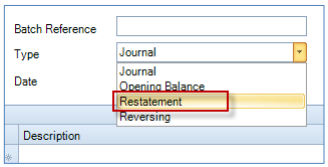
The cumulative effect of changes to the opening and closing balances should be posted. For example, if the value of investments is increased by £3,000 at the start of the comparative period (ie uplifted from the original closing balance of the pre-comparative period) and is then increased by a further £2,000 at the end of the comparative period, then the restatement journal line that affects the investments code should be the total of £5,000 – ie, the effect on the closing balance.
Note: that for reserves postings, you need to distinguish between adjustments to the (prior year) opening balance and the movements in the year. If for instance the uplift in value of the investments noted above passes through a revaluation reserve, then £3,000 will be posted as a credit to the opening balance for that reserve and £2,000 will be posted to the nominal code for the movement during the year. (For investments held at fair value where the increase passes through P&L, the £2,000 would go to a P&L code). The question that needs to be posed is: 'If these changes had happened last year, how would they have been reflected in postings?' Transition adjustments should replicate this.
Prior Year -
Where there are material transition changes to the prior year opening balances, you need to enter appropriate Restatement Journals also in the prior year (affecting the closing balances of the pre-prior year). This will ensure that the closing balances of the pre-prior year agree to the (adjusted) opening balances of the current year.
Note: your restatement journals in the current year will already have adjusted the opening balances of the prior year. For instance, if you are recording an additional wages creditor of £10,000 at the end of the prior year, and £3,000 of this was there at the start of the prior year, then the current year restatement journal (affecting the prior year) will adjust the wages code by £7,000 and the retained profit b/fwd code by £3,000. This £3,000 adjustment will however not match the pre-comparative year closing balance until a restatement journal is made for it.
- Within the comparative year, enter a restatement journal for the transition adjustments relating to the closing balances of the pre-comparative year. This will affect the precomparative balances as seen in the current year. You only need to make a summary journal. You will need to check that your journal agrees to the opening balance element shown in the transition grid analysis noted below.
Note: that normally this relates to pre-prior closing balances ONLY. The restatement journal will not require postings to income and expenditure codes. (In the above example, you would debit the P&L reserve by £3,000 and credit the wages creditor). If however you are wanting to show the effect in more than a two-period set of financial statements – eg if you are includindg a five year record – you need to follow the same rules for comparative year restatement journals as apply for current year restatement journals. (In the above example, you would debit the P&L wages code, rather than the P&L reserve).
Command in the formats -
A new command has been created to return the balance of the Restatement Journals posted to a given nominal code or Name Range. This command is used in formats relating to the transition to FRS 102 in the new Master Pack. This new command has been added to CCH Master Formats as required and users do not need to edit their own formats.
The command uses the same notation as the existing Name Range total, but is prefixed by a ~ (tilde) character which tells CCH Accounts Production to only return the balances of any Restatement Journals entered. For example: =AP("~[b*,TO]")
Because the restatement journals by their nature affect the comparative period values, the new command requires you to enter period 'b' rather than 'a'.
Note: the effect of the restatement journals need to be reflected in the current year entries. For instance, if the closing balance of the Revaluation reserve has been uplifted by £5,000 in the prior year, then the current year opening balance of that reserve needs to have been updated to agree to this new figure. Therefore, where the current year figures have been created by rolling forward from an un-restated prior year (or by manual entry of the same), an opening balance journal will be required in the current year.
Analysing the restatement balances in the statutory database
Paragraph 35.13 states that to comply with the disclosure of transition to FRS 102 an entity's first financial statements prepared using the FRS shall include:
- A description of the nature of each change in accounting policy.
- Reconciliations of its equity determined in accordance with its previous financial reporting framework to its equity determined in accordance with this FRS for both of the following dates:
- The date of transition to this FRS: and
- The end of the latest period presented in the entity's most recent annual financial statements determined in accordance with its previous financial reporting framework.
- A reconciliation of the profit or loss determined in accordance with its previous financial reporting framework for the latest period in the entity's most recent annual financial statements of its profit or loss determined in accordance with this FRS for the same period.
To cater for the above, within the General Node there is a flag 'Existence of Restatement Balances'. Once 'Yes' has been selected a further node is available 'Restatement Balances', within this node there are 4 options:
- Statement of Financial Position - Reconciliation of Equity
- Income Statement - Reconciliation of profit or loss for the year
- List of Changes to Equity
- Notes to the Reconciliation

The grid nodes allow you to enter or view the following information:

- You can enter a free-text note number, for example 1 or (i) or '1, 2'. This will be used to cross reference to further narrative to support the restatement amount.
- This read-only column will automatically display the total value of the restatement journals entered for each row.
- Here you must fill in the split of the total restatement that applies to the pre-comparative period.
- This read-only column will automatically calculate the split of the total restatement that applies to the comparative period.
Note: that the grid for the Income Statement only displays Columns 1 and 2.
Nine free text headings and paragraph nodes are also provided for you to input further narrative. There are columns further to the right for entry of prior period adjustments made at the same time - see Presentation of Restatements.
Format showing the restatement
This format is found in the Full Accounts collection within the Financial Statements, and is Note96 at the bottom of the list. The format displays the data entered in the Statutory Database and shows the effect of the transition adjustments on the major figures of the Balance Sheet and Income Statement.
Please check that you are satisfied with the detail disclosed on this format. The format may be presented in either a summarised 'list' view, or a more detailed 'movements' view, by selecting the required option in the Statutory Database. (See page 17 above for more details).
Effect on the cash flow statement
Where an entity requires a cash flow, the transition effects within the current period will be picked up automatically and there are no adjustments required.
If however there are also changes to the prior year opening balances, the closing balances of the pre-comparative period will not reconcile to the restated opening balances unless you make a restatement journal for the transition adjustments relating to the opening balances of the comparative year. This will affect the pre-comparative balances as seen in the current year.
Amending the deferred taxation analysis
The deferred taxation note analyses movements for the current and prior years between the causes of deferred taxation. Where there are restatement journals affecting deferred tax balances, these need to be reflected in the statutory database analysis. This is best explained by an example. In the following, there is a restatement of deferred tax relating to investment property, which would pass through profit and loss.
The restatement journal was:
(3,000) Cr Deferred tax creditor (£2,000 opening balance, £1,000 closing)
1,000 Dr Deferred tax charge (affects prior year profit and loss)
2,000 Dr Retained profits (affects balance brought forward in prior year)
Note: that the current year TB would also need to reflect the total effect of this, ie deferred tax creditor Cr £3,000 and Retained profits Dr £3,000.
The following additional steps required are:
- Create a restatement journal in the prior year: £2,000 Cr Deferred tax, Dr Retained profit.
- In the pre-prior year (ie two years ago) open the statutory database grid for deferred tax movements and amend the closing balance line to show an additional £(2,000) creditor in the revaluation column. The grid will show that the balances are £2,000 'wrong' because that year cannot look forward to restatement journals made in the next year.
- In the prior year (ie one year ago) open the statutory database grid for deferred tax movements and (a) amend the movements in the revaluation column, with a £(1,000) credit in the Profit & loss charge row: (b) amend the closing balance to reflect the additional cumulative £(3,000) credit. The grid will show that the movements and closing balance are 'wrong' by £3,000 because that year cannot look forward to restatement journals made in the next year, though it will include the restatement made for the pre-prior year.
- The current year deferred tax movements grid and corresponding deferred tax note should now be correct (assuming it was reconciled correctly before starting this exercise).
- The tax rate reconciliation will also need to be amended. This is found in the current year statutory database under profit and loss notes. There is a one-line entry required at the top of the current year column, affecting the prior year.
Appendix 3 - Prior period errors
Errors in previous accounting treatment might be made at the same time as a transition to FRS 102, or might be made independently of transition adjustments. Both type of adjustments are made through restatement journals. The following sets out the procedure to be adopted.
Adjustment of 'prior period material errors' with no FRS 102 transition adjustment
In the following example, the current year end is 31/12/2015. A prior period adjustment needs to be made to accrued wages for the prior year.
1. Enter the adjustment to wages and the accrual as a restatement journal in the current year. Note: Restatement journals only affect the prior year as seen in the financial statements of the current year. They will not affect the prior year if you open that to view it or reprint the financial statements.

2. Enter also the corresponding adjustment to the current year opening balances, using a standard journal.

3. In the statutory database, confirm that a prior period adjustment exists (otherwise the system will assume that all the adjustments arise from transition)

4. If the prior period adjustment includes a material adjustment to the prior period OPENING balances, these should be entered as restatement journals in the PRIOR year. They will therefore amend the pre-prior period closing balances year, as viewed retrospectively in the financial statements of the current year. In the example above, if £1,000 of the £5,000 adjustment related to the prior year opening balances, the following changes would be made:
In the current year, the restatement journal would no longer be Cr 8085 / Dr 3000 for £5,000 since part of this is now related back to the pre-prior year. Instead we have:
- Cr 8085 accruals £5,000
- Dr 9900 retained profits b/fwd £1,000
- Dr 3000 wages £4,000
In the prior year, a restatement journal would be entered
- Cr 8085 accruals £1,000
- Dr 9900 retained profits b/fwd £1,000 OR (if you are showing more than two periods, eg if including a five year record) Dr 3000 Wages instead.
5. Check the statement of changes in equity for error messages These will appear if there is a mismatch between prior year closing and current year opening figures. The note will now refer to figures 'As restated'.
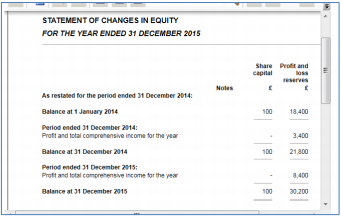
If you have chosen (where permissible) to have a combined statement of income and retained equity, this should show the information instead, as follows.
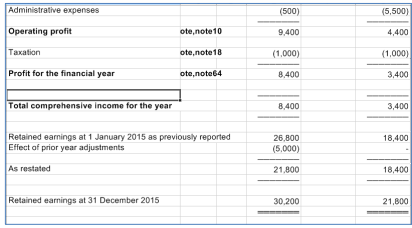
Note: that there is also an option to suppress the restatement lines in this statement:

6. Choose the type of display you want to see. There are now the same choices for PYAs as for transition (see that section for details):
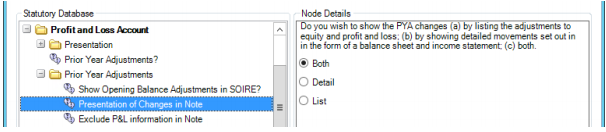
And now you can also choose whether to disclose the P&L movements:

7. If the list option has been chosen (on its own or with detailed movements), additional grids and text notes will become visible. These should be entered in the same way as for a transition, as set out in the following section.
8. Check the prior period adjustment note:


Adjustment of 'prior period material errors' together with a FRS 102 transition adjustment
In this example, the full adjustment is still £5,000 as before, but only £2,000 of that is a prior period adjustment and the remaining £3,000 is a transition adjustment. This is achieved in the software as follows.
1) Make the restatement journal adjustments as above, but then confirm also that FRS 102 restatement balances exist.
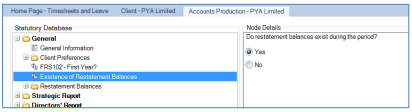
2) In the first transition grid, enter the PYA amounts in the columns set to the right of the transition adjustments. Before any entries are made, the software assumes that the full £5,000 is for transition. Once a prior period error adjustment is made (eg, £2,000 as below), the table is recalculated to allocate only the remaining £3,000 to transition.
Note: that the PYA effect on the retained earnings figure has yet to be entered below, which is why there is a warning that £2,000 remains to be allocated.

3) Make the corresponding entry for the PYA element of the P&L charge.

4) If the 'List of changes' for transition is being used, the figures expected are automatically adjusted for PYA entries:

5) The Prior period error note is shown as before, with the revised figures (£2,000 instead of £5,000). The FRS 102 transition note is also displayed and shows the effect of the PYA:

6) Where the prior period adjustments materially affect the prior year opening balances, these are entered in the grid set out in (2) above.
Appendix 4 - FRS 102 reporting options
This section covers small companies exemptions, abridged accounts and reduced filing copy.
Small companies exemptions
The small entities regime is available to companies which qualify as a small entity.
ROI companies
The reporting required under this regime is set out in: (1) Companies (Accounting) Act 2017, in conjunction with (2) Amendments to FRS 102 (July 2015).
UK companies
The reporting required under this regime is set out in: (1) Statutory Instrument 2015/980: The Companies, Partnerships and Groups (Accounts and Reports) Regulations 2015, in conjunction with (2) Amendments to FRS 102 (July 2015).
Override of disclosures
The legislation states that the financial statements shall give a true and fair view, and therefore it may be necessary to provide disclosures which exceed the minimal requirements. On the other hand, for many disclosures it is not necessary to show amounts that are not material. Therefore, the software allows the inclusion and exclusion of areas of the financial statements. If a user wishes to include or exclude particular notes they can achieve this through the right-click Include or Exclude options in the Financial Statements screen. Within certain notes (eg tangible fixed assets) the user can choose to expand the disclosure by choosing an override flag within the statutory database node for that area.
Application of exemptions
To adopt Small Companies Exemptions in an FRS 102 master pack you must access General > Client Preferences within the Statutory Database and then select 'Yes' to Implementation of FRS 102 – Small Companies Exemption'. Once the radio button is set to Yes, the Small Companies Exemptions folder containing related options will become active.

Primary statements affected
Selecting small companies exemptions will by default exclude the Statement of Comprehensive Income, Statement of Changes in Equity, the Strategic Report and the Cash Flow Statement. There are options within the small companies exemptions folder to allow the user to override each exclusion.
The Income statement and Balance sheet will be simplified to some extent and the Balance sheet will include a statement that the financial statements have been prepared in accordance with the provisions applicable to companies subject to the small companies regime.
Notes affected
The following notes will be suppressed entirely under the small companies exemptions option. A user can right-click on the format in financial statements and choose to include it.
- Directors' remuneration (UK only, will still be included for Ireland)
- Other gains and losses
- Taxation
- Dividends
- Stocks
- Finance lease receivables
- Convertible loan notes (UK only, will still be included for Ireland)
- Deferred taxation
- Retirement Benefit schemes
Adopting small companies exemptions will also trigger reduced disclosure in other notes to the financial statements. The following notes are amended:
- Profit for the year
- Employees
- Intangible fixed assets
- Tangible fixed assets
- Fixed asset investments
- Debtors
- Creditors
- Borrowings
A user can easily override the reduced disclosure and instead output the full note for Tangible fixed assets, Intangible fixed assets, Debtors and Creditors, by selecting the relevant option within the statutory database. For example:
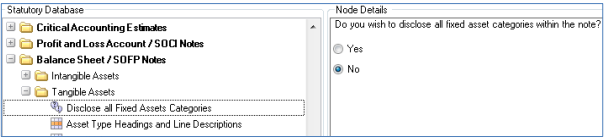
Other changes include updates to the Accounting Policies (note that there are no reductions in disclosure), Contingent Liabilities note edited to include Financial Commitments and Guarantees, and the addition of a new note for Off Balance Sheet Arrangements.
Directors' report
For disclosures not required for small companies in the directors' report, the FRS 102 Master Pack will remove the default paragraphs and show a Blue icon in the statutory database to indicate it is an optional disclosure. A user may still select a paragraph from the drop down or edit the blank paragraph to disclose if they wish.

A statement has been added to the Directors’ Report advising that the report has been prepared in accordance with the special provisions relating to small companies within Part 15 of the Companies Act 2006.
Small companies abridged accounts (UK only)
FRS 102 1A states that a small company shall present a statement of financial position, and its profit or loss for a period in an income statement, in accordance with the requirements set out in Part 1 General Rules and Formats of Schedule 1 to the Small Companies Regulations (as updated by The Companies, Partnerships and Groups (Accounts and Reports) Regulations 2015). This allows the preparers to either present the Profit and Loss accounts and Balance Sheet as per full FRS 102, draw up abridged versions or to adapt them. CCH Accounts Production provides an option in the Small Companies Exemption folder within the Statutory Database to prepare Abridged accounts.

Setting Abridged accounts to Yes will result in the financial statements including an abridged Profit and Loss Account, an abridged Balance Sheet and further reduced disclosure in the notes to the financial statements. The Fixed assets notes will only show a column for total, however the override option will still allow the user to disclose the full note if required. The debtors and creditors note will be suppressed.
Small company reduced filing (UK)
The FRS 102 master pack offers a drop down selection on the Financial Statements screen that allows a user to select the option for Small Company Reduced Filing:

The following primary statements are suppressed:
- Directors’ Report
- Audit Report
- Profit & Loss account
The related Profit & Loss notes are also suppressed:
- Turnover
- Exceptional Items
- Operating Profit
- Auditors' Remuneration
- Directors’ Remuneration
- Investment Income
- Interest Payable and Similar Charges
- Other Gains and Losses
- Taxation
- Discontinued Operations
- Dividends
- Impairments
The Contents page will suppress the relevant rows. The Front Cover will display 'Pages for filing with Registrar'.
The Small Companies Filing Copy folder in the Statutory Database contains options to allow the user to include the Profit and Loss Account and Audit Report and/or Include the Directors’ Report if required:
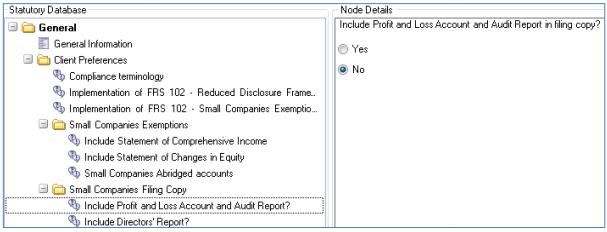
For audited companies, an Audit Report Information note will output in the small companies filing copy if the Audit Report has been excluded. It will state whether the Auditors’ Report is unqualified or qualified and also contains details about the auditors.
Small company reduced filing/small abridged accounts (Ireland)
A user preparing ROI financial statements can prepare abridged accounts for filing by selecting Small Company Reduced Filing Copy from the drop down in the Financial Statements page. Selecting the option will:
- Exclude the Directors’ Report
- Exclude the Profit and Loss Account
- Produce the Special Auditors’ Report for small companies
- Trigger a Balance Sheet statement regarding size/abridgement exemption
- Include a new Directors’ Interests note (if text has been entered in Statutory database paragraph)
- Update Cover page to state 'Abridged' and the Contents page to exclude pages not being file.
There are overrides in the statutory database which allow the user to include the Directors’ Report and/or Profit and Loss account in the Filing copy.
The Companies Accounting Act 2017 enables qualifying Irish companies to apply Section 1A of FRS 102 (see Appendix 8) as well as introducing a number of other changes, eg the option to apply FRS 105. Medium abridged financial statements are not permitted following the adoption of Companies Accounting Act 2017, and changes in the legislation for Small abridged financial statements requires more disclosure, hence the inclusion of more notes to the financial statements resulting in a larger set of small abridged financial statements.
Appendix 5 - Companies limited by guarantee
A company limited by guarantee (CLG) is a private company that does not have shareholders or share capital. It has members, called guarantors. The guarantors give an undertaking to contribute a nominal amount (typically very small) towards the winding up of the company in the event of a shortfall upon cessation of business. It cannot distribute its profits and these are generally reinvested back into the company. Because of this, CLGs will sometimes apply for charitable status.
Common uses of guarantee companies include clubs, membership organisations, including student unions, sports associations, workers’ co-operatives, other social enterprises, nongovernmental organisations (NGOs), charities and property management companies.
Key points
The key differences between a CLG and a normal limited company are as follows:
- Most CLGs do not trade for profit: where this applies, the income statement is referred to as an Income and Expenditure Account rather than a Profit and Loss Account.
- Terms such as surplus/deficit are used rather than profit or loss.
- No share capital will appear on the balance sheet or within the notes.
- Since the company has no shareholders, the reconciliation of movements in shareholders’ funds is not required.
- A members' liability note is disclosed.
Note also:
- CLGs are applicable in both the UK and Republic of Ireland.
- The application does not support CLGs registered as Charities. There is a separate Charities Master Pack for these.
Statutory database
To implement CLGs, within the statutory database access: General > Client Preferences > Companies Limited by Guarantee (CLGs):

Once CLG status has been activated, there are further choices. The first allows the user to identify whether this is a CLG run for profit:

Where a CLG company is run for profit, there are very few differences from a non-CLG company. It is simply a company without share capital.
Secondly, for CLGs that are not run for profit, there are optional wordings which can be overriden:

Within the statutory database there are additional nodes (with related default paragraphs) for CLGs not run for profit, which only appear once non-profit CLGs have been implemented. They are as follows:
- Accounting Policies
- Income and Expenditure (#clg2)
- Taxation (#clg3)
- Profit and Loss Account / SOCI Notes
- Income/Service Charges
- Income (#clg4)
- Service Charges (#clg5)
- Free Format Text (#clg6)
- Insurance (#clg7)
- Fire Safety (#clg8)
- Taxation (#clg9)
- Income/Service Charges
- Balance Sheet / SOFP Notes
- Members' Liability (#clg10) (will also be activated for CLGs run for a profit)
- Other Notes
- Related Party Transactions (#clg13)
- Common Areas (#clg11)
- Planned Expenditure (#clg12)
Correspondingly, there will be suppression of statutory database items which relate only to companies with share capital, or (where relevant) those run for a profit.
Formats
Within the full collection, the following formats are specifically for CLGs:
- Insurance (CLG) - Note 101
- Fire Safety (CLG) - Note 102
- Members' Liability (CLG) - Note 103
- Common Areas (CLG) - Note 104
- Planned Expenditure (CLG) - Note 105
In relation to the following notes, separate tabs exist within the note for non-profit CLGs:
- Turnover - Note05
- Taxation - Note18
- Related Party Transactions - Note74
Note: All pages and notes where necessary have been updated to look at #profit and #loss so that if CLG is selected, the wording changes to Surplus and Deficit, rather than Profit and Loss.
Recommended postings
Service charges due - When posting 'service charges due' it is recommended to use nominal code 6785. This will ensure the correct wording within the Debtors note.
Service charges paid in arrears - When posting 'service charges paid in arrears/advanced' it is recommended to use nominal code 8030 or 9191. This will ensure the correct wording within the Creditors notes.
Sinking Fund - When posting balances to the 'Sinking Fund' it is recommended to use nominal codes 9745 to 9747. This will then flow through to 'Other Reserves'.
Note: Users will need to edit 'Other Reserves Headings' within the Statutory Database: Balance Sheet Notes > Own Shares and Other Reserves > Other Reserves Headings
Appendix 6 – Dormant companies
The dormant accounts exemptions are set within the statutory database in the General Information node, where there is a dropdown:

The dormant flag is set to Trading by default and can be set to either Dormant – Never Traded or Dormant – Ceased Trading. These options are required by the iXBRL taxonomy. In terms of the financial statements, there is no difference between the two dormant variations.
Republic of Ireland
If the company is exempt from audit, the user will still need to indicate this via #cd22 'Exempt from Audit'.
UK
If the company is exempt from audit and/or applying FRS 102 Section 1A, the user will still need to indicate this via #cd22 'Exempt from Audit' and #sce1 'FRS102 Section 1A – Small Companies Exemptions' respectively.
Impact on financial statements
-
The Profit and Loss account will not normally output in the full financial statements if the value of the name range PROFIT is zero in both years. There is a statutory database flag under Profit and loss account > Presentation that provides the option to include a P&L page comprising a text statement that the company was dormant.
- An accounting policy will output to advise that the company has not traded in either period and therefore the income statement has not been included.
- The dormant audit exemption statements will appear at the bottom of the balance sheet. There is a statutory database paragraph node called Audit Exemption Dormant with reference #bs99908.
- Transitional exemptions for dormant companies: Within Accounting Policies > Accounting Convention a new paragraph has been added that can selected from the paragraph node 'Transition to FRS102'. The paragraph contains the standard Transition to FRS 102 text with an additional sentence stating that the company has availed of the transitional exemptions for dormant companies and therefore continues to use existing accounting policies for reporting assets, liabilities and equity.
Points to note when adopting dormant accounts
Financial instruments accounting policy - The paragraphs within the Financial Instruments policy will output if any text has been entered or a paragraph selected from the dropdown in the stat db. The following paragraphs nodes have default paragraphs assigned to them in FRS 102 trading, however when #dormant is positive the default paragraphs will be set to 'None' and therefore will not print. To include the paragraphs, select the required paragraph from the dropdown in the statutory database and this will roll forward year on year.
- Other financial assets #cd999134
- Impairment of financial assets #cd999139
- Other financial liabilities #cd999149
Going concern accounting policy - If you wish to exclude this from dormant accounts, clear the paragraph attached to the node in the statutory database.
Appendix 7 - Compliance terminology
The compliance terminology function provides a set of variable terms used on formats and within paragraphs that can switch between 'companies act' terms and their IFRS equivalents, depending on the preference of the user. (For example 'Stocks' and 'Inventories'). The set of terms can be seen within Maintenance > Accounts > Compliance Terminology:

Not applicable to all entities
Some Entities within CCH Accounts Production do not offer the Terminology choice, so for those Entities the maintenance screen will display the following message:

Default selection for the Practice
From the Maintenance > Accounts > Compliance Terminology screen you may choose the default terminology that your firm will use when creating a new FRS 102 job. Simply make your choice by selecting the required radio button:

Any new accounting period created will default to use the same terminology as selected here, but individual accounting periods may subsequently be changed to use the other choice if required, by editing their Statutory Database
Editing the master terms - If you wish to vary a given term, for example you would prefer to use 'Cash' rather than 'Cash at bank' for Term 14 when in Companies Act mode, then you can simply over-type the cell.
Note: however, you will need to be in a draft master pack version before you can edit this.
Creation of additional terms - If you wish to create new Terms for use on your own customised formats, then you can do so as follows. Firstly, move the radio button to the 'Practice' terms option:

A blank grid will now be displayed, and you can enter additional terms as required. The 'Term Code' field will be automatically filled in as you type into the Companies Act Term column. The new terms you add are given a slightly different syntax: #CustomTerm0, and to reference these on a Format, you must use the command =AP("#CustomTerm0")
Note: The selection of terminology will only impact the accounts print preview. Other areas of the software will not be updated to reflect the terminology choice. For example the format names, statutory database node names and nominal code descriptions will not switch, as illustrated in the example below.
Example 1 - IFRS Mode selected:

Example 2 - Switched to Companies Act Mode:

Appendix 8 - Republic of Ireland small abridged accounts
Ireland small abridged accounts section 353 Companies Act 2014
The option exists to produce small abridged accounts for filing under section 353 of the Companies Act 2014. A user preparing ROI accounts can claim the small size/abridgement exemption by selecting Small Company Reduced Filing from the drop down in the Financial Statements page:

Selecting the Small Company Reduced Filing option will:
- Exclude the Directors’ Report
- Produce the Special Auditors’ Report for small companies
- Exclude the Profit and Loss Account
- Exclude the Statement of Comprehensive Income
- Trigger Balance Sheet statement regarding size/abridgement exemption
- Exclude the Statement of Changes in Equity
- Include new Directors’ Interests note (if text entered in Statutory Database paragraph)
- Update Cover page to state Abridged and Contents page to exclude pages. Exclude certain notes from printing.
Appendix 9 – Farm FRS 102 companies
Farm accounts can be produced using the additional features within the normal FRS 102 Limited master pack.
The Farm option is available by default within the FRS 102 pack. If you wish to hide it (eg, to prevent accidental usage), you may do so by setting this Configuration Key below to a value of 0:
- AccountsShowLimitedFarmFRS102Entity
Create new farm client in CCH Central
When setting up a Farm FRS 102 Client, in the Create Client Wizard Main Details tab, the Contact Type is Limited, same as standard limited company. In the Accounts tab, the options to choose are under Type, select Company and under Entity please select Limited (FRS 102) and under Chart select Limited Farm (FRS 102).
Note: There is a pop up warning message circled in red below to remind users to choose the farm chart of accounts

Create FRS 102 farm accounting period for an existing client
Open the Client and select the Accounts Production tab, click in the grid to create a new accounting period:

Type: select 'Company'.
Entity: select 'Limited (FRS 102)'.
Chart: select 'Limited Farm (FRS 102)' (Note: tooltip message appears to remind user to choose the farm chart).
Set other fields as required and click OK.
Double-click the accounting period row on the grid to load the accounts production screen.
Additional features for farm clients
By selecting the farm chart of accounts on accounting period creation you are activating a hidden flag called #farm1, which is used in various places to trigger the appearance of rows, formats or statutory database items if the Client is a farm.
Nominal ledger
The chart of accounts for Farms FRS 102 is completely new and does not resemble the old UK GAAP 3 or 4 digit Farm charts. It has been based on the existing limited FRS 102 Chart of Accounts but it has been substantially revised to incorporate the disclosures required for farming.
Broadly speaking we have made use of sub-codes to enhance the chart to provide the detail required for recording farm specific transactions. The main changes have been applied to the following sections:
- Revenue (0010 to 0499)
- Cost of sales (0500 to 0999)
- Biological assets (FRS 102 6650 to 6679/FRS 105 6650 to 6669)
- Stocks/Inventories (7000 to 7099)
For example Revenue has been divided into groupings with sub-coded further analysis:
- Revenue - sales of livestock (main code 0010)
- Livestock – Dairy (subcode – 01)
- Livestock – Beef (subcode – 02)
- Livestock – Sheep (subcode – 03)
- Etc
- Revenue - agricultural harvested produce (main code 0015)
- Milk (subcode – 01)
- Etc
- Revenue - arable (main code 0020)
- Wheat (subcode – 01)
- Etc
- Revenue – food crops (main code 0030)
- Potatoes
- Etc
- Revenue – feed crops (main code 0040)
- Hay
- Etc
To review the new Farm chart of accounts in more detail you may prefer to export to Excel. Once you have created a Farm FRS 102 accounting period, navigate to Chart of Accounts and click on the Export to Excel option.
Note: No chart design can be perfect for all possible farm businesses. In some cases you may find it more efficient to amend the default Farm chart descriptions to provide a better fit for your individual clients.
Rounding account
The default rounding account for our Farm chart has been changed to:
001001 – Revenue – sales of livestock - Livestock Dairy

Important: We strongly recommend you change this rounding account to another more appropriate Revenue account, if the farm’s main business is not dairy farming. This is typically the nominal account where you post your main source of income, but you may decide to write off any differences on profit and loss rounding to say sundry expenses eg 3890. To change the P&L Rounding Account: 1. select Chart of Accounts 2. select Rounding and Suspense 3. select P&L Rounding Account Change the nominal code by typing the account code or using the dropdown selection.
Warning: Take care NOT to change the P&L Close Off account, as this is the account where all the profit and loss nominal accounts close off to at year end. This should remain as 9900 Retained Profit for most users and should only be changed if you have a completely bespoke chart of accounts that you have created yourself.
Quantities
The master pack for farms does not support detailed management information. It is our intention to provide more comprehensive analysis in a future release and we will look to enhance the product with some statutory database grids to support recording of top level quantity/yield information.
It is possible to record quantity balances as part of the journal entry process in CCH Accounts Production. The quantity data can then be viewed in the trial balance screen, on reports and presented on the face of formats if required. However our standard formats do not contain the formula to present this information, the user would be required to edit the format and add the commands as shown below:
=APQTY("a,001001")
This will display the current accounting period quantity balance for nominal code 001001 RevenueLivestock - Dairy.
=APQTY("[a,*TOTREV]")
This will display the current accounting period quantity balance for name range TOTREV.
=APQTYCODE("[*TOTREV],S,a,-1,0,ab")
This will display a list of all the current year quantity balances for nominal codes within name range TOTREV, which have activity in the current or comparative periods. By deleting the 'S' parameter, individual sub code balances will be combined into their parent nominal code. Quantity data is also available from a Saved Trial Balance, using the above commands but substituting the period reference 'a' for the User Defined Reference (g to z) you have assigned.
For more detail on Support for 'Quantity data' please see item 57234 in the 2014.1 release notes.
Statutory database
The statutory database is very similar to the standard FRS 102 Limited database, with some enhancements to show some farm specific disclosures.
The areas where we have added new nodes (or folders) are:
- Accounting Policies - Biological Assets
- Recognition (#fm60)
- Measurement – Fair Value Model (#fm61)
- Free Format Text – Fair Value Model (#fm62)
- Measurement – Cost Model (#fm63)
- Depreciation – Introduction – Cost Model (#fm64)
- Depreciation Rate Wording (#fm45 - 52)
- Free Format Text – Cost Model (#fm65)
- Balance Sheet/SOFP Notes - Biological Assets
- Cost Model
- Asset Type Headings (#fm10 -17)
- Free Format Text (#fm19)
- Fair Value Model
- Asset Type Headings (#fm20 -17)
- Free Format Text (#fm29)
- Revaluation of assets – yes/no (#fm30) o
- Revaluation of assets text (#fm31) o
- Historic Cost (#fm32 – 37) o
- Historic Cost Text (#fm38) o Revaluation Surplus (#fm39)
- Cost Model
- Lead Schedules – Biological Assets
- Section Reference Cost Model
- Section Reference Fair Value Model
- Main Lead Schedule Comments (#ls210)
- Livestock 1 Comments (#ls211)
- Livestock 2 Comments (#ls212)
- Livestock 3 Comments (#ls213)
- Livestock 4 Comments (#ls214)
- Livestock 5 Comments (#ls215)
- Crop 1 Comments (#ls216)
- Crop 2 Comments (#ls217)
- Other Comments (#ls218)
- Section Sign-Off
Formats
The format collection is shared with the non-Farm FRS 102 Limited entities. Formats added for farms are:
Biological assets - New note 112 and consequential amendments to the balance sheet, statement of cash flows and Accounting Policies.
Farm enterprise management accounts - Producers of farm accounts can apply their own analysis to sales and direct costs, and therefore can prepare a detailed profit and loss account which reflects that analysis, either in summary or analysed by enterprise (ie, activity). An example of the latter follows:

Enterprise analysis
This analysis uses up to 10 enterprises defined in the nominal chart, as in the following example for purchases:
0600 Purchase of livestock
0605 Transfers between herd and livestock
0610 Purchases - Enterprise 1
0620 Purchases - Enterprise 2
0630 Purchases - Enterprise 3
0640 Purchases - Enterprise 4
0650 Purchases - Arable (excludes seeds and other inputs)
0660 Purchases - Enterprise 6
0670 Purchases - Enterprise 7
0680 Purchases - Enterprise 8
0690 Purchases - Enterprise 9
These codes are subcoded, eg for 0600:
060001 Purchase of livestock - dairy
060002 Purchase of livestock - beef
060003 Purchase of livestock - sheep
060004 Purchase of livestock - pigs
060005 Purchase of livestock - poultry
060099 Purchase of livestock – other
This arrangement permits users to analyse income and direct costs in a variety of ways:
- For many farms, there is a logical split between Livestock (0600-0609 codes), Arable (0650- 0659) and Other (0690-0699). The chart assumes this split and the relevant codes are prepopulated with common subcodes for those Enterprises.
- Some farms may wish to analyse costs and income further. For instance, Livestock might be split between Dairy and Sheep. In that case, 0600-0609 could be used for Dairy while 0610- 0619 is used for Sheep. The appropriate subcodes (01-99) would be set up under 0610 etc.
- Arable might be split into (say) Wheat and Barley, or split by harvest.
Important characteristics of the coding structure where applied to enterprise accounting
- Descriptions: The management accounts pick up the code and subcode descriptions directly from the nominal chart. Therefore the user can customise the chart to match the characteristics of each Enterprise for each farm.
- Income: The general structure follows the 9 Enterprises plus 'other farm income' and the chart has extensive coding already set up.
- 0010-0019 Livestock
- 0020-0049 Arable
- 0050-0059 Other income, included as Enterprise 9
- 0061-0069 Income for each of the other Enterprises (eg 0061 is for Enterprise 1 and users would add subcodes to 0061 to analyse that income)
- 0070-0109 Reserved for future use
- 0110-0449 Other farm income (shown after the Enterprise margins)
- 0450 Transfers to herd and flocks treated as livestock income
- 0451-0499 Reserved for future use
- Costs:
- 0500-0599 Stocks
- 0600-0699 Purchases and transfers (mainly applying to livestock)
- 0700-0799 Direct costs
- 0800-0899 Wages allocated to Enterprises
- 0900-0989 Reserved for future use
- 0990-0999 Direct costs not allocated to specific Enterprises
Stocks 0500-0599: The appropriate treatment of inventories in the accounts depends on the characteristics of the specific Enterprise. Livestock inventory movements in some cases (but not all) would be regarded as an adjustment against purchases/cost of sales, whereas Arable inventories would normally be part of the 'output'. For the Enterprise accounts, there are three options based on postings as in the following example for livestock:
- 0500 Opening livestock (as separate adjustment)
- 0501 Opening livestock (adjusts sales)
- 0502 Opening livestock (adjusts purchases)
- 0503 DO NOT USE 0503-0504
- 0505 Closing livestock (as separate adjustment)
- 0506 Closing livestock (adjusts sales)
- 0507 Closing livestock (adjusts purchases)
- 0508 DO NOT USE 0508-0509
0500 & 0505 Stocks c/fwd and c/fwd are shown as a separate pair of rows after sales and before purchases.
0501 & 0506 will adjust sales in the enterprise accounts.
0502 & 0507 will adjust purchases.
Note: the stock codes can be sub-coded if desired.
- Transfers 0605-0609: The not distinguish between transfers in and out, but if the user wishes to show both (rather than just the net figure), the subcodes can be amended or extended to do this.
Note: 0450 is set aside specifically for any transfers to herd/flock that the user wishes to treat as income.
- Direct costs 0700-0799: There are standard subcodes set up for Livestock and Arable, but users will normally amend and extend these to reflect the farm’s characteristics.
- Wages 0800-0899: These are provided so that wages can be allocated from elsewhere in the chart to the Enterprises. These codes are not subcoded by default but the user can extend them with subcodes (eg to distinguish between wages and subcontract).
- Unallocated direct costs 0990-0999: These subcoded items are provided in case users wish to distinguish between direct costs (or variable costs, or shared costs – the description can be amended) and other unallocated costs of sales. There is no need to use these codes unless this distinction is relevant, and any costs not transferred here from cost of sales will be shown in the trading account as a separate line after unallocated direct costs.
- Cost of sales 1000-1999: These are treated in the accounts in the same way as non-farm cost of sales
Options in the statutory database under Management Schedules

- Users can choose to show the Enterprise version of the farm accounts, analysed by activity. If this option is not chosen, the user will see the standard management accounts, but with a breakdown of costs of sales between stock movements, purchases, direct costs and other cost of sales.
- Users can add or amend various descriptions used in the trading account.
