Name Ranges

To access navigate to File > Maintenance > Accounts > Name Range
Overview
NOTE: It is NOT recommended that existing CCH name ranges are changed, however, new name ranges may be created, maintained.
To be able to create / maintain a Name Range a draft (practice) master pack must be in use File > Maintenance > Accounts > Master Pack - click this link for help with creating a master pack Master Packs - creating a new master pack
Choose the Entity, Master Pack and Chart, see below
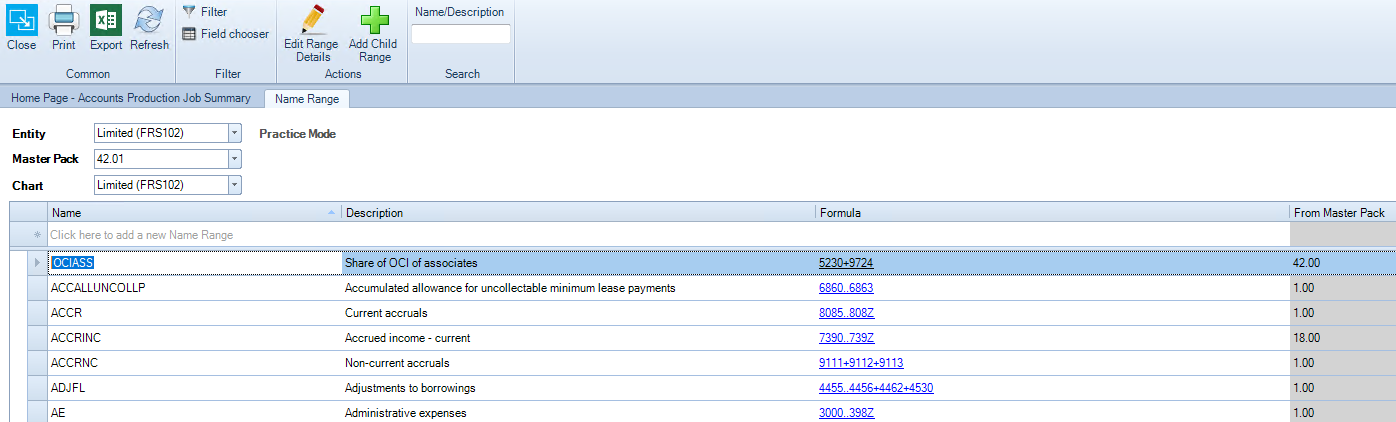
The screen may be sorted by any column by clicking on the column header e.g. Name, Description, Formula, From Master Pack.
To create a new name range
- Click into the input row where indicated "Click here to add a new Name Range" (see above).
- Enter a Name and Description, then press enter to the end of the row so that the new name range drops into the grid - the nominal codes cannot be entered whilst in the input row.
- Search for the newly created name range by name or description, using the search field on the ribbon.
- Select the newly created name range and under the Formula column click into the blank space on that row, this opens up the Range Nominal box where ranges of codes may now be entered (see below).
- The nominal range may be one code, one range, several ranges, each being on a separate row within the Range Nominal box (see example below).
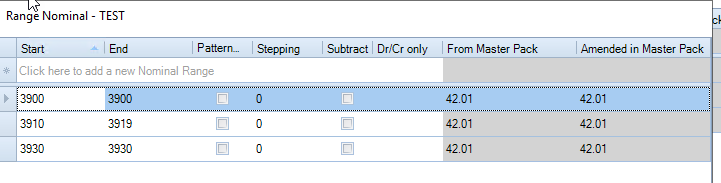
- Once all have been entered and dropped into the grid within the Range Nominal Box, Close this box.
Now the newly created Name Range may be used in a format or paragraph. Ensure that the master pack is published if all master changes have been completed. Click here for help with publishing a master pack Master Packs - publishing a master pack
To see the input from the new named range ensure the master pack that it was created in (or higher) is being used, close CCH Accounts Production for the client and re-open.
To edit a new name range
The same rules apply within the Overview above, then
- Search for the name range by name or description, using the search field on the ribbon.
- Under the Formula column click onto the hyperlink that shows the nominal codes, this opens up the Range Nominal box .
- To edit a row, click onto the Start or End code and edit as apporpriate, ensure you pess enter to the end of the row so that the pencil on the far left changes back to an arrow.
To delete a row within a "practice" name range
NOTE: DO NOT DELETE existing CCH name ranges.
- Within the Range Nominal box select the row by clicking on the arrow on the far left and press delete on the keyboard.
- Repeat as necessary
- Once empty to delete the shell of the name range, select the row by clicking on the arrow on the far left and press delete on the keyboard. A name range which contains formula cannot be deleted.
