The Ruler

When toggled on a ruler shows at the top of a format.
The Ruler
When editing a format there is a ribbon option Show Ruler. Click on this to toggle on and off the display of a ruler at the top of the format to aid you with column width and page margins.
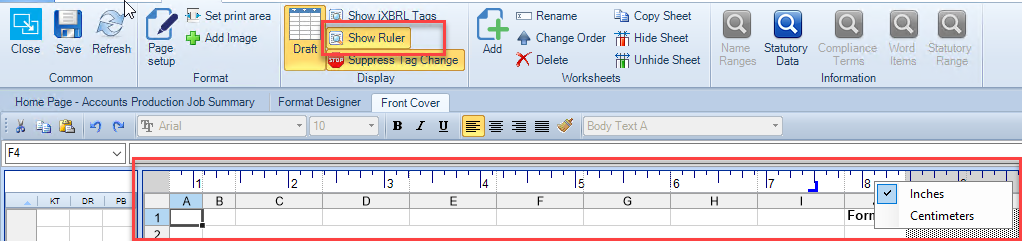
When the ruler is on:
- Right mouse click to select the units being inches or centimeters, see screen shot above. Any pages using the WC command (Width of Column) operates in inches.
- To check the width of a column, right click on a cell, select Format > Column > Width, the width is shown in the selected units.

Example below is shown where inches have been selected
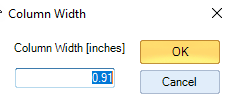
The features of the ruler include:
- Page margin. A blue indicator is displayed to mark the right hand edge of the printable area, based on A4 page width and selected margin size.
- A column that does not print, for example if it has a Column Suppress command in it, is excluded from the scale of the ruler. The ruler shows as a grey shaded area for the width of the non-printing column.
- A column which contains a Width of Column (WC) command may have a variable width depending on the data at the time of printing. In this case the ruler indicates this by using taupe shading. The scale shown in the taupe shaded section of the ruler may be different to the scale used elsewhere on the ruler.
- A column which uses the ColumnFlex command displays with its minimum width in the ruler.
