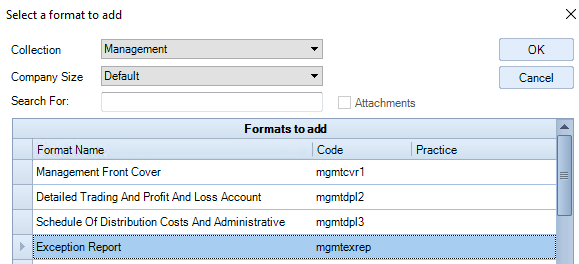Adding a Format

You can add a format to a collection so that it can be included in the report.
File > Maintenance > Accounts > Format Designer
In this screen you have the option to add a page/note from another Collection or edit an existing page/note. The addition/change will be refelected for all clients using the master pack in use when the addition/change for the entity was made.
Example: to bring in the Exception Report from the Management Collection to the top of the Full Collection within the Limited (FRS102 entity).
- Select the Entity: e.g. Limited (FRS102)
- Select the unpublished Master Pack: e.g. 41.01
- Ensure the Collection Name is Full Accounts
- Size: Default
- The page/note to be added will appear above the one selected, below this will be above the Front Cover
- On the Ribbon Bar select Add Format (if this is greyed out, you are not using a draft master pack - if required To create a draft master pack go to Master Packs - creating a new master pack)
- When you select Add Format, a pop-up display the nmessage a "Add format from a client", choose No
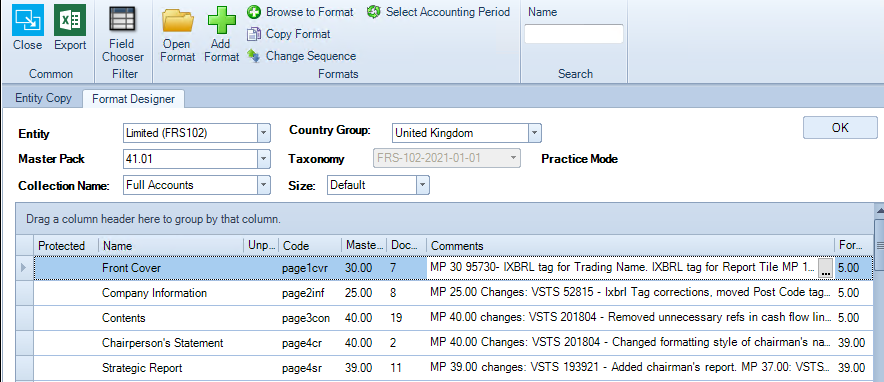
- From the Select format to add dialogue box choose:
- Collection: Management
- Company Size: Default
- Select the page you wish to Add, in our example this is the Exception Report
- Then Click OK
- Now this page will appear at the top of the Full Collection.
Note: If you have brought in a page in and need to move it down (or up) click on Change sequence on the ribbon and drag and drop into position.