Master Pack Difference Analyser

File > Maintenance > Accounts > Master Pack Difference Analyser
To compare master packs
- Select the appropriate Entity
- Compare Master Pack - select the one you wish to compare with the next highest number
- Select the Element from the drop down (see below), e.g. Format Edits or Paragaphs
- If relevant select a Sub Element, this is not usually necessary
The screen will show the higher master pack and compare to the last time the element you selected, e.g. a format or paragraph, was updated. This way if you compare pack by pack you can determine your master changes with those issued by the selected release or custom pack.
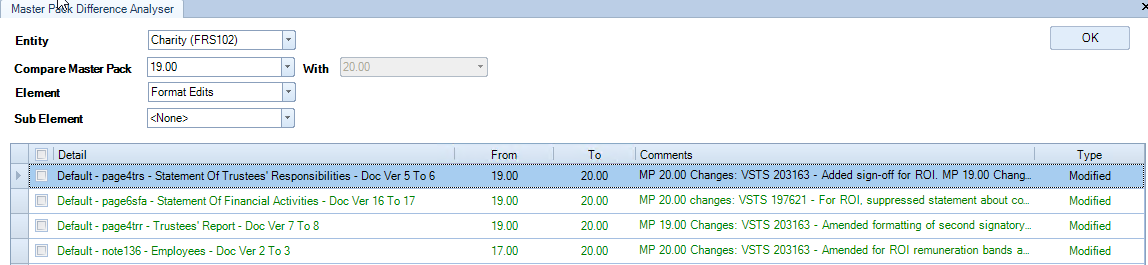
Promoting a Format
If you have made custom changes to a master pack, when there is a release there is the possibility that the page or note you have updated has also been updated within the release. The hierarchical nature of the packs means that a newer pack will take precedence over a lower pack. It is your reponsibility to maintain your custom changes. Our recommendation is that you allow the latest page or note to feed through from the release and then reapply your changes. However, there is the option to promote your page or note into a highter master pack if you feel the changes made in the release are not significant to you.
To promote a format
The Ribbon has an action Promote which enables a selected format from a lower pack to be promoted to a higher pack. The Promote button is not activiated until a format is selected.
- Select a format by putting a tick in the box to the left of the Detail of that format
- Click the Promote button on the ribbon
- if you have not created a draft master pack a message will be displayed advising that no pack is available
- if you have created a draft master pack then a box will displayed, enter a reason for the promotion into the comments box, this will be displayed within the Format Designer screen for future reference.
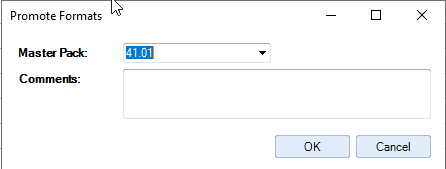
- Click OK to complete or Cancel to abort.
This function is only available to users with the #Maintenance #Promote Elements to Practice Packs permission
Remember that you can only promote into an unpublished pack.
