Master Packs

Master Packs - Overview
What is Master Pack Versioning?
Master Pack Versioning is a way of grouping changes within a master pack which allows those changes to be sequenced over time.
Two immediate benefits of master pack versioning are:
- Master Pack Versioning allows different versions of a master pack to be assigned to the same client for different accounting periods.
- Each entity will have its own separate versioning sequence and the release of a new version for one entity will not require any other entity to be updated at the same time.
What does this mean for CCH Accounts Production users?
If a new master pack version is installed while accounts are out for signing, any changes in that Master Pack will have no effect on that data set as it will be still be using the earlier pack (unless the user has upgraded).
When opening an accounting period if a newer master pack is available the user will have a choice to either upgrade to a new version or not.
What does this mean for CCH Accounts Production Administrators?
All Master Packs have the ability to be “published” to the rest of the users. Changes to a master pack can now be investigated and tested before being published and made “live” to the rest of the users. As all changes are encapsulated within a versioned master pack, it is now possible to separate changes between packs and isolate them for approval.
Administrators can now isolate their own changes within a customisable global pack e.g. they can keep customisations for formats, chart of accounts, etc., this allows customisations to be issued once they have been tested/ approved, without being overwritten by subsequent CCH Master Pack updates.
How do Master Packs and Customised Packs work?
Master Packs and Customised Packs work on a hierarchical basis.
- A pack which ends .00 has been issued by Wolters Kluwer, CCH Software. A pack that ends .01, .02, etc will have created by yourselves in-house.
- When opening an accounting period that uses Pack 1.01 the software will use what is in that pack first (i.e. the custom format). It will then look in the next previous pack to obtain the required formats and so on until all the formats are “in place”.
- In this way the packs will contain the changes from the latest pack.
When a new master pack is issued by ourselves it will contain the changes since the last master pack we issued, this has the benefit that subsequent master pack updates from Wolters Kluwer CCH Software are smaller and quicker to install.
It is important that Master Pack edits are done within sequential pack versions.
Changes to Master packs will affect all later master packs regardless of when that pack was created.
| Master pack | Creation order |
| 1.05 | 1 |
| 2.00 | 2 |
| 2.01 | 3 |
| 1.06 | 4 |
| 2.02 | 5 |
In other words do not work backwards, the higher number will trump the lower number e.g. this means that even though Pack 1.06 was created after 2.01, changes made to 1.06 may affect 2.01. This is because packs work on a hierarchical basis so that changes pass from a lower to higher pack. Therefore packs should be published and when a higher release is received a higher practice pack then opened if required. Changes should NOT be made to earlier packs if later published ones exist.
Format update and format updater history
With the introduction of Master Packs there will no longer be a need to use the Format Updater to manually update the formats that are issued with Accounts Production. All formats issued from 2014.2 onwards will be installed as part of the installation/upgrade process of CCH Accounts Production and incorporated into the relevant Master Pack version. If the Format Updater has not been run for one or more releases prior to the 2014.2 release it can still be run. The format updater will only update the Master Pack 1.00 formats.
The Format Update History is no longer relevant due to the implementation of Master Packs.
To create a custom Master Pack
Within the CCH Accounts Production maintenance area you can create a custom master pack for any entity.
File > Maintenance > Accounts > Master Pack

- Select the required Type and Entity
- Highlight the pack which you want to precede your new pack, e.g. highlight Pack 37.00 to create 37.01 or highlight 37.01 to create 37.02 and so on.
- Click the Create icon on the Ribbon.
Each master pack has its own properties:
- Version: the number of the master pack
- Date Type: there are three types of Date:
-
Effective from
-
Accounting period starting on or after
-
Accounting period ending on or after
-
Effective date: this is the date that the pack is effective from
-
Allow early adoption: If a compliance change applies from a specific date i.e. Accounting periods ending on or after 31st March. If the early adoption flag is not set then this pack will not be available to any accounting periods that do not meet the criteria, however if the "Allow early adoption" flag is enabled then the pack will be available to all periods.
-
Published: this indicates if the pack is available for general use. Master packs must be published after all required changes are completed.
-
Description: general comments shipped by CCH or comments added by the user before publishing the master pack.
Custom packs will inherit the properties of the previous pack, it is not recommended that these properties are altered as it may result in the incorrect allocation of pack to accounting periods.
All Master packs are issued by CCH and will be numbered as integers: 1.00, 2.00, etc.
All Custom packs are created by users and will be numbered as decimals, 1.01, 1.02, etc.
Once a Custom pack has been created customisations can be made, e.g. within the Format Designer. There is no limit to the number of customisations that be held in a customised pack.
Deleting Packs – only a custom pack that contains no changes can be deleted. To delete, highlight the line of the master pack that can be deleted, and press Delete on the keyboard
Within the CCH Accounts Production maintenance area you can publish a system master pack and/or publish a custom master pack.
To publish a master pack
File > Maintenance > Accounts > Master Pack Publish

- Publishing a pack will make it available to all the users.
- Highlight the Master Pack in the grid and click on the cloud Publish icon on the Ribbon.
- Once the pack is published it will be stamped with the publication date and the name of the publisher.
- Once a pack is published it cannot be unpublished
Draft master packs
A pack which is not published is in a draft state. Draft packs are not available to any users except those with the #Maintenance #Can Use Draft Master Pack permission.
Draft packs can be used in exactly the same way as published packs except that a year-end cannot be performed on an accounting period that is using a draft pack, also a message that the dataset is using a draft pack will be displayed in the errors and exceptions message box on the Accounts Production home screen.
The function of a draft pack is so that the AP administrator can test any changes and make the required tweaks to a format before releasing it to the general user base.
Until a customised pack is published it can be edited, however, once it is published it cannot be edited, a new master pack would need to be created.
Unpublished items message
When publishing a Pack you may get the message shown below, which means that the pack is using elements from an earlier unpublished pack. If this is unintentional click No and go to the indicated area to correct the issue, if this is intentional then click Yes to publish the pack. This example refers to Formats, but it will also work for Chart Nominals, Paragraphs and Word Items.
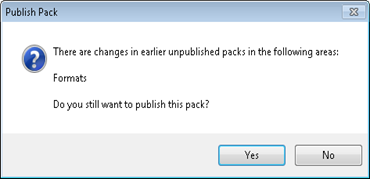
Master Pack Conversion
This was used when we converted entities from old UK GAAP to FRS 102
File > Maintenance > Accounts > Master Pack Conversion
Setting up additional FRS 102 adoption options. You may wish to define alternative FRS 102 adoption options. For example if you have Cloned Entities that you wish to be able to convert during the year end to a different master pack (either a new Cloned Entity or back to a CCH master pack), or if you have an alternative Chart of Accounts within a CCH master pack. On this screen you can add new conversion options, which will appear on the second step of the Year End Wizard for the relevant accounting periods.

Practice Mapping - this will display an icon for any new rows you add.
Old Entity - select from the drop down list the Entity that you will be Year Ending.
New Entity - select from the drop down list the Entities that you wish to have the option to convert into.
Nominal Mapping - select from a drop down list of available Nominal Mappings in the system. (These are created/maintenance via File > Maintenance > Accounts > Import/Export Definition > Nominals Mapping). You can select more than one Nominal Mapping if required (for example 3 and 4 digit options).
Statutory Database Mapping - this is a new Mapping which controls which Statutory Database values will be converted into the new accounting period as part of the Year End.
Default - In the case where one "Old Entity" is being mapped to more than one "New Entity", you can indicate which option is the default. The Default option will be pre-selected during step 2 of the Year End Wizard.
Master Pack Difference Analyser
To be able to compare the elements pack by pack.
File > Maintenance > Accounts > Master Pack Difference Analyser
To compare master packs
- Select the appropriate Entity
- Compare Master Pack - select the one you wish to compare with the next highest number
- Select the Element from the drop down (see below), e.g. Format Edits or Paragaphs
- If relevant select a Sub Element, this is not usually necessary
The screen will show the higher master pack and compare to the last time the element you selected, e.g. a format or paragraph, was updated. This way if you compare pack by pack you can determine your master changes with those issued by the selected release or custom pack.

Promoting a Format
If you have made custom changes to a master pack, when there is a release there is the possibility that the page or note you have updated has also been updated within the release. The hierarchical nature of the packs means that a newer pack will take precedence over a lower pack. It is your reponsibility to maintain your custom changes. Our recommendation is that you allow the latest page or note to feed through from the release and then reapply your changes. However, there is the option to promote your page or note into a highter master pack if you feel the changes made in the release are not significant to you.
To promote a format
The Ribbon has an action Promote which enables a selected format from a lower pack to be promoted to a higher pack. The Promote button is not activiated until a format is selected.
- Select a format by putting a tick in the box to the left of the Detail of that format
- Click the Promote button on the ribbon
- if you have not created a draft master pack a message will be displayed advising that no pack is available
- if you have created a draft master pack then a box will displayed, enter a reason for the promotion into the comments box, this will be displayed within the Format Designer screen for future reference.

- Click OK to complete or Cancel to abort.
This function is only available to users with the #Maintenance #Promote Elements to Practice Packs permission. Remember that you can only promote into an unpublished pack.
