Master Packs - creating a new master pack

To create a custom master pack
File > Maintenance > Accounts > Master Pack
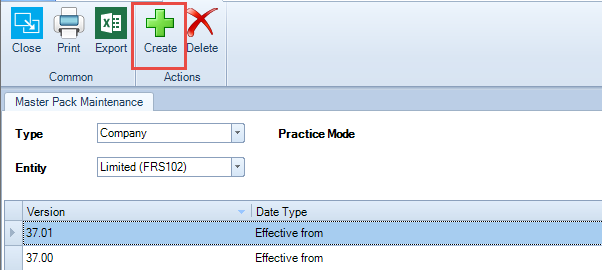
- Select the required Type and Entity
- Highlight the pack which you want to precede your new pack, e.g. highlight Pack 37.00 to create 37.01 or highlight 37.01 to create 37.02 and so on.
- Click the Create icon on the Ribbon.
Each master pack has its own properties:
-
Version: the number of the master pack
-
Date Type: there are three types of Date:
-
Effective from
-
Accounting period starting on or after
-
Accounting period ending on or after
-
Effective date: this is the date that the pack is effective from
-
Allow early adoption: If a compliance change applies from a specific date i.e. Accounting periods ending on or after 31st March. If the early adoption flag is not set then this pack will not be available to any accounting periods that do not meet the criteria, however if the "Allow early adoption" flag is enabled then the pack will be available to all periods.
-
Published: this indicates if the pack is available for general use. Master packs must be published after all required changes are completed.
-
Description: general comments shipped by CCH or comments added by the user before publishing the master pack.
Custom packs will inherit the properties of the previous pack, it is not recommended that these properties are altered as it may result in the incorrect allocation of pack to accounting periods.
All Master packs are issued by CCH and will be numbered as integers: 1.00, 2.00, etc.
All Custom packs are created by users and will be numbered as decimals, 1.01, 1.02, etc.
Once a Custom pack has been created customisations can be made, e.g. within the Format Designer. There is no limit to the number of customisations that be held in a customised pack.
Deleting Packs – only a custom pack that contains no changes can be deleted. To delete, highlight the line of the master pack that can be deleted, and press Delete on the keyboard
