Budgeting for spending plans

The Budgets screen allows the user to create a spending plan for accounts and feed them through to the Financial Statement by referencing them.
Budgets
To create a budget within CCH Accounts Production:
Select Budgets from the Reference folder in the Task Bar list, and click Create from the ribbon.
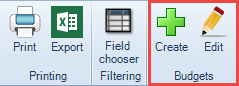
The Add Budget box will open:
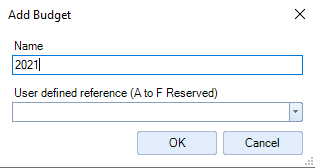
- Enter the budget Name e.g. 2021 and if you want to feed details through to the Financial Statements then also enter/select a reference from the *User defined reference field/drop-down.
- Click OK.
- A new budget column appears on the grid with the budget name entered.
- Enter the figures in the budget column.
*The Reference field relates to the user defined codes that are shown when a format is edited. These references are used within Accounts Production formats, e.g. to return current year figures "a"is used and for comparative figures "b" is used. Codes A to F are reserved and G to Z are available for use by users of the software.
