Navigation and Data Entry overview within CCH Accounts Production

Introduction
To access CCH Accounts Production, launch CCH Central and open the client that you want to work on. The client opens in a tab in the work area that itself contains a number of sub-tabs.
Click the Accounts Production tab, and then double-click the accounting period that you want to process.

The main Accounts Production tab will be opened showing the Homepage.

The CCH AP Task Bar on the left is divided into two main areas. The Actions panel and the Navigation Area. The Navigation Area allows you to move between the different functional areas and the Actions panel displays the options that are available for the information currently displayed.
Useful Information! If you use CCH Central in “Ribbon” mode, then the task bar Actions area is moved to the top of your screen, freeing up more space. In this document, where references are made to actions on the task bar, you will instead find these on the ribbon bar.
In most areas, Accounts Production works within a single tab. When you select a function from the Navigation Area, the system updates the Accounts Production tab, replacing the information currently displayed. To enable you to have access to multiple windows displaying different functional areas, the options are provided to open a function in a new tab and in a detached window. To do this, right-click on the functional area in the Navigation Area and select Open In new tab or Open detached. If you open a function detached, you may now resize and move the detached window and place it on any monitor attached.

The Actions area displays tasks related to the selected functional area.
Ribbon Bar Actions Area in “Ribbon” mode;

Task Bar Actions Area in “Classic” mode;

Accessing Prior Years’ Data
The Accounts Production Homepage also contains the Period End drop-down:

Period End : This shows the period end date of the data currently being accessed. If you have more than one years’ data held, then you can click the down arrow to select an alternative period to work on. You can also select different accounting periods from the client’s Accounts Production tab as described earlier in CCH Accounts Production Basics.
Summary Errors and Exceptions
CCH Accounts Production provides both real time and passive reporting on potential issues that affect the validity of the accounts being produced. There are three sources of information that can assist the user:
1) A list of real-time errors and exceptions that have occurred during the entry of accounts data appears under Summary at the bottom of the CCH AP Homepage.

You can double click on an entry in the list to display the functional area within CCH Accounts Production that requires your attention.
The buttons that run along the top of the Errors and Exceptions panel allows you to filter the messages shown e.g. if the Warning button is selected then only warnings are displayed.
Useful Information! If you use CCH Workflow or CCH Working Paper Management, then the Errors and Exceptions Panel will also contain tabs relating to these modules:

Useful Information! The errors and exceptions panel can also be viewed within the Statutory Database screen if required. Simply drag the splitter located at the bottom of the tree up to reveal the errors and exceptions panel.
2) In the FRS102 master packs, certain formats have reconciliation checks and warning messages that will be triggered if certain conditions are not met, for example if the cash flow is out of balance.
3) Thirdly, additional errors, exceptions and warnings are shown on the Exception Report formats. These can be found in the Management Collection for certain entity types.
“Job Summary” Homepage
There is a Central home page control provided which lists all the clients that have one or more accounting periods. This list can be filtered to display only those linked to the current Employee’s Office, Department, Manager or Partner etc.
To add this control to your home page, click the Home Page tab, then click the “Customise homepage” task, select the Accounts group and drag the Job Summary control onto the tab, then position and resize as required.

Simply click the hyperlink on the Period End date to open that accounting period in a new tab.
Navigation overview
Navigation is simple within CCH Accounts Production, there is a Task Bar to the left of the screen which lists the different work areas (screens) within four folders and a ribbon along the top of each screen, which displays the actions available within the screen being viewed.
From the Task Bar, single left mouse click on an item, within a folder, to navigate to that screen, for example: folder Transactions> item Receipts, will take you to the Receipts screen.
If you wish you may right-click to open the work area as detached or open in a new tab.
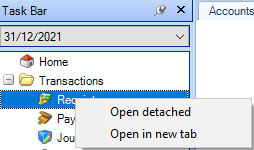
1. The Ribbon
The Ribbon, at the top of the screen, displays Actions which relate to the chosen Task (work area/screen). Common Ribbon Options within CCH Accounts Production
2. The Task Bar
The Task Bar, on the left-hand side, lists the different work areas, which are divided in an Accounts Production Home screen and four folders:
- Transactions
- Advisor journals
- Reference, and
- Financial Reporting.
Left click to select the relevant work area, this will then be shown on the Accounts Production tab.
At the top of this list is the year end date of the period you are currently in, this Accounting period drop-down list shows the period end date of the data currently being accessed. If you have data for more than one year/period click the down arrow to select an alternative period to work on.
If you wish, by using right-click on a work area you can detach, or open in a new tab, thus enabling you to, if detached, move the main view on to another screen, or if opened in a new tab click between tabs.
3. Trial Balance
In the centre is a snap shot of the current year's trial balance, it allows drill down and editing. The editing functionality is dependent upon permissions and is locked if using Open Integration through OneClick.
4. Last Print Preview
To the right is a copy of the last full previewed set of accounts, this will be updated each time you preview a full set of accounts from within the Financial Statements screen.
5. Errors and Exceptions
The errors and exceptions panel gives information for the client for the current period.
Dependent upon the Entity type in use, you may additionally have access to an Exception report, usually placed at the top of the Full Collection, if not it will be in the Management Collection.
Click on the summary text to access the area within CCH Accounts Production that requires attention.
The buttons that run along the top allow the messages to be filtered.
The second tab called Workflow, when selected, will display details of the current workflows attached to this accounting period.
Due to the importance of the information displayed on the Errors and Exceptions panel, each time you select the Accounts Production home screen it will default to showing the Errors and Exceptions panel and not the Workflow screen.

Search boxes and navigation within formats
There are search boxes in some screens to speed up navigation, these are located at the top of the screen within the ribbon.
It is possible to navigate from within a page or note (a format) directly to the statutory database using the Statutory Data or Statutory Range magnifying glasses on the ribbon. The remaining magnifying glasses enable 'look-ups' for Name Ranges, Compliance Terms (only in IFRS / FRS entities) and Word Items.
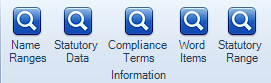
An example of a name range is *TOTREV, to look-up enter TOTREV; a compliance term may be #Term3, to lookup enter #Term3; a word item may be #aw or #wd, to lookup enter #aw and the number 3 e.g. #aw3
The magnifying glasses are also available within the statutory database, you do not need to use Statutory Data magnifying glass as you are already in the Statutory database; instead use the search box at the top left of the screen.
Be aware you are able to open the Statutory Database more than once, so ensure you close it once you have completed your lookup.
Grid Data Entry overview
Grids display data in a tabular format and are characterised by rows and columns. Each grid contains column titles, e.g. Date, Batch Ref, see below. Data is entered in individual cells and, where possible, cells are populated to speed up data entry.

In addition to entering data, drop-down lists may be available. A common drop-down in CCH Accounts Production is the nominal accounts list (chart of accounts). This list appears when you click in a cell under Nominal Analysis e.g. within Receipts, Payments and Journal screens.
In most grids, right mouse click to gain access to display actions, allowing for quicker navigation/ data entry. For example, from the Trial Balance screen, right click on the grid will show:
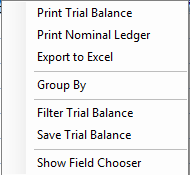
Some grids contain the Ellipsis button  , click on this button to open a larger data entry box.
, click on this button to open a larger data entry box.
Transaction entry grid
You can control the behaviour of transaction entry grids for Receipts, Payments, Journals and Advisor Journals. Within these screens choose the options on the ribbon to set-up the screen, the set-up will be remembered.
Editing an existing transaction
Click in the cell on the grid to be modified and then make the necessary changes. If the cursor icon does not appear within the selected cell, then you cannot edit it.
Cancelling out of a transaction
If mid-way through inputting a transaction you wish to cancel the entry, press the ESC key to clear the pencil icon to the left of the grid on the input line.
