CCH iFirm Console
CCH iFirm Console
The CCH iFirm console allows firms to authenticate and monitor the syncing of edited Contact and Client records from CCH Central to CCH iFirm, and saving transferred documents from CCH iFirm to CCH Document Management (when CCH Document Management is licenced).
Opening the Console
From CCH iFirm Mainenance > Service Settings, click on the CCH iFirm Console

You need to be Signed In and the Central Service Status is: Running

CCH iFirm Console
The CCH iFirm console allows firms to authenticate and monitor the syncing of edited Contact and Client records from CCH Central to CCH iFirm, and saving transferred documents from CCH iFirm to CCH Document Management (when CCH Document Management is licenced).
Task Permission
A new task permission has been created to allow firms to select which employees can access the CCH iFirm Console.
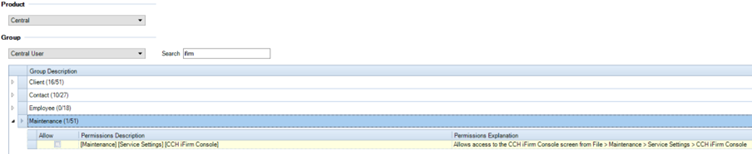
CCH iFirm Console Window
Navigate to File > Maintenance > Service Settings > CCH iFirm Console

CCH iFirm Authentication
This sign-in option allows for the syncronisation of contacts/client records, edited records, and for the saving of documents from CCH iFirm cloud products into CCH Document Management (where licenced).
Click the Sign In button, a modal is displayed. The modal (below) only appears if the configuration 'iFirm_EnableUpdateContact' has a key value = 0.

Yes - This automatically updates the above-mentioned configuration key setting the value to 1 and redirects to the CCH iFirm login page.
No - This cancels the sign in and returns you to the console window.
This indicates a warning or caution! Only one employee's credentials are required to log in.
BUT, that one employee must be set as an Admin within CCH iFirm. ( They require full access rights to all Contacts/Clients to action the change requests).
Once the CCH iFirm login has been authenticated, the following message is shown:

Note: A CCH Central Service restart is required on the Main Server.
Validations
The following message is shown where an employee is already signed in and the button is re-selected.

CCH Central Service
This box shows the status of the CCH Central Service. It will show either a Status of Running or Stopped:
Where the status is reflected as Stopped, please inform your IT administrator to restart the CCH Central Service on the Main Server.
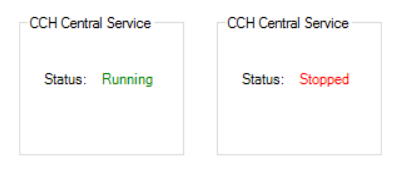
CCH iFirm Polling Settings
This option allows firms to set the interval for checking for any changes made within CCH Central and pushing the relevant changes up to CCH iFirm.
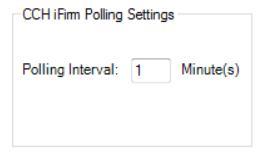
Note: A restart of the CCH Central Service is required if the Polling interval value is changed.
CCH iFirm Identification
This displays the CCH iFirm name and id after using the Sign in button to authenticate. The right-click option allows firms to copy both Name and Id if required to be provided to the CCH Customer Support.

Sync Messages
The sync errors incurred during the syncing of edited records into CCH iFirm, are displayed within the Sync Messages tab.

- A more detailed description is displayed when the user hovers over the reason.

- Use the search option to narrow down the filter process.

- Click the Refresh icon on the ribbon to refresh the results.
- The 'Days to keep sync messages' is definable.
- Change the value to alter the days the messages are kept for.
Audit Trail
This shows the audit trail for Contacts/Clients and their associations for clients who have been pushed or are about to be pushed up into CCH iFirm.

- Use the search option to narrow down the filter process.

- Click the Refresh icon on the ribbon to refresh the results.
- Last Audit Trail Id, this displays the latest audit trailId.
Useful Information!
The Audit trail entries are cleared after XX days.
The value displayed is determined by what has been entered as the KeyValue for the 'DaysToKeepAuditTrailData' Configuration Key.
Navigate to File > Maintenance > User Defined > Configuration to change the specified days.
