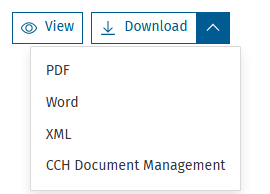Financial statements - all entities
Financial Statements options

To view the Full accounts collection of pages/notes, the management schedules and the lead schedules, click on the named button to load that area on the screen.
Full accounts
A green page will appear by the pages/notes that meet the conditions for them to print, for example, every set of financial statements has a Front Cover. If you have posted to a Debtors code then the Debtors note will be included, unless you have chosen to exclude it.
In the Unincorporated entity (sole trader and partnership), the choices made within Accounts disclosures > Client preferences set whether pages/notes are to be excluded or included.
Clicking on the three vertical dots beside each page allows you to manually include or exclude a page/note.

Management schedules
Dependent upon the CCH entity you are using, you will find various management formats included in this section.
Lead schedules
Dependent upon the CCH entity you are using, you will find lead schedules included in this section. Those that have a green page icon beside the description indicate that postings have been made to the nominal codes within that area. CAPITAL letters indicate the top level summary page, which is then broken down by category.
To select whether to show the summary or detail, go to the Lead Schedules folder in the Accounts disclosures area, and select as appropriate. Link to Accounts disclosures: Accounts disclosures - Folders
Search and filter

To search for a page/note within the area selected, enter the name of that page/note into the search box and click on the magnifying glass to go directly to the format.
To filter to show only those pages/notes set to print - indicated by the green icon to the left of the page name - click on the filter icon and move to slider to the right. Move the slider back to the left to show all pages/notes in the area selected.
Validation Check and Print options

To the right of the screen are two buttons one to check validations and one for print options.
Validation check
Clicking on the Validation Check button opens a panel to the right of the screen showing the total number of validations, which may then be filtered to show Errors, Warnings and Information.
To close this panel click on the X to the top right of the panel.

Print/view options
Clicking on the Print/View Options button opens a panel to the right of the screen.
The options for a Sole trader and Partnership are:

For an FRS 105 Limited entity there are additional options displayed below:

Mark as Draft
If the box is ticked the draft message will be displayed on each page. If you do not wish to display the draft message, click on the box to remove the tick.
View
Click on the View button to preview the Full set of financial statements. From the preview screen you there are options to:
- Zoom in or out by clicking on the - or + beside the number, below shown as 141.
- Navigate through the accounts by scrolling (scroll bar on the right of the screen) of entering a number to go directly to a page, below shown as 1 of 9.
- To rotate the display click on the rotate button shown below.
- To Download click on the downward facing arrow.
- To print click on the printer icon

Click on the Back button to return to the Financial Statements screen.

Download
Click on the Download button to download the set of financial statements.
For a Sole trader / partnership this will be as a PDF or Word document or to export to CCH Document Management. When exporting to Document Management you will receive a message to confirm.
In addition for an FRS 105 Limited company there is the option to export to an XML file.