Accounts disclosures - limited companies
Accounts disclosures - Limited companies
The contents of each folder will vary, for an explanation of icons within folders click on this link: Accounts disclosures - overview
Click on the > or folder name to expand the folder to reveal the contents of that folder.
General folder

Employees
Click into the data entry box to enter the number of employees. The number of employees feeds through to the size and audit (UK) screen.
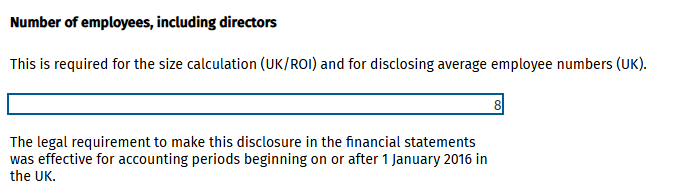
Size and audit (UK)
This area is for information only.
Client preferences
Expand this area to choose the relevant option.

Defective financial statements
Select Yes if re-filing the financial statements
Signature lines
Select Yes if you wish to show the lines after the signing dates have been entered.
Submitting these accounts via iXBRL
If you are not including the principal activities, then select Yes, this will open a section for Extra items, enter the principal activities in plain text.

Compliance terminology
If changing the terminology for the client, select the option required.
Single shareholder
Click to change the selection.
Directors' report options
Click to make the appropriate selection.

Filing options
In the Financial statements screen if you have selected Filing copy, certain pages will be excluded, if you wish to include them in the filing copy, make the relevant selections in filing options area within Client preferences.
Click to open and click the radio button to answer the question posed.

Directors' report
Click to select / expand the relevant sub-folder. Select, edit, remove or reset the paragraph as required. There are two data entry options for Other paragraphs if needed.
The date of signing may be entered here or within the Signing dates folder.
Accountants Report
Expand this folder to select, edit or remove paragraphs and enter /view the date of signing the report.
Balance sheet options
Click on the relevant area. Answer the question posed or select, edit, remove or reset the paragraph / enter the date.
Notes to the financial statements
The notes in this area feed through to the balance sheet.
In addition to the notes provided there are spare notes. To activate a spare note enter a heading and text as indicated on screen.
Signing Dates
To enter dates, either type into the date field or select from the calendar. If you enter dates in this section, they will also appear in the individual folders.
The options are:

Management collection
The option to include schedules to the accounts are included within this section.

Lead Schedules
Click on this link for further information: Accounts disclosures - Folders

