Toolbox: Approve

Toolbox: Approve Option
When you drag the Approve option from the Toolbox, the default display is the list of WIP items to approve showing their WIP status.
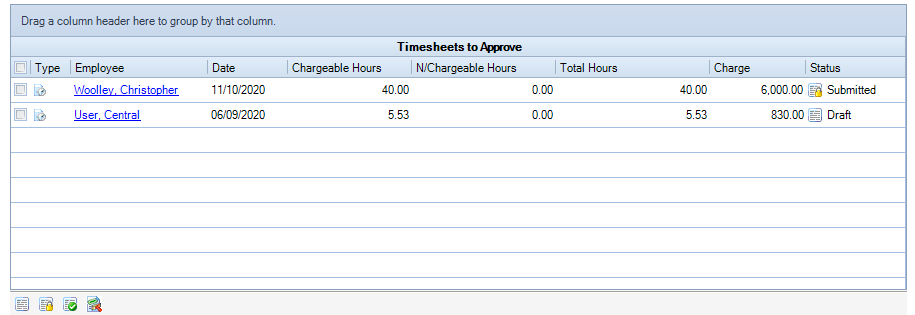
Right-click the display to show the pop-up menu. From this menu you can:
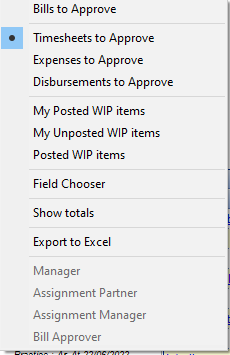
- Sort the WIP Approval items into:
- WIP items to Approve and authorise them
- My Posted WIP items and view or reverse them
- My Unposted WIP items and view or adjust them
- Posted WIP items
- View Bills to approve and authorise them
- Select a field to view via Field Chooser
- Show totals of columns for both WIP Approval and Bills to approve. The totals will show at the foot of the columns. They remain on or off until you change it.
- Export a view to MS Excel.
Bills to Approve
Team filtering can also been applied to the Bills to Approve view:
| Team | Client Assignment | Behaviour |
| Manager | The user is set as Manager at the Client Level | When filtered by Manager, the user will see all bills raised on their clients |
| Assignment Partner | The user is set as Assingnment Partner for specific assignments | When filtered by Assingmnet Partner, the users will see all bills raised on their assignments |
| Assignment Manager | The user is set as Assingnment Manger for specific assignments | When filtered by Assingmnet Manager, the users will see all bills raised on their assignments |
| Bill Approver | The user is set as Bill Approver at Client Level | When filtered by Bill Approver, the user will see all bills raised on their clients |
| Bill Approver | The user is set as Bill Approver for specific assignments | When filtered by Bill Approver, the user will see all bills raised on their assignments |
Where cross client/assignment billing has been used, the team members for the child clients/assignments will only see the bill if they are also members in the parent’s team.
Note: Repeat bills are not displayed when filtering by Manager, Assignment Manager or Bill Approver, due to repeat bills are associated with the bill creator and not bill approver.
