Copy an Email Template - HTML format

Some practices may already have an existing template which is used to send out emails to contacts. This could be in the form of an html document. The Email Templates window allows you to copy an existing template.
1. From either the Find Contacts or Find Clients search screen, select Email templates from the Task Bar.
2. The Email Templates tab opens, select the template by ticking on the tick box in the grid and clicking the Copy option from the Task Bar.
3. The following confirmation message is returned.
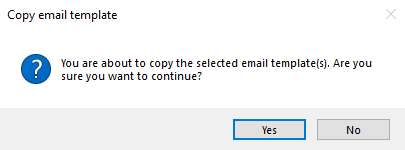
No: cancels the copy option
Yes: creates the copy and displays the copy in the email templates list with a prefix of Copy of.
4. Click Open or Double click on the template.
4. The Email Template tab opens, perform any required editing, including amending the name of the template.Once done select Save to apply the changes.
