CCH Audit Automation 2022.1 Release Notes

Release Highlights
This release provides a number enhancements and minor quality improvements.
Prerequisites
Installing CCH Audit Automation 2022.1
This release is installed using the Central Suite Installer. This ensures that all prerequisites are in place and that all the products for which you are licensed are installed in the correct sequence.
Click here to find out more about the Central Suite Installer.
Offline Data
Any client data that has been taken offline should be traveled back to the office database before updating the system.
Software Enhancements
XLSM document type support for master pack templates
A new document type has been created for master pack templates for XLSM files. When adding a template the system will create a blank file for the selected template type. This can then either be edited or if the required content already exists it can be saved over the blank file created by the system.

Client back up
When taking a client backup the backup routine will now ask the user if they would also like to take a backup of any localised master packs that are required to restore the client in a different database.

The system will take a backup of any practice level master packs linked to the client and display a dialogue with the list of the master packs that have exported along with the client data, they will be saved in the same location as selected for the client backup.
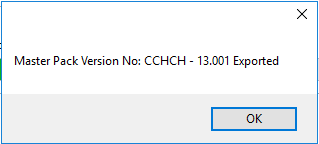
Quality Improvements
Update Pool Test order button
In some situations this routine was not re-ordering the pool tests correctly, this issue has now been resolved. This routine should be used upon changing the master pack code the client is based on.
Background Information
When changing the master pack code the client is based on, the background information areas can now be marked as reviewed.
ITS 63990 Key Business Process
Key business process areas will now be removed from the client when changing the master pack code the client is based on and will now appear as red items that have not been created.
ITS 66077 Document links not downloaded
This error message was occuring when opening excel files that contained hyperlinks and has now been resolved.
Notable Issues
Logging into offline mode
In some scenarios the local database data path may not be set up by the software automatically. If this is the case the user will be asked to provide the database connection details the first time they try to log into the local database. Select the Server name from the drop-down list, select windows authentication and then the CCH_Offline database from the available database name drop down list.
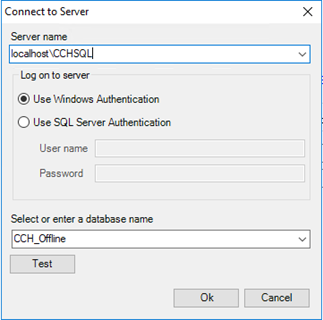
Unable to start document management service
If both the Central and Audit Automation are opened when either of them are already running or if either is opened twice the user will be presented with the following error message.

The message can be ignored as the local document manager service is already running.
Travelling Limitations - Corporation Tax Data
In some scenarios when travelling a client that contains Corporation Tax, Accounts Production and Audit Automation data. If all three products are travelled the amount of data to be travelled may become too large and cause the travelling to fail.
Synchronising travelled data
Client data that is travelled from central must be synchronised back to the office database from the offline database. Failure to do this will result in documents not being correctly uploaded to the office database.
Network at client log in
When using the network at client log in the target machine’s firewall must allow inbound connections for the machine to be visible on the list of available connections.
Deleting a client from Central
When using the delete client option from central the documents attached to the audit periods are left as orphaned entries in the document database. When removing a client from central the audit periods should be removed first from audit as this will correctly delete the audit documents.
Error when opening MS Word documents
Some users have reported the following error message appearing when opening MS Word documents.

The issue is caused by the trust settings in MS Word and can be fixed as follows:
Open MS Word and browse to the Trust Center tab from the options menu and open the Trust Center Settings.

Open the Trusted locations tab and click Add new location.

Add the location of where the documents are downloaded to and check the option for Subfolders of this location are also trusted and select 'OK'.

