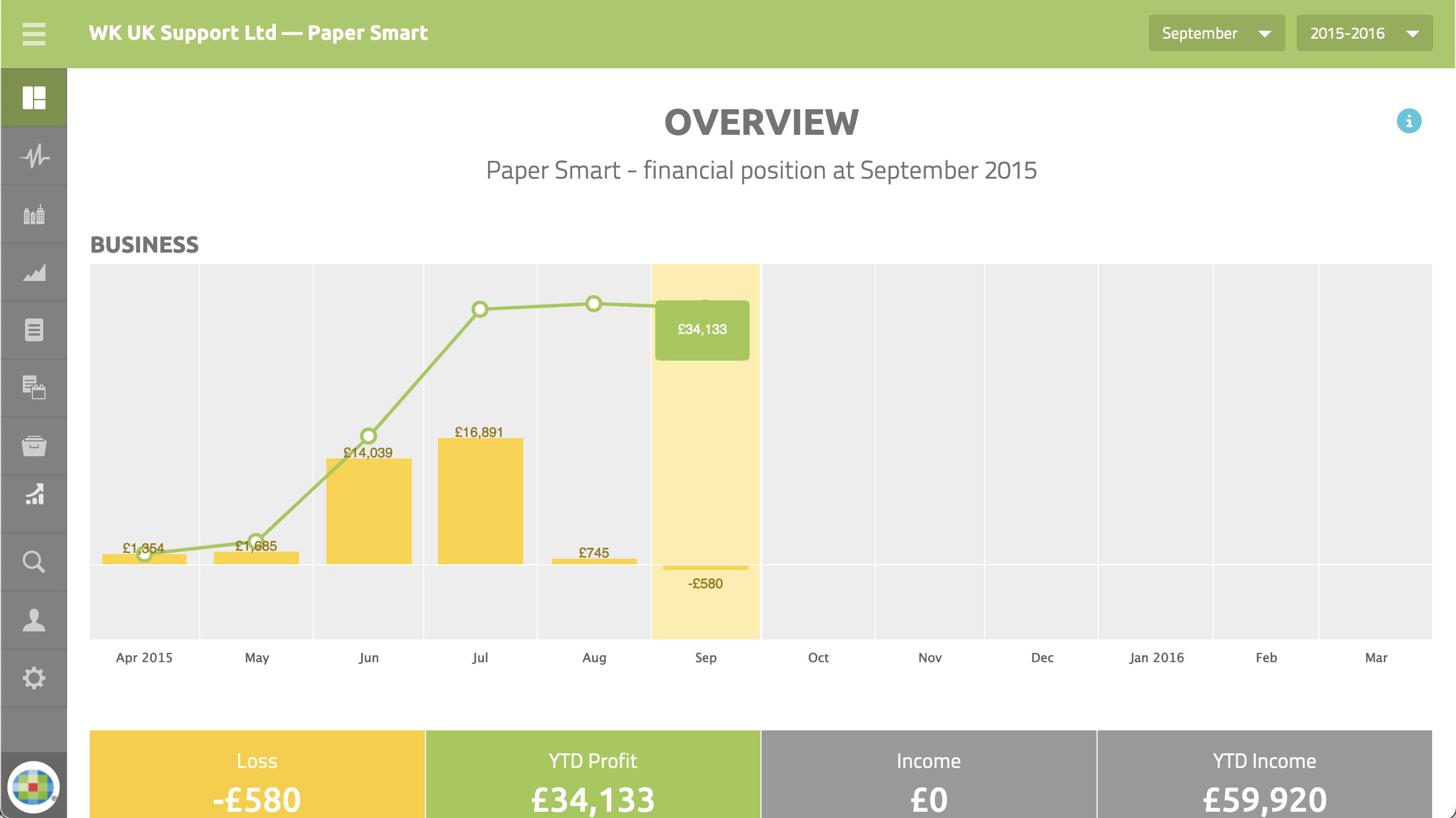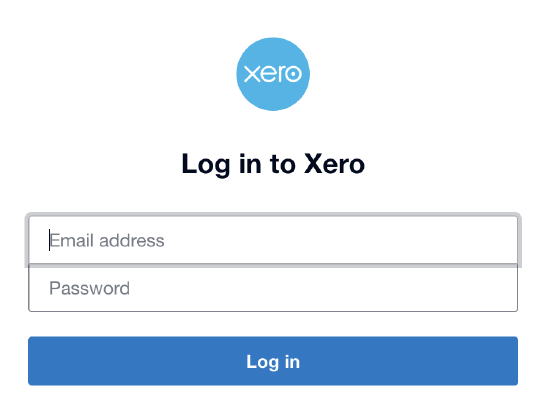Launching finsit Standalone

NOTE:
Use of finsit Standalone requires a Wolters Kluwer Account, our identity management system.
The Wolters Kluwer Account provides a single source of login to the various online applications and services provided by Wolters Kluwer Tax and Accounting UK. Visit the Wolters Kluwer Account page to learn more.
Launch finsit
In your Web Browser navigate to the finsit login page 
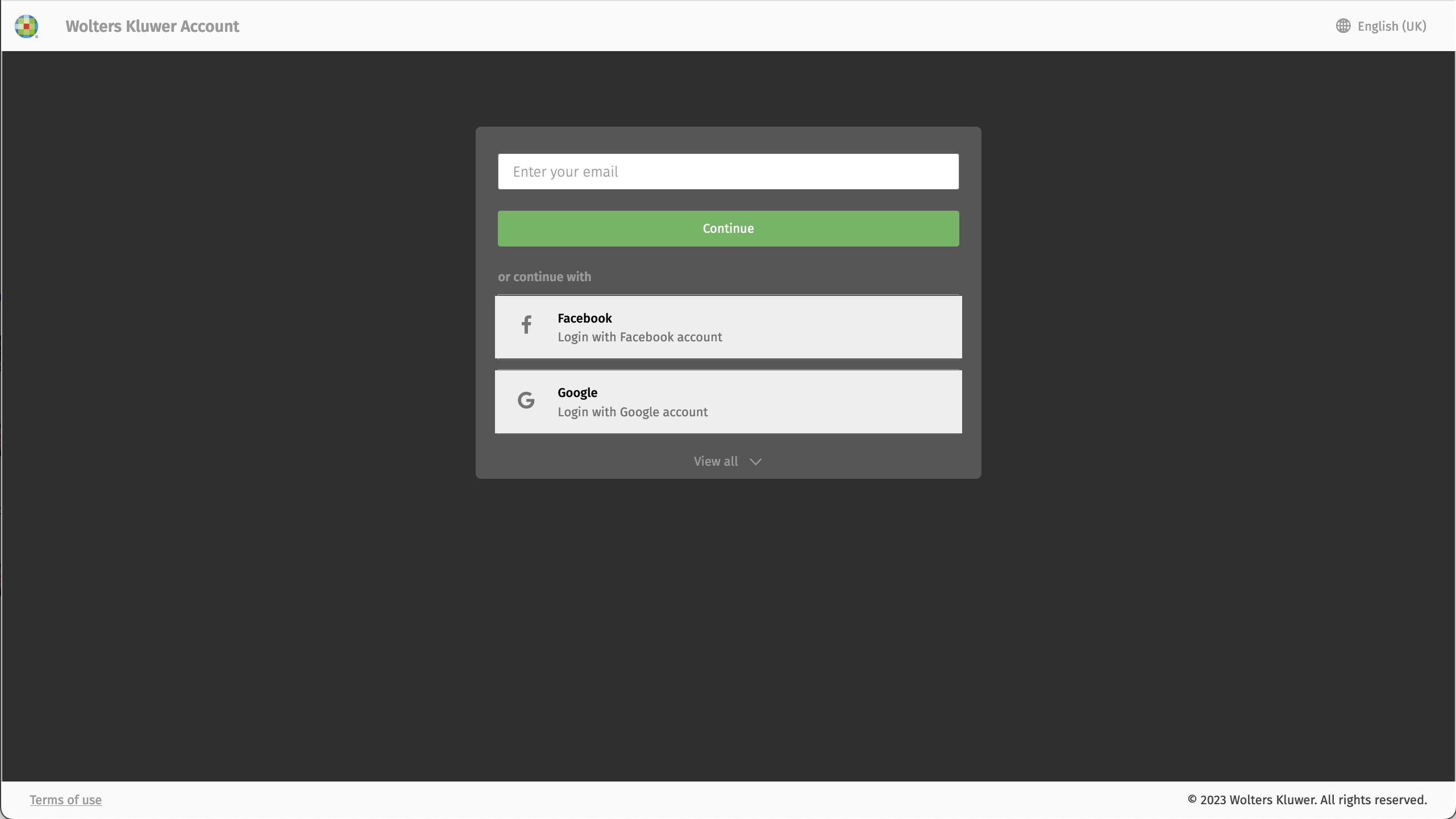
Step one:
Enter your login email address, click 'Continue', then enter your password. After successful login, the finsit homepage is displayed:
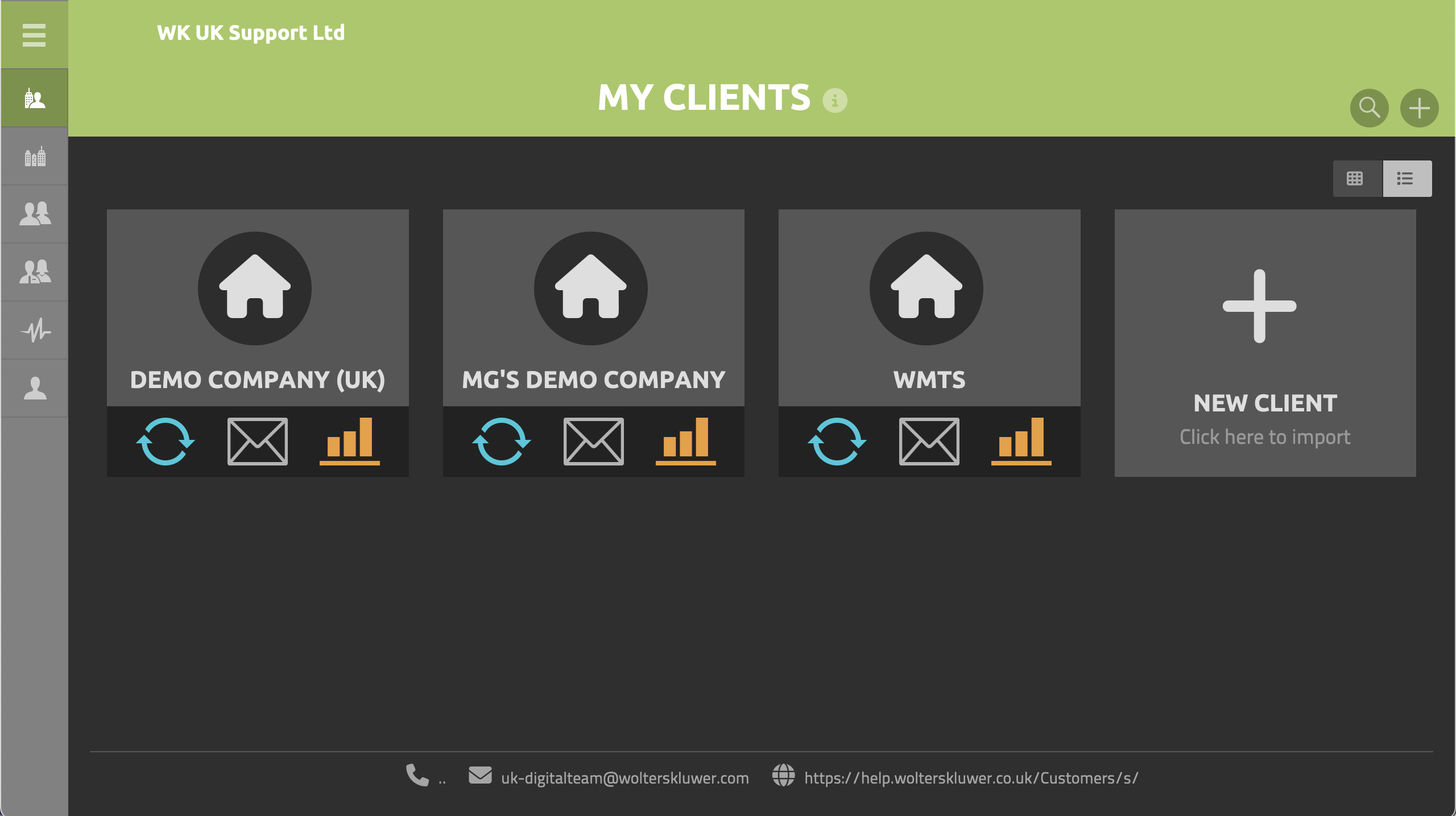
To setup a new client, click the '+ NEW CLIENT' tile. Click 'Next' to continue:
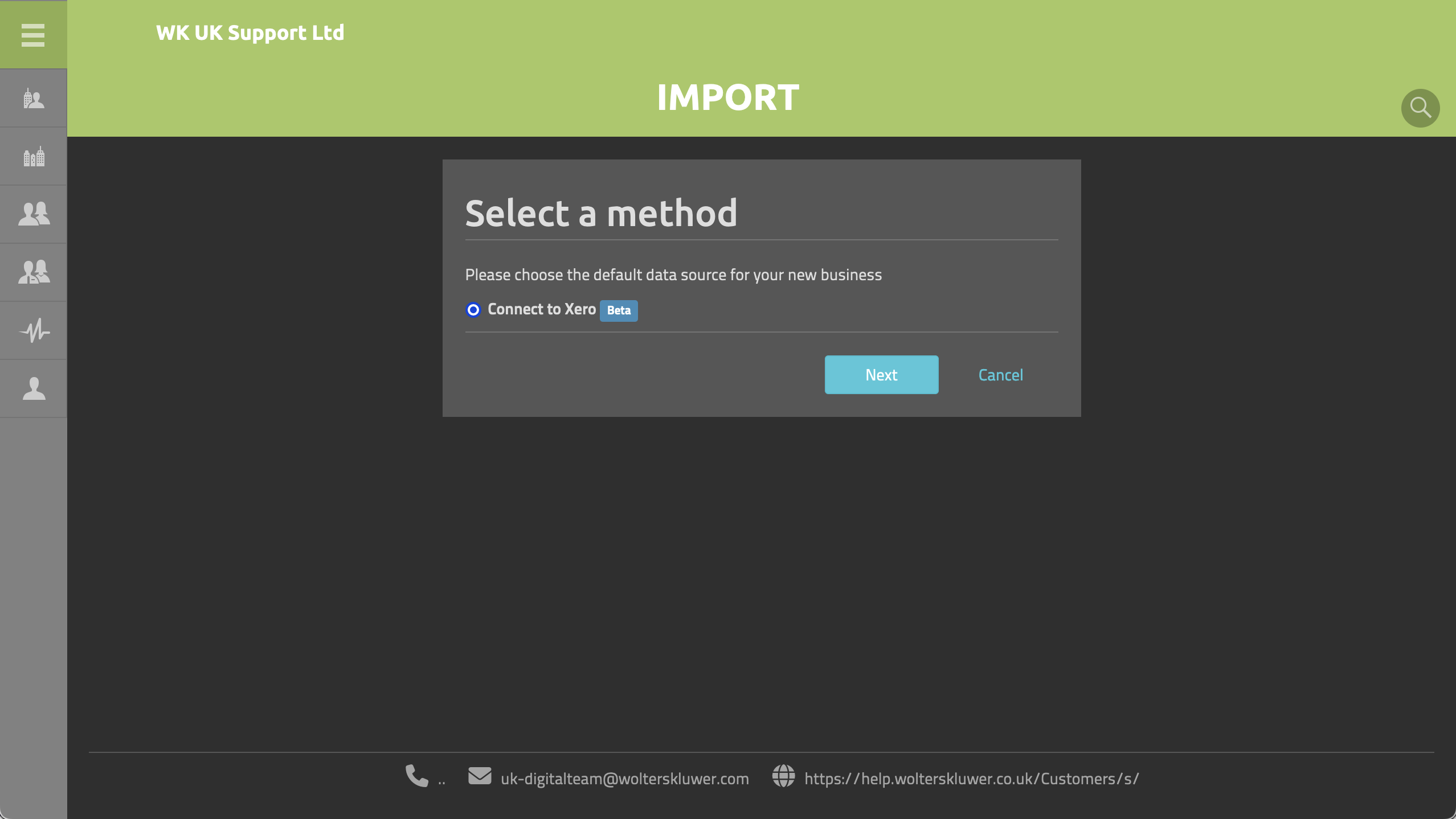
Enter your Xero login credentials:
Select the required Client from the Xero dropdown:
Step two: For adding a new Client either new or all data can be selected. Click 'Next' to continue:
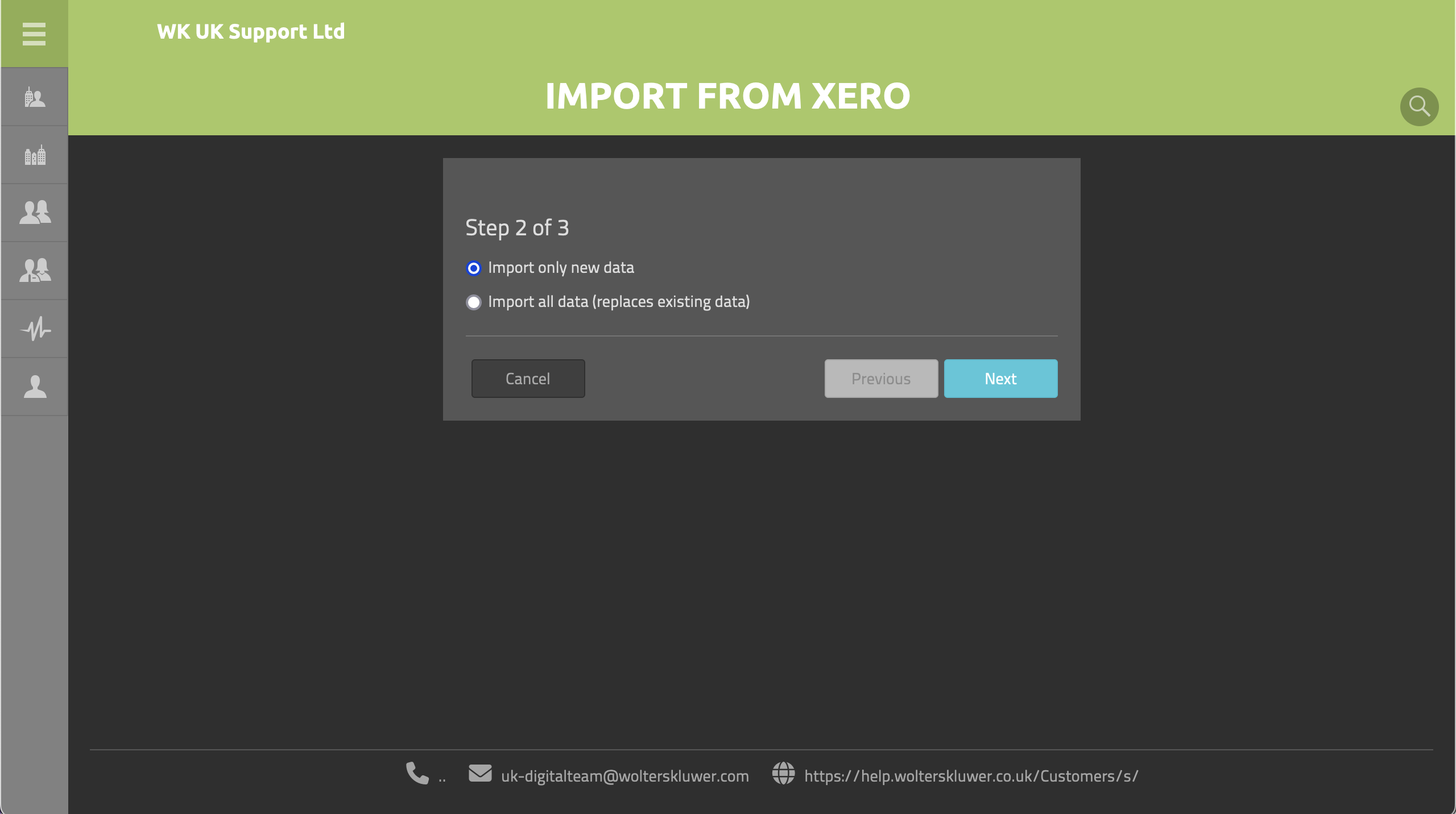
Step three:
Review the setting for the data to import, and choose the appropriate fiscal months and years. Click 'Done' to finish the import:
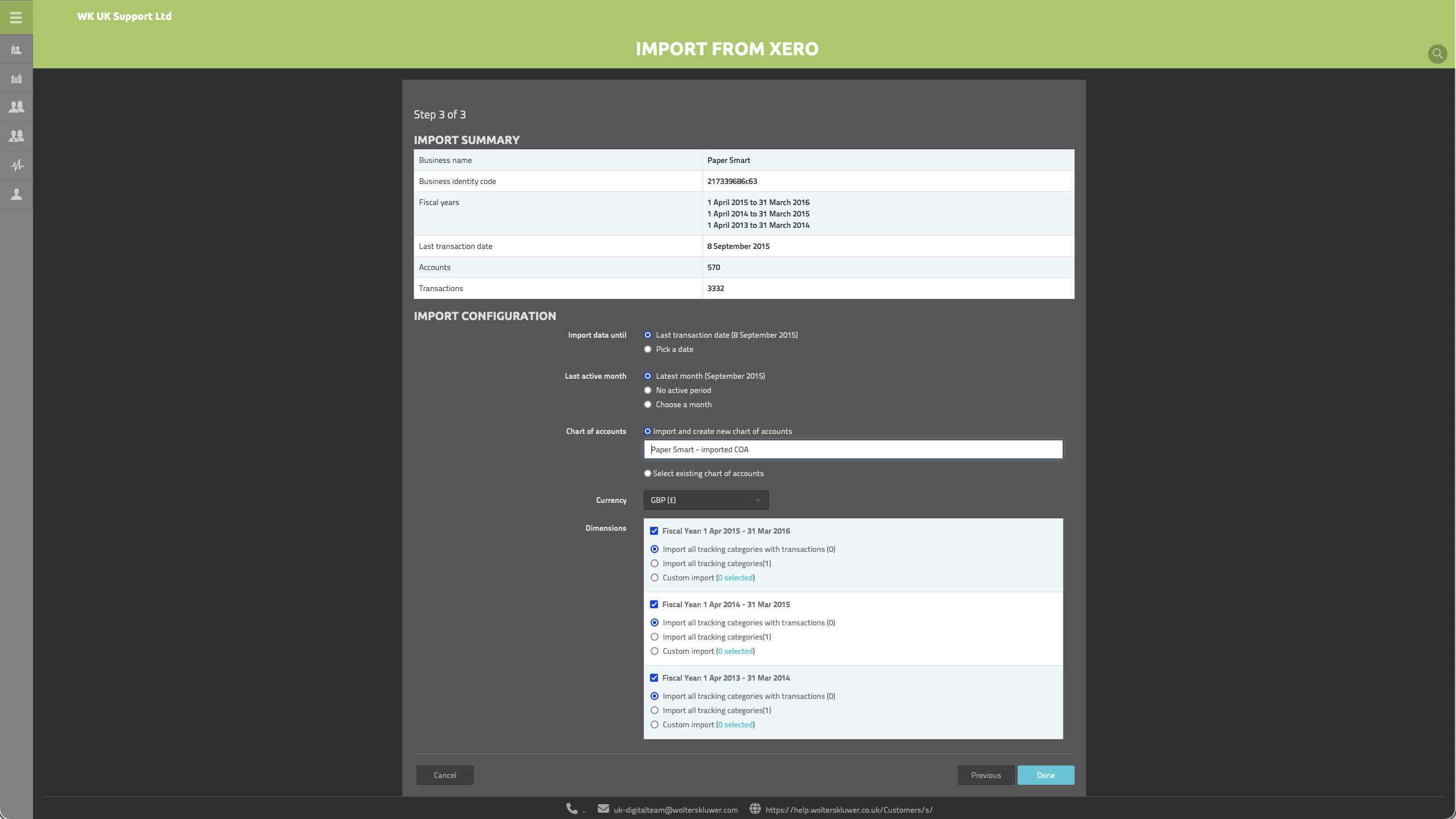
Once complete, the Client settings are displayed:
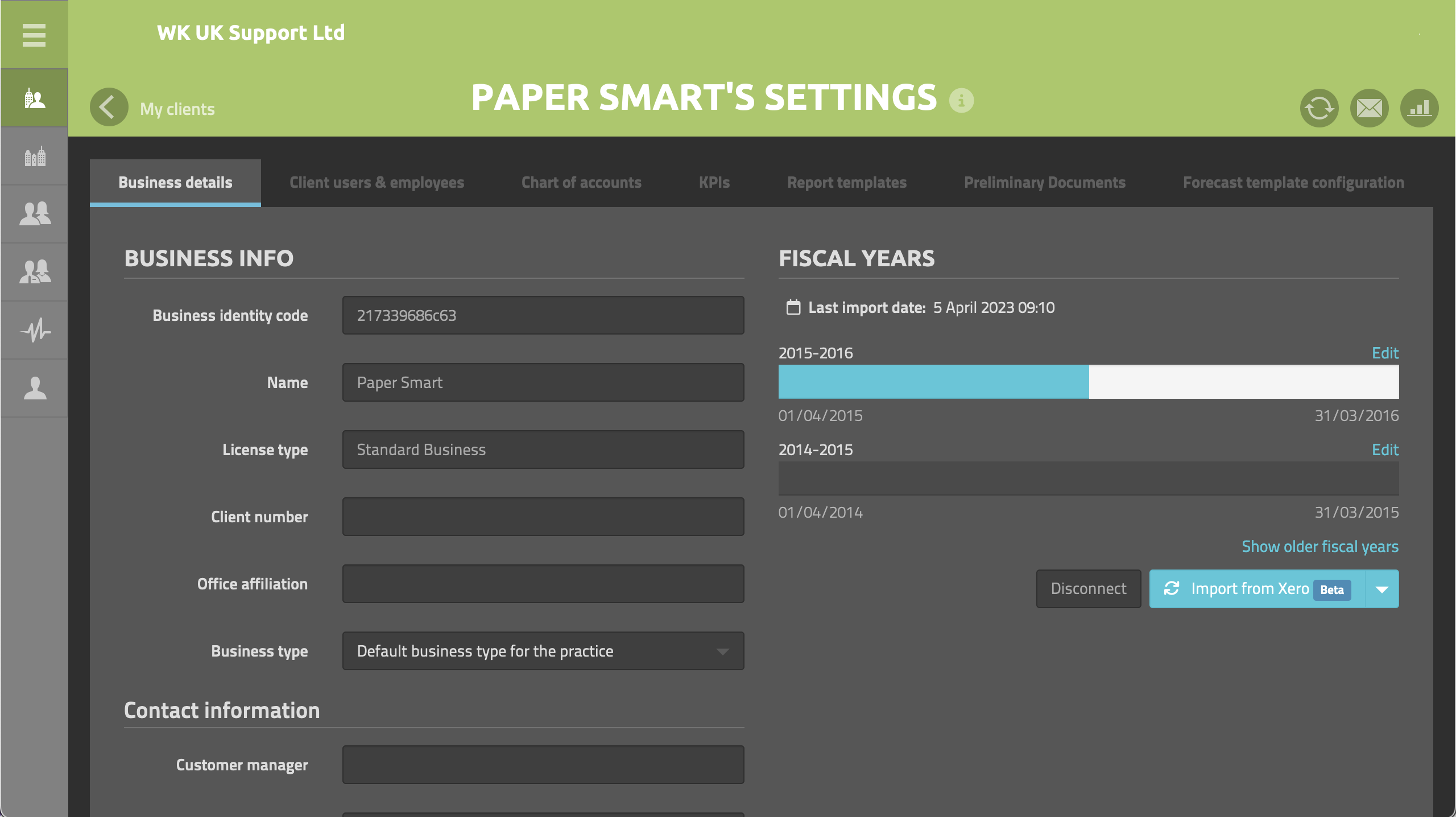
Click the ![]() Overview Icon (top right) to launch the Client Overview:
Overview Icon (top right) to launch the Client Overview: