Finsit Practice Administration User Guide

Business Types
Users of the Practice who have been given “Practice Administrator” permission can create templates that other practice users can attach a company to. You can then easily define your own standard text for different industries which is used within the period report, and you can also choose which key figures should be displayed on the KPI pages.
Creating business types
1. To create a business type, click on NEW TYPE
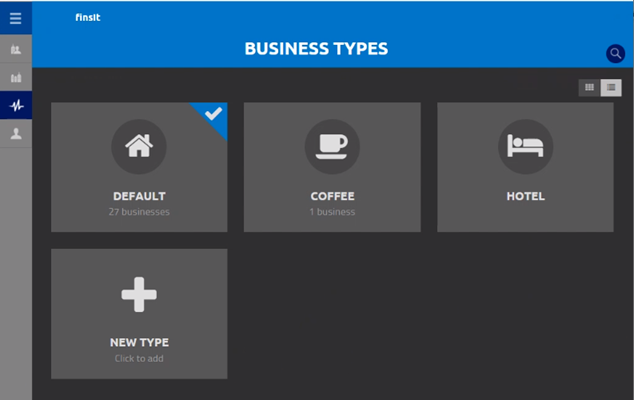
2. Enter a name for your business type and choose which icon should be displayed for the businesses that are mapped to that business type. For example, Partnership

3. Click Save
Once you have saved your business type, the Financial tab allows you to set the KPIs you want to have available for this business type. The Period Report tab lets you define the standard paragraphs that you want to have available for this business type.
Creating standard text for the period reports
The title must start with a number indicating the order in which they are to be listed in the standard text drop-down list in the period report. The text should start with a zero, i.e. 01-09.
Content
Here you select what should be in the report when you click on the respective heading. The first heading in this example is called “01-Introduction” and the text you enter under “content” will appear in the drop-down list when you select “introduction” from the standard texts in the period report. Here you can apply formatting, create headings, add bullet points and number lists.
1. From the business type click on the Period reports tab
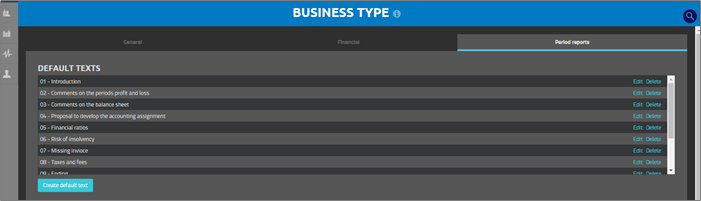
2. Click on Create default text
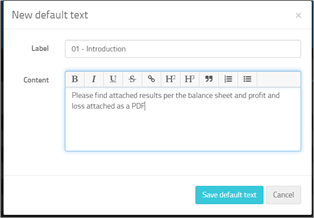
3. Enter the Label (start with 01) and the relevant text.
4. Click on Save default text
Choose your business type
If you are a Practice administrator, you can now assign individual businesses to the relevant business type as follows.
1. First, select the Business Type from the drop-down list.
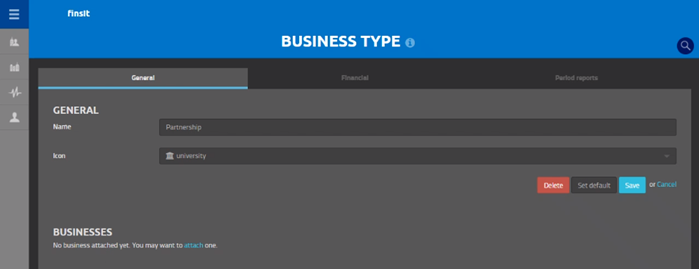
2. Then click “No business attached yet. You may want to attach one”. The following pop-up is displayed;
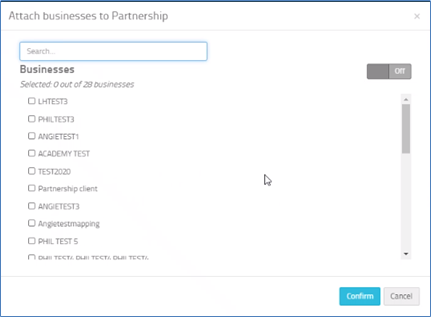
3. Select the relevant business(es)
4. Click on Confirm
Adding standard text to the Period Reports
1. From the Period Reports menu option, create or edit an existing report you wish to add the standard text to;
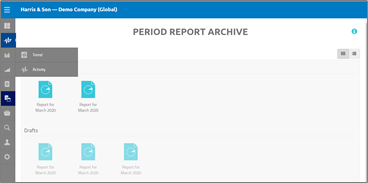
2. Click onto the main body of the report
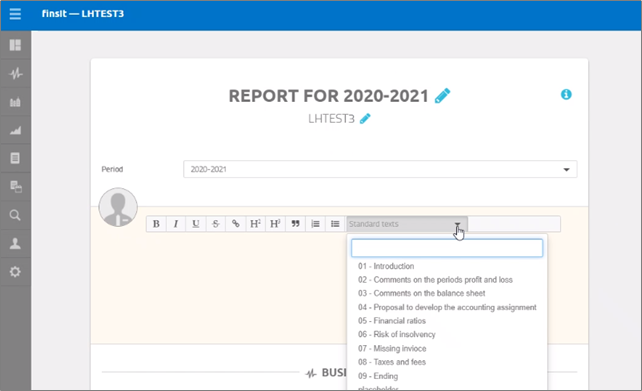
3. Select the text from the drop-down, and that paragraph will now be displayed in the Period Report;
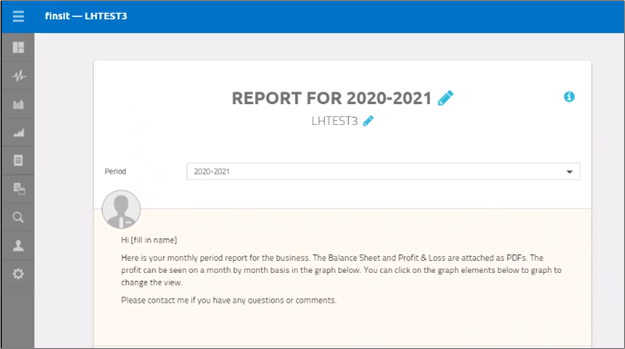
For more information on working with Period Reports, refer to the Finsit Practice User guide
