Create a Wolters Kluwer Account

You will need a Wolters Kluwer Account to access several of our cloud applications and resources as you work with Wolters Kluwer.
When you are given access to a Wolters Kluwer cloud application, you will receive an email asking you to accept an invitation or complete an activation process, similar to these examples:
| Example standard email from Wolters Kluwer Account | Example application specific email |
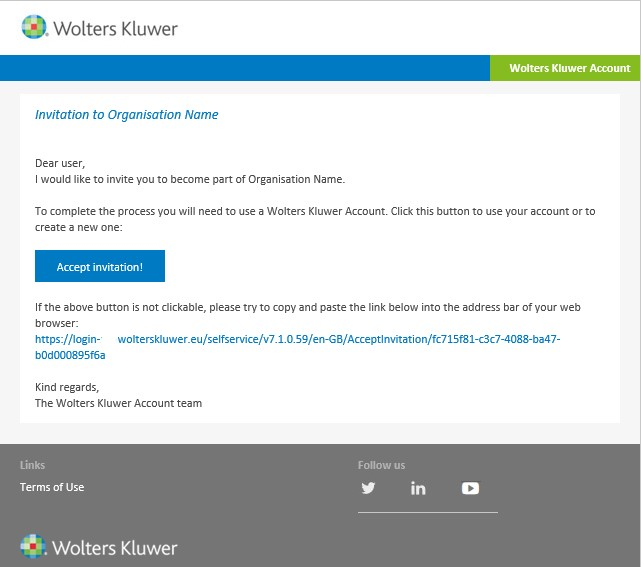 |
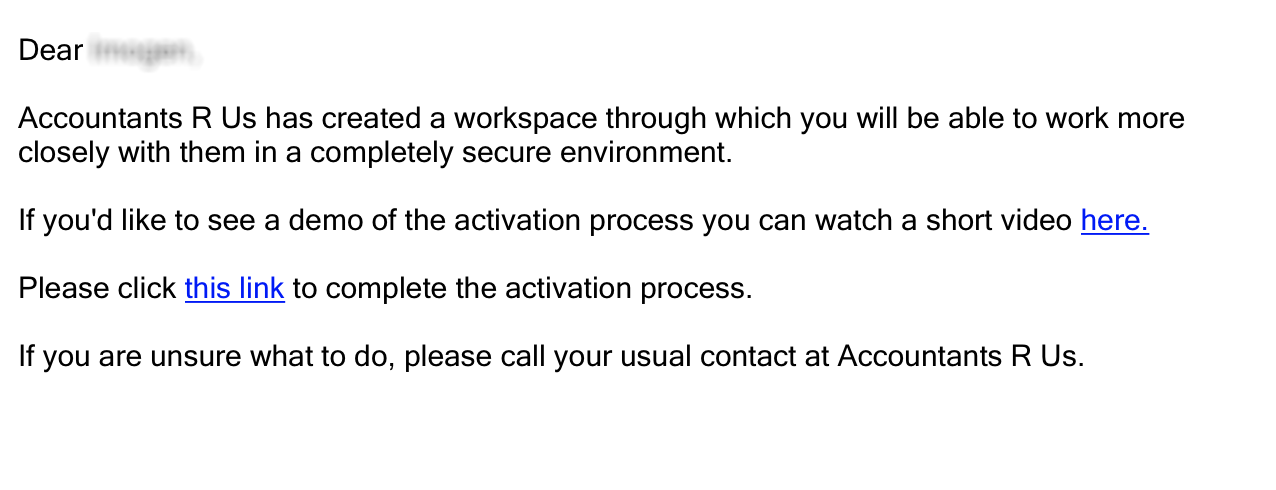 |
Useful Information! The initial process to create your account may vary when you click the appropriate link in the email.
Standard Invite
To accept a standard invite to create a Wolters Kluwer Account, click the 'Accept invitation!' button:
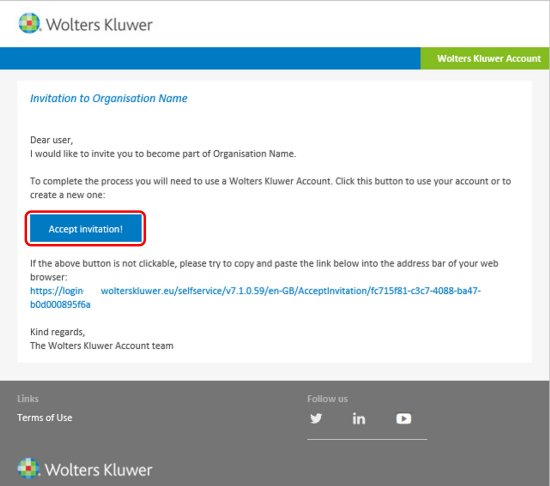
This will open the Wolters Kluwer Account Register page (the image on the left may vary).
NOTE: If clicking the link in the email takes you to the login page, this means that you already have an activated Wolters Kluwer Account for access to a different organisation. Log in with your existing credentials to add the new organisation to your account.
Your ACCOUNT DETAILS will be pre-populated.
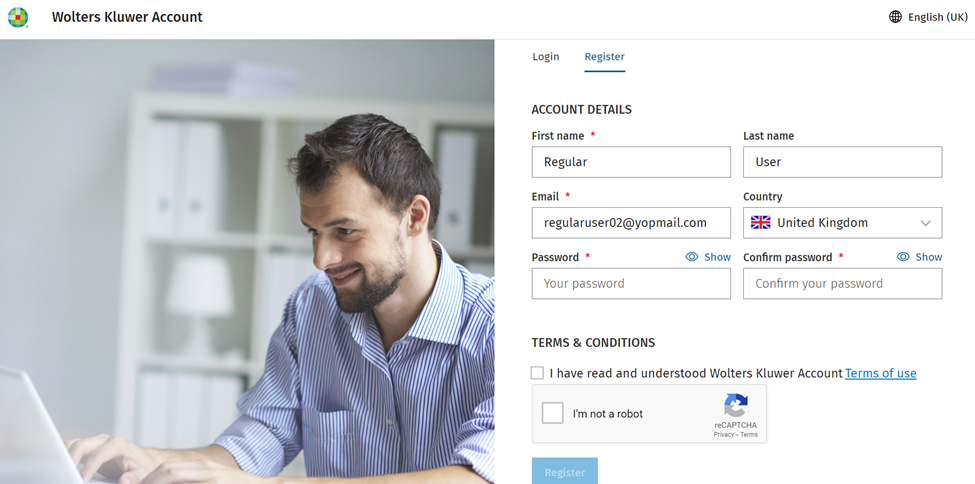
To complete your account setup, follow the instructions in the New Account Creation section below.
Application Specific Invite
To accept an application specific invite to create a Wolters Kluwer Account, click the highlighted link:
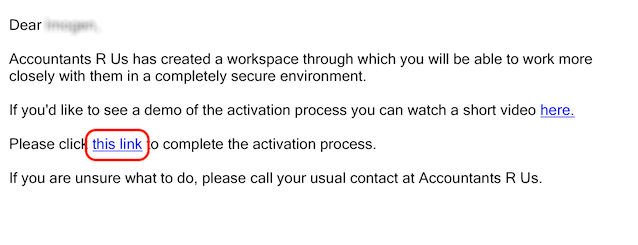
This will take you to the ACCOUNT DETAILS setup screen:
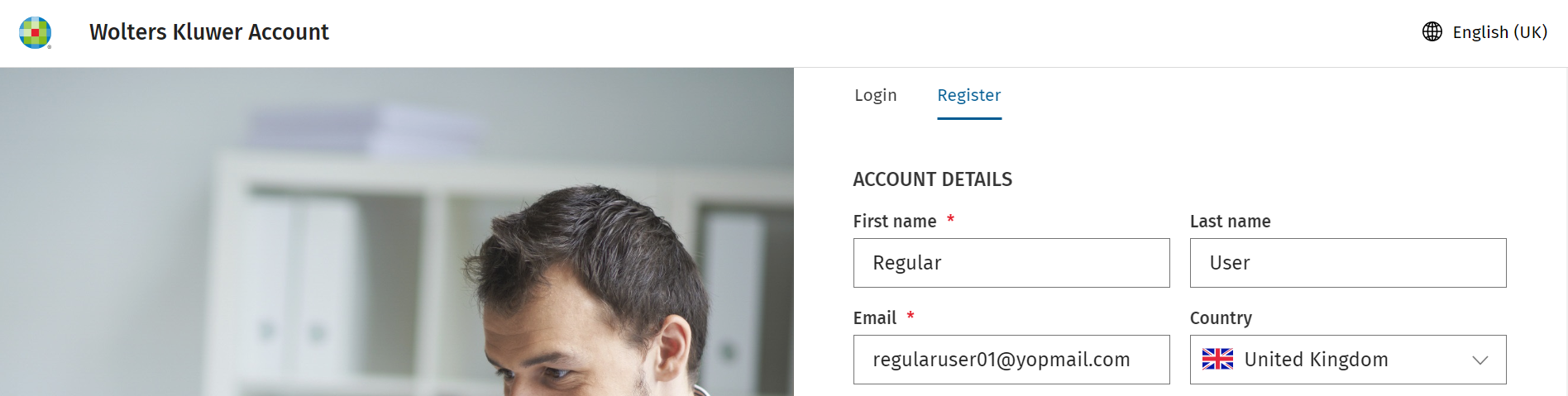
To complete your account setup, follow the instructions in the New Account Creation section below.
New Account Creation
In this screen your First name, Last name and Email will be populated:
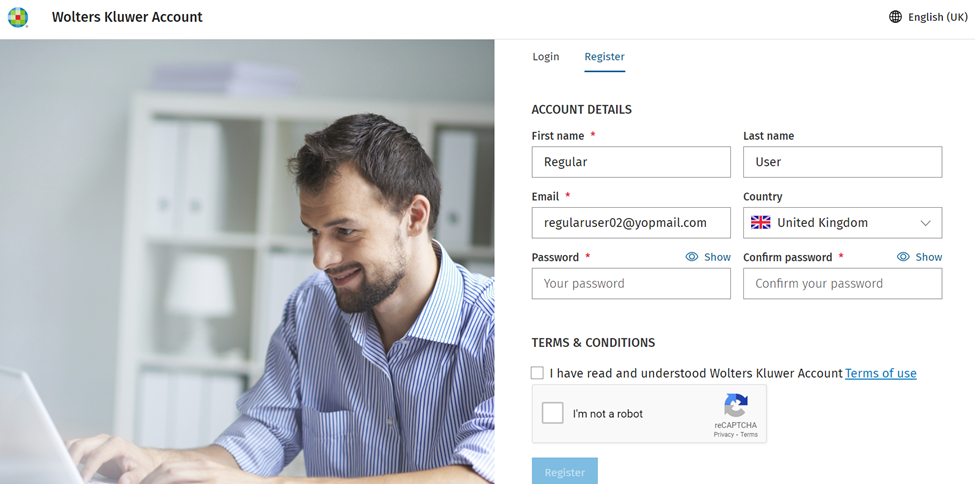
Enter your desired login Password*. Your password must satisfy the minimum requirements shown on the page. Repeat the password in the Confirm password* field.
If shown, tick the box to confirm you have read and accepted the terms of use. Confirm that you are not a robot by ticking the 'I'm not a robot' box. You may be asked to complete an image CAPTCHA once done click Register to save your details and create your account.
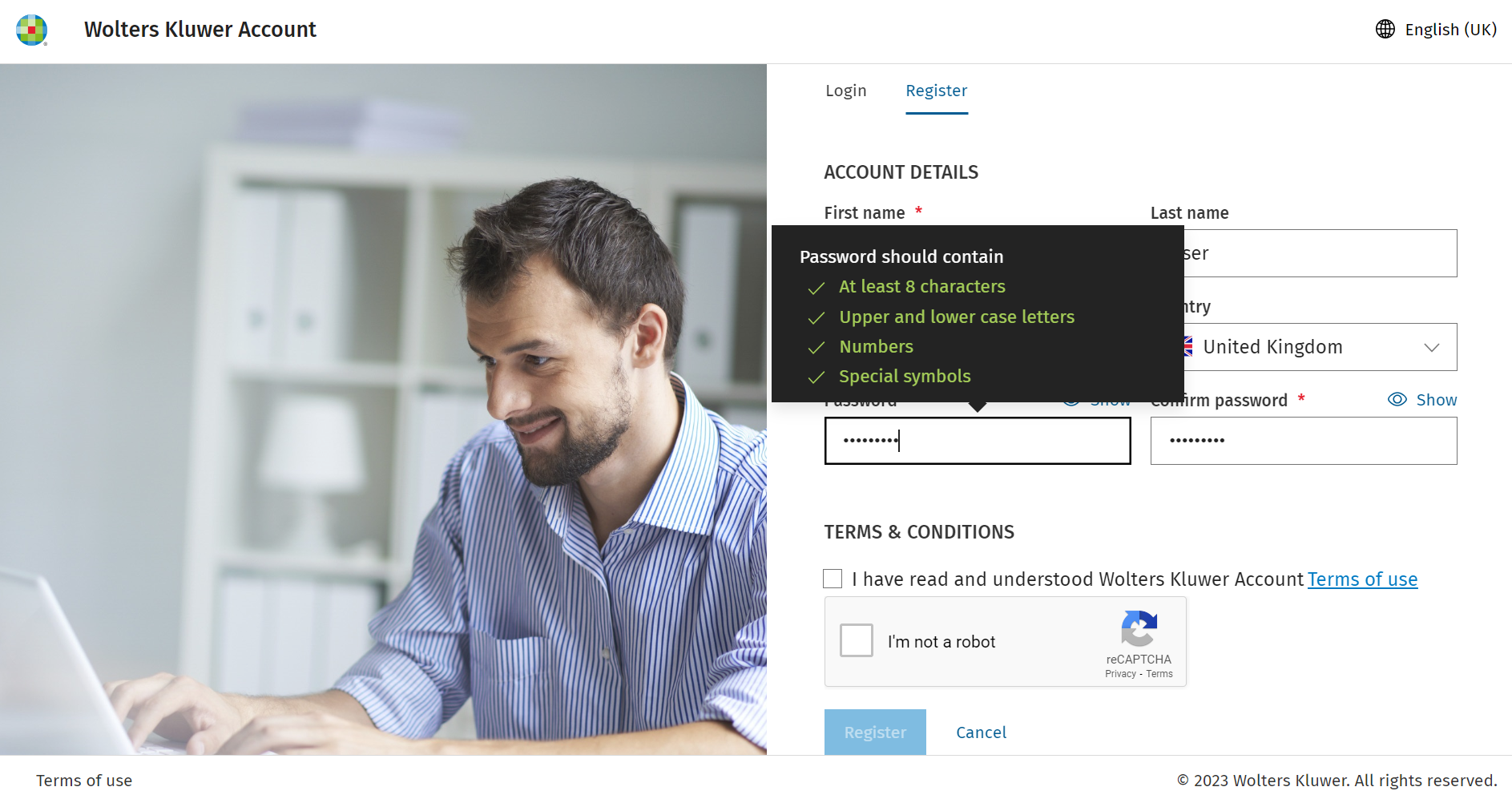
You will receive confirmation that your email has been verified and your account is active. You can set up multi-factor authentication for an additional layer of login security on your account. Select one of the options to configure, or click x Skip for now according to your preference. For more information on setting up multi-factor authentication for your account, please refer to the Use a Wolters Kluwer Account page.
NOTE: For some applications the use of multi-factor authentication (MFA) is mandatory, and after you click 'x Skip for now' you may still be required to set MFA up for your login.
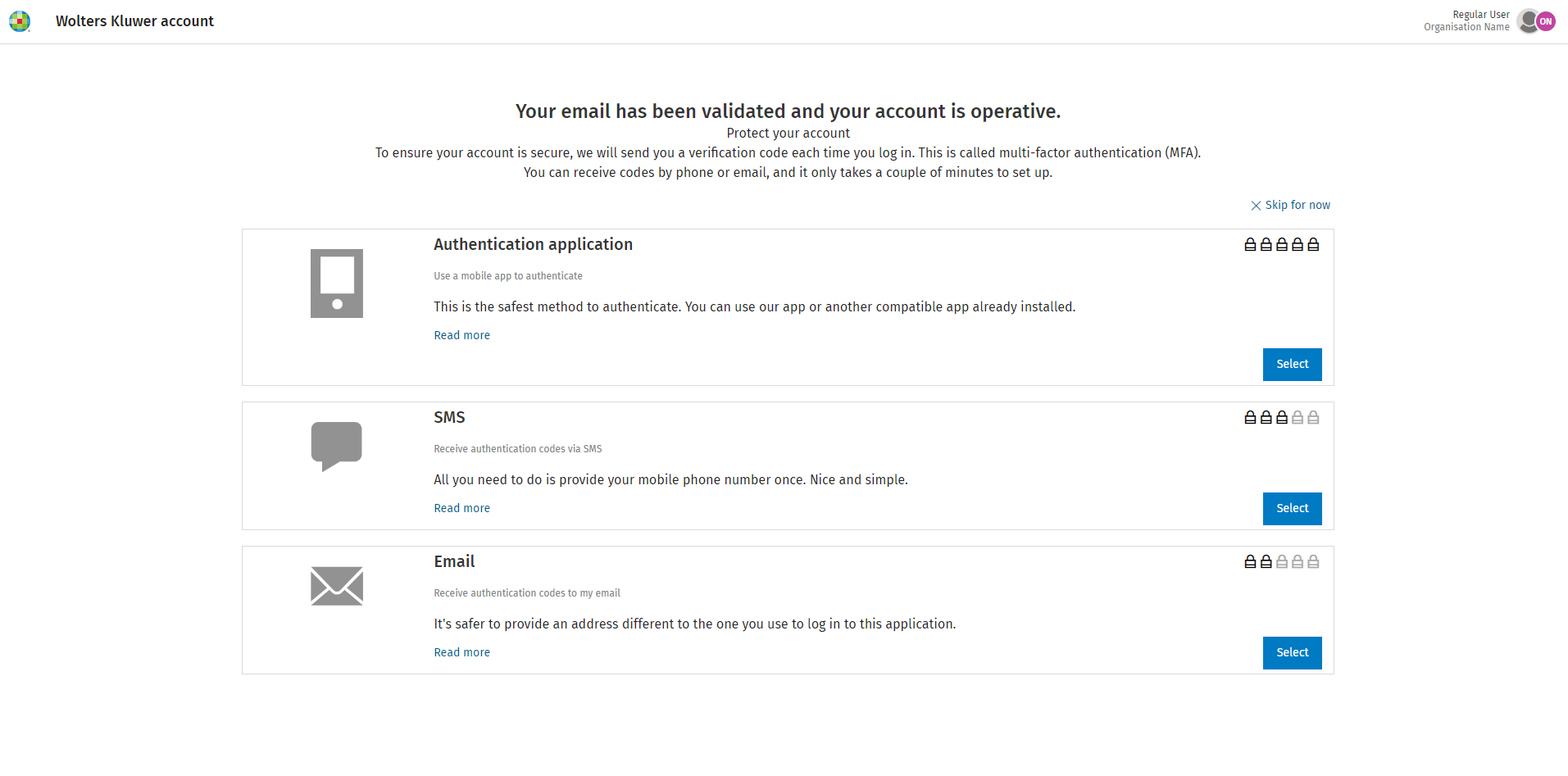
The Create Account process is now complete, and the Wolters Kluwer Account identity management system will redirect you to your original application.
