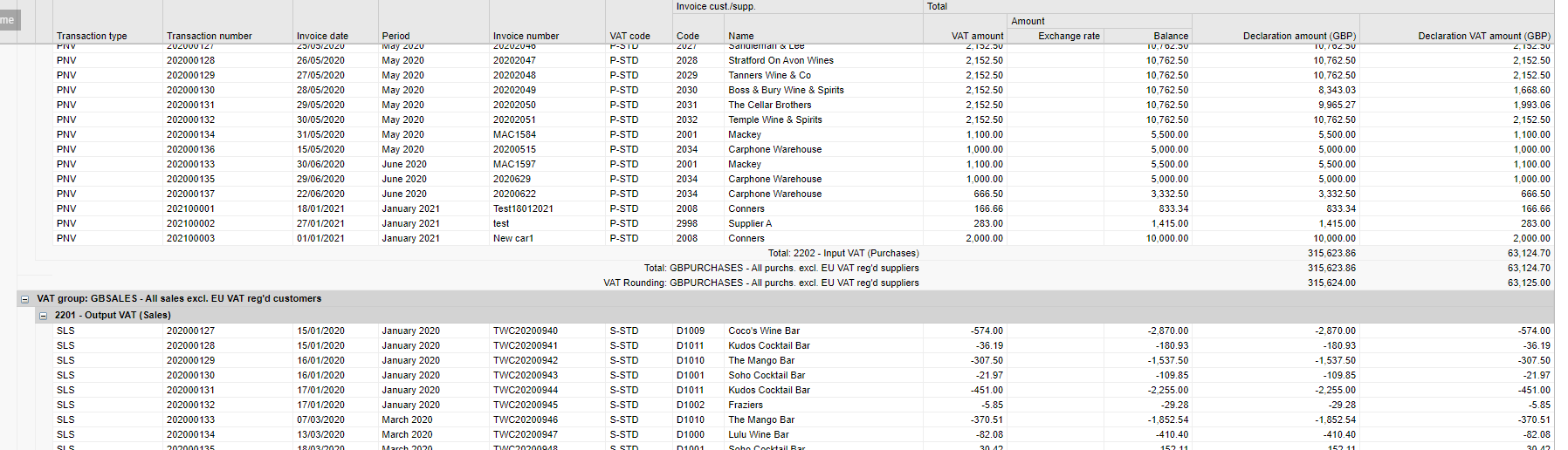The VAT return can be produced monthly, quarterly or yearly; the creation and sending of VAT returns consists of the following steps:
- Run VAT Analysis Report.
- Captures both provisional and final transactions
- Create the VAT return.
- Review VAT analysis report.
- Finalise the VAT return.
- Click on the Reports icon

- Select the ‘Reports’ tile

- Click ‘View category’.
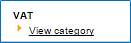

- Select report i.e., ‘VAT Analysis 1'.
The following criteria can also be selected
- Year
- Return period
- VAT return type
- Status
- Show
Please note: Tick the status 'Show' - this will ensure any late transactions posted into a previous VAT timeframe has been included onto the report.
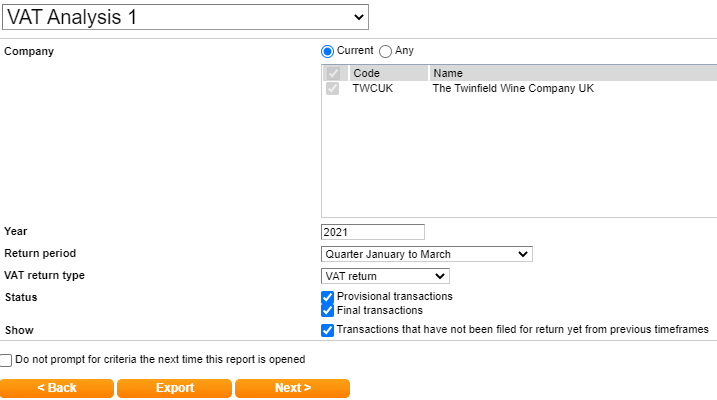
Once your criteria is select click 'Next' to display the report.