Reporting - Suppliers

Reports generated in Twinfield contain the most up to date entries; any changes which may take place in your system will be updated automatically.
Select icon  from the ‘Menu bar’, then click the ‘Reports’ tile.
from the ‘Menu bar’, then click the ‘Reports’ tile.

Select ‘Suppliers’ and choose Supplier Transactions.

Select Supplier Transactions.Click any amount and choose view Transactions to drill back down to the original posting.
This report can be run across financials years, i.e., 2019 to 2021.

Click any amount and choose view Transactions to drill back down to the original posting.
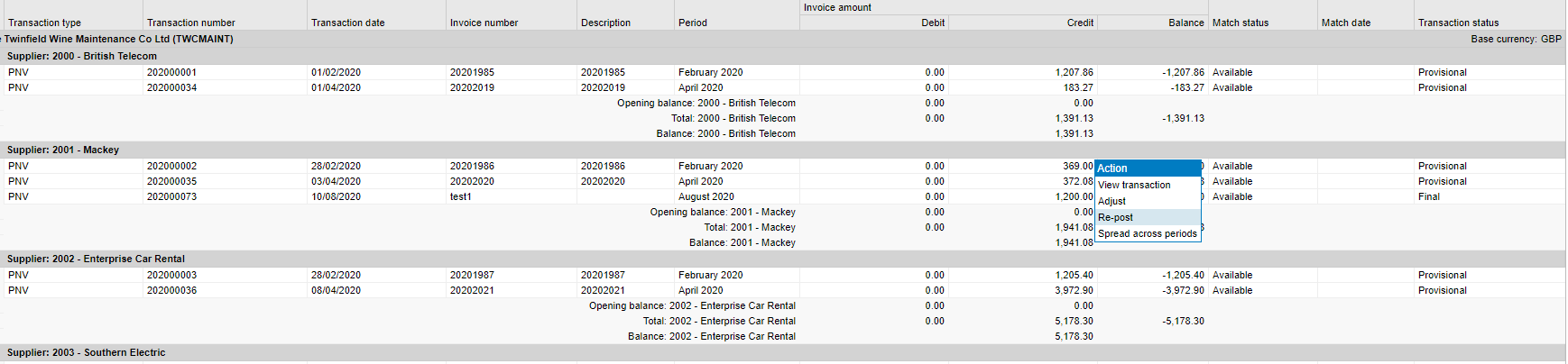

Click Criteria to customise and search for the following:
- Transaction Type
- Transaction Number
- Period
- Supplier Invoice Number
- Match Status
- Match Date, etc.
Reports can be exported in the following file formats.
- PDF, HTML, CSV
- Excel XLS, XLSX.
Click Export  then select your format from the dropdown.
then select your format from the dropdown.

Click ‘Next’ to run the report.
Design allows you to customise the report based on the original. This is covered in the advanced training course.
