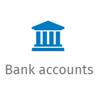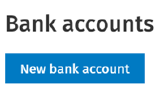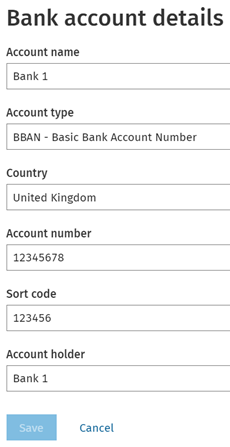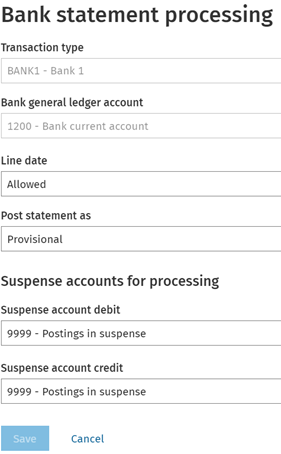Creating and maintaining bank accounts in Twinfield is based on your level of access.
Creating a new bank account.
|
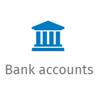
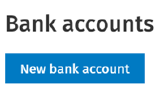
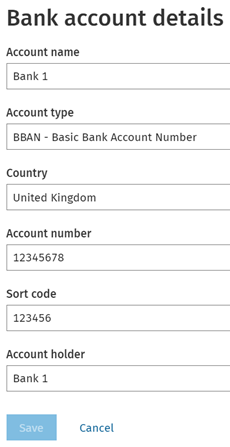
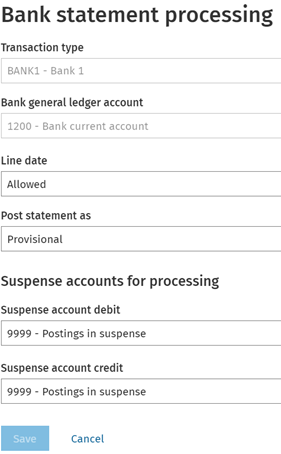
|
Click on the Cash & Banks icon on the left hand side grey menu bar.
Select the Bank account tile.
Click New bank account.
For UK bank accounts change Account type from IBAN to BBAN
The following information is mandatory:
- Account name - i.e. Bank 1
- Account number - i.e. 12345678
- Sort code - i.e. 123456
- Account Holder name - i.e. The Training Company or Bank 1
Click Create and go to account settings
Bank statement processing tab
- Transaction type code - Enter a unique for for transaction types (usually BANK1, BANK2, etc)
- Transaction type name - Enter the name of this bank account
- Bank general ledger account - Select the general ledger account code to link to this bank account
- Post statement as
Provisional - When posting an electronic bank statement, the resulting bank transaction will be created provisional
Final if all accounts available - Post final if all lines of the bank statement have been coded away from suspense, if not post as provisional
Final - Always post this statement as a final bank transaction regardless of any lines still being coded to suspense
- Suspense account debit/credit - The general ledger code is auto populated from the company settings
Click Save.
|
To edit an existing bank account, click on the required bank account from the list.