AML Biometric Testing

Biometric Testing
Biometric KYC Checks verifies client identity by matching their id with their face – this includes the standard AML check as well (name, DOB & address against multiple data sources e.g. credit bureaus & Govt sources + PEPS, Sanctions, Mortality & Adverse Media).
All AML checks start from CCH Central because that is where we get our data from. Select the client and then click Tasks and CCH iFirm AML

When clicking on iFirm AML in Central it will launch iFirm and ask you to login with your email and password

The following message should then display asking what type of test needs to be carried out either a standard AML data check or an AML + Biometric KYC Check.
Click Proceed
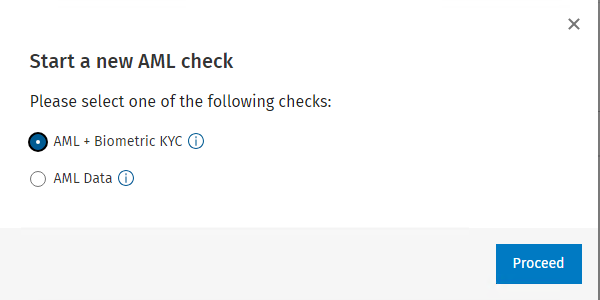
The following screen should then display. Check name and enter mobile number and click Send SMS

The client or contact will then get a text message that will ask them to do a number of things taking about 90 seconds that will verify the individual.
When the client or contact receives the text message they need to click on the website link

The following screen should display and then Click Verify Me

Click Continue to accept our terms and conditions

Client or contact then needs to enter address and postcode and it will then begin the Biometric verification

System is now going to ask for a photo of ID (e.g. driver license or passport)
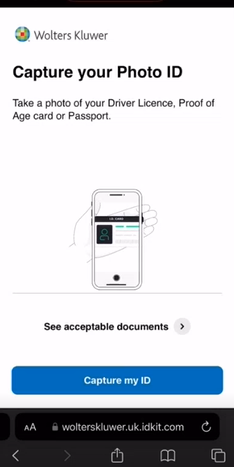
The system will now use OCR to extract the data it has been given and start to run AML checks

Then check that your details are correct and amend if necessary

The system then asks for a selfie so it can measure up the face with the ID. It will ask the person to smile to confirm this is a live person rather than just a photo and create a very detailed dot matrix map of the face to check against the ID document.

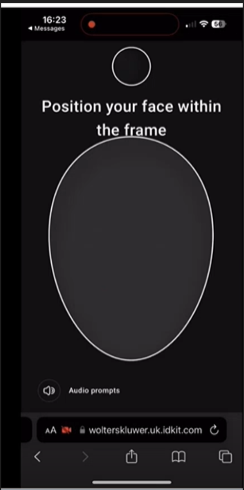

The system will then produce a report that judges the results of the test. This can be viewed either in CCH iFirm AML or in the document centre for the client in CCH Central.


An Example Biometrics report is shown below

The location highlights where the check has been submitted from to ensure that does not cause any alarms e.g. from a country that may have high AML concerns.

The Liveness test is where the client or contact was asked to smile to ensure a photograph or facial filters are not being used for any kind of impersonation.
