Applying filters

Advanced search
As you are most likely familiar with CCH Central's "Advanced Search", we have used this to create a filter to allow you to manage your potentially large workflow list from the workflow homepage.
Click the No Filter hyperlink on your workflow homepage; the "Advanced Search" box is displayed.
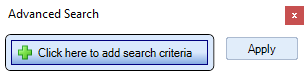
Click the button "Click here to add search criteria" to create your first filter.
Parameters
The parameters available include responsibilities such as:
- Partner
- Team responsibilities
- Department
- Office
- Company
Also, depending on the type of workflow, you may be able to filter on:
- Tax Year
- Job Name
- Extra fields (if these are available in your field chooser)
Each step in the workflow will also be available in the filter as:
- Status
- Due date
Multiple filters
Once you've added your first filter, you can add additional criteria to create complex conditions, by clicking on one of the "plus" buttons.
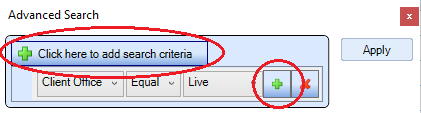
In this example, the filter will show clients from the "Live" office, only where you are awaiting a response from the client.

