Deleting a template

When deleting a workflow template, you are prompted as to whether you want to remove all the historic related tasks that used the same workflow template. A historic related task includes the following:
- Completed workflows and associated tasks
- Cancelled workflows and associated tasks
- Terminated workflows and associated tasks
Within Standard Designer, highlight the workflow template to be deleted. Press delete on the keyboard. You are then prompted with the “Delete Workflow Template ” message
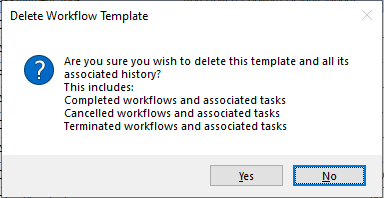
Yes – Deletes the template and all related tasks.
No – Returns you to the Workflow Template list and does not delete the workflow.
Where a workflow is in use and you attempt to delete it, the following message is returned:
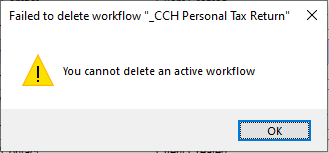
Note: If a workflow is in use, a cog is displayed in the Running column to show that it is active. An active workflow cannot be deleted; cancel all ‘in progress’ instances of this workflow, then delete.
