Editing a Workflow Template

To edit steps on an existing workflow Template select File > Maintenance > Central Workflow > Standard Workflows. Each workflow is a hyperlink, click on the hyperlink to open the window and amend the workflow steps.
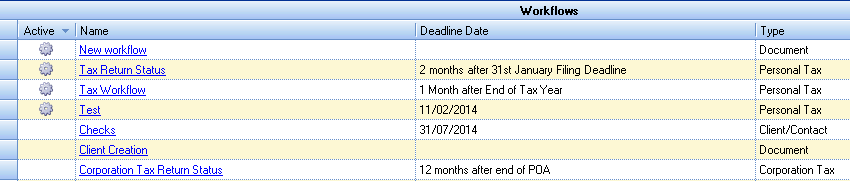
Note: If a workflow is in use, a cog is displayed in the Running column An active template cannot be edited; either cancel all ‘in progress’ instances of the workflow or open the template, select Save As and create a new template.
Renaming a Template
To rename or change deadline types on an existing workflow, select the workflow, right click and select Edit. An Edit workflow window appears:

On the Edit workflow dialog, the following fields can be modified:
- the Name of the workflow template
- the Deadline Date Type by selecting either Calendar Date or Offset Date
- the Deadline Date Rule by selecting a calendar date or a Date Rule (if Offset Date is the Deadline Date Type)
- the Starting Rule by selecting another Starting Rule or removing the existing one
Click OK to save changes or Cancel to discard. Click Refresh to view the modifications.
Note: If a workflow is in use, a cog is displayed in the Running column and the edit option is greyed out. An active workflow cannot be renamed; cancel all ‘in progress’ instances of this workflow and then rename it.
