Common-Shared data

The Activities > Common/Shared data menu consists of the following choices:
- Banks
- Client Classes
- Currency Codes
- Exchange Rates
- Interest Base Rates
- Interest Bands
- Movement Codes
- R.P.I. Tables
- Securities
- Standard Descriptions
- Tax Rates
Client Classes
A Client Class is a list of the nominal codes, also known as a chart of accounts, for a type of trust that will be used for data entry within CCH Trust Accounts.
Apart from determining the master chart for clients in the class, the client class also determines other defaults for the client:
Type
This is a single character used to identify the type of the client on the client list. Individuals are set up without a nominal ledger and have no client class. They are indicated on the client list by the Type "I".
Nominal code and subaccount code length
The nominal code length is usually 3 or > characters. It can however be changed using the Change Code length option previously explained. The subaccount code length is usually 2 and cannot currently be changed. Subaccounts are discussed below.
It is possible to create account codes shorter than that specified in the client class. These codes cannot be used for postings. Their only purpose is to document the use of different ranges of account codes.
Define a P&L range
Defining a P&L range (Profit and Loss range) has two effects:
The system closes off all accounts in the P&L range to the Profit Account at the Year End. In practice this is of limited use for trusts as some accounts need to be closed off to Capital B/Fwd and others are closed off to Income B/Fwd. So typically each account has its own close-off account specified. But the facility is useful for other entities.
If a periodic Trial Balance is run (i.e. a Trial Balance covering only part of the year), then the accounts that fall in the P&L range show a balance for just the period covered by the Trial Balance and do not include any income prior to the report’s start date.
If a P&L range is defined then it is necessary to specify whether the range is at the start of the chart or at the end and what its starting point is. It is also necessary to specify the Profit Account.
Currencies
To create a client with a nominal ledger its currency must exist on the client class. From the List Client Classes, click Edit and then Currencies to allow the currencies to be defined. The ISO codes are already defined in Common/Shared data/Currency codes. But here we specify the default bank account for the currency which depends on the client class. The default bank account is used in a number of contexts:
- When a new client is created its default bank account comes from the client currency.
- When multicurrency is in use the default bank account is used as appropriate in Data Entry and by the Autopost and the CCT Wizard.
Nominals
Various default nominal accounts are specified at client class level:
Rounding a/c – Used for rounding when accounts are produced in round amounts. Can be overridden at client level.
Profit a/c – Used used if a P&L range has been defined. Can be overridden at client level.
Valuation DR and CR a/c - Used when the system automatically values the portfolio and updates the Trial Balance with the result as a memorandum posting. Cannot be overridden at client level. This is discussed later.
Investment Defaults
Each investment account carries the nominal accounts that are used by default for postings, e.g. in Data Entry, the Autopost or the Transactions Import. For instance each investment account has an investment income account. So if a dividend is entered through Data Entry for the investment, the system automatically uses the income account although it can be overridden. However setting up these posting accounts on every investment is time consuming. So you can specify defaults that are used on all new investment accounts.
When a new investment account is added you do not have to accept the defaults offered. They can be overridden. So if a separate investment income account is used for government securities, for instance, then on these investments the posting account would be set manually. However we usually recommend that separate accounts are not used unless they need to be shown separately on the face of the accounts.
Sometimes a fund may need separate investment defaults. These can be set up on each fund as needed through the Client Menu by clicking Fund > Edit > Defaults. The fund defaults, if present, are used instead of the client class defaults.
The Investment Defaults have some other functions as well. The full list is as follows:
- They speed up creating investment accounts manually as described.
- They enable the Transactions Import to add new investment accounts automatically. This is only possible if the Investment Defaults provide all the necessary defaults to create the investment account.
- They provide defaults in investment data entry for the capital and income bank accounts. If these defaults are missing then the system uses the client’s default bank account instead. (This is only true for single currency Data Entry. Foreign currency entries default to the appropriate currency bank account).
- They provide a default Investment Suspense account which is used with certain types of investment entry instead of the bank account. Again this is only true for single currency Data Entry.
- The client class defaults, but not the fund level defaults, include a ‘UK tax journal type’ and a ‘Foreign tax journal type’. The ‘UK tax journal type’ should really be called the ‘Domestic tax journal type’ as it is also used by clients outside the UK. The system uses these when it posts tax credits on dividends. This is described later under Dividend Data Entry and in Journal Types.
Banks
A list of bank names can be entered. The banks are identified by a 6 digit code, the sort code. Each bank record contains the bank’s name and address.
Banks are referenced by Bank Details records, i.e. records that define a payer or payee bank account. However it is possible to delete the Bank record even if it is referenced by a Bank Details record. If this happens then the system still knows the sort code of the Bank Details record but does not know the name and address of the bank.
Stock movement codes play an important part in CCH Trust Accounts, allowing you to define a code and description for a transaction type.
Movement Codes
Stock movement codes play an important part in CCH Trust Accounts, allowing you to define a code and description for a transaction type. Each movement code must have a movement rule attached to it so that the system can identify the type of transaction represented by the movement code.
Movement Codes are attached to each transaction including those generated via the Autopost program.
Please see the Definition of Movement Codes help topic for further details regarding Movement Codes, Rules and Attributes.
This option allows you to select, add, amend or delete Movement Codes from the Common Database. Any existing entries will be displayed.
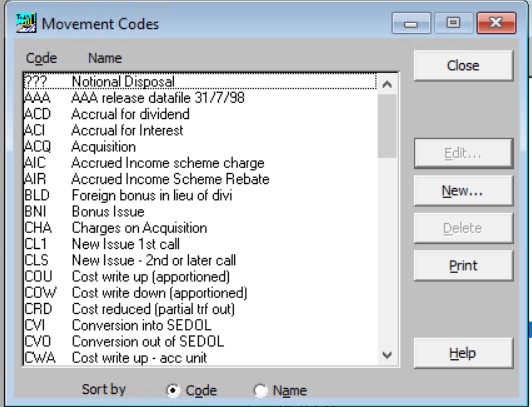
To Add a Movement Code
- Press the New button.
- The Add/Edit Movement Code window will be displayed allowing entry of the new code.
Movement Code
The three character movement code is entered in this field. Each movement code must be unique and we recommend that the code used is easily identifiable (eg PUR for a purchase and SAL for a sale).
Description
Up to 30 characters are available to record a description for this movement code.
CGT Rule
The appropriate CGT rule for this movement code is selected from the picklist.
Attributes
Various flags can be used to differentiate between similar movement codes and to ensure that the correct CGT treatment is applied.
Note: Not all options will be available to you depending on the CGT rule selected above.
To Amend an existing Movement Code
-
Highlight the entry which you wish to amend, by clicking on it, then select the Edit button or press RETURN.
-
The Add/Edit Movement Code window will be displayed allowing amendment of the movement code.
To Delete a Movement Code
- Highlight the code which you wish to delete, by clicking on it, then select the Delete button.
Print button
Produces a listing of movement codes
