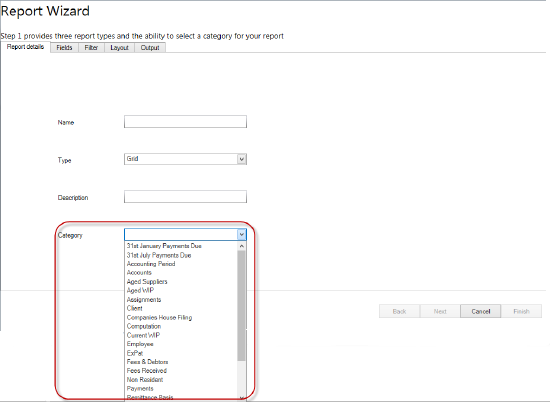Categories

Categories
There are few levels of Categories; Top level and Second level (sub-grouping). When accessing the Reporting window, the categories appear as follows:
When running the Report wizard, these are shown in Step 1.
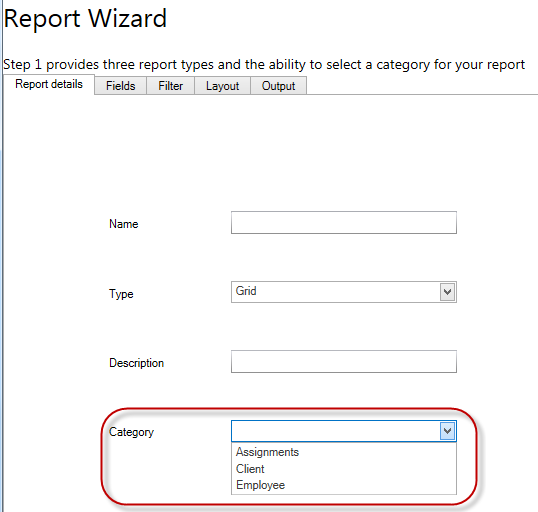
Adding categories
To add additional categories, select main menu File > Maintenance > User Defined > Report Category; the Report Category window appears as below.
- Click on the top blank line and select the required Product from the drop down list available.
- Enter the Category name required.
- Leave the Parent column blank if it is a top level category.
Second Level Category
Second level categories provide the ability to create additional levels of classification for use when creating or saving reports. This enhances the existing structure used within Smart Reports, enabling practices to create bespoke divisions.
Click the top blank line and select the required Product from the drop down list available.
Enter the sub-category name and using the drop down menu from the Parent column select the top level category.
The values returned by the Parent column are the Top level categories entered in the previous step.
When accessing the Reporting window, the Categories appear as follows.
Click on the node to show the second level category:
When running the Report Wizard, these are shown in Step 1.
Note: use of Second level categories is not mandatory.