Mail and Email Merging

Mail and Email merge fields
As with Smart Reports and Tax Explorer, fields used within CCH Reporting saved reports are available to filter the selection of recepients before running the Mail/Email Merge Wizard for Letters and Mail/Email Merge Wizard for emails.
Mail/Email Merge
1. Use the From Reports option in the Find Clients window to open a report saved within CCH Reporting:
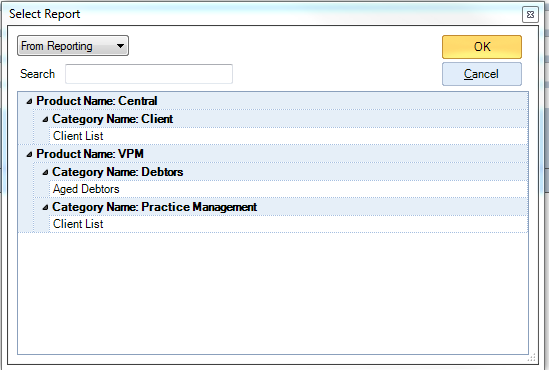
2. Select the From Reporting option, select a report and click OK. A Report Parameters window appears if parameters are required to be entered:
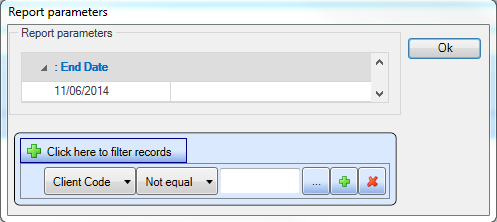
3. Click OK after applying relevant parameters.
4. A list of clients is returned on Find Clients window that meet the set criteria.
5. Select all or just some of the returned clients.
6. Click Mail/Email Merge icon to start the wizard.
Note: for saved reports to return any results, the report must contain the field Name. The field is not required to be visible. You may need to apply a filter to remove any blank lines
Useful Information! For more information on how to use the Mail/Email Merge wizard please visit this page
