Import/Export

The ability to import or export reports, is available within CCH Reporting and can be found on the Task Bar in the Reporting window.
Import from Reporting
Click Import from Reporting from the Task bar or Ribbon.

Click the browse button to launch the Open window. Search for the saved report and click Open.
Click the drop down to select a Report Category area, click OK
The Invalid report file windows is returned when:
- The exported report contains fields from other CCH Products 'not present'or 'no longer present' within this database
- The exported report contains extra fields 'not present'or 'no longer present' within this database
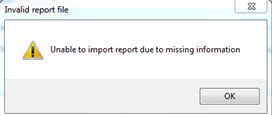
When exporting a report from within CCH Reporting the report type is set as xml.
Import from Smart Reports
To import a smart report into CCH Reporting, click Import from Smart Reports from the Task Bar or Ribbon.
The Import dialog from Smart Reports opens.

Click the browse button to launch the Open dialog.

Search for the saved report and click Open. The path to the selected .rpt file is displayed in the Report File path within the Import dialog box.
Click OK to import the smart report into CCH Reporting.
The Replace Selected option from the Import dialog is greyed out as no report needs to be selected from the Reporting Catalogue before using Import from Smart Reports.
Export
- Select the report to export, click Export from the Task bar or Ribbon.

- Browse to a location to save the file (override the default name if required)
- Click Save.
